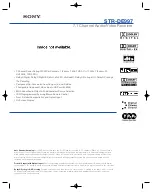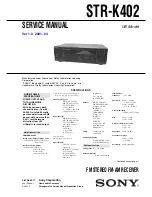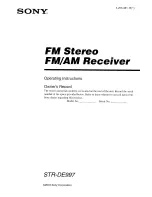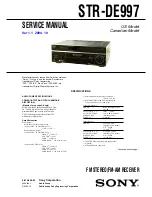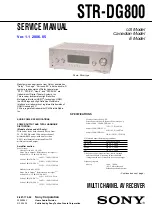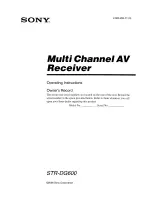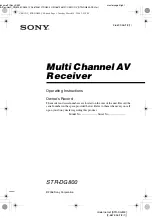Summary of Contents for 600 SR
Page 1: ...User s Guide BRAILLO NORWAY BRAILLO 600 SR Rev January 2018...
Page 2: ...2018 Braillo Norway AS...
Page 4: ...BRAILLO l B 600 SR 4...
Page 89: ...Frame exploded view BRAILLO l B 600 SR 89...
Page 114: ...BRAILLO l B 600 SR 114 8 5 Measurements All measurements in centimetres 115 cm 77 cm 112 cm...
Page 115: ...9 GENERAL INFORMATION 9 1 Declaration of conformity BRAILLO l B 600 SR 115...
Page 119: ...BRAILLO l B 600 SR 119...