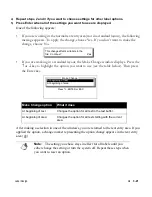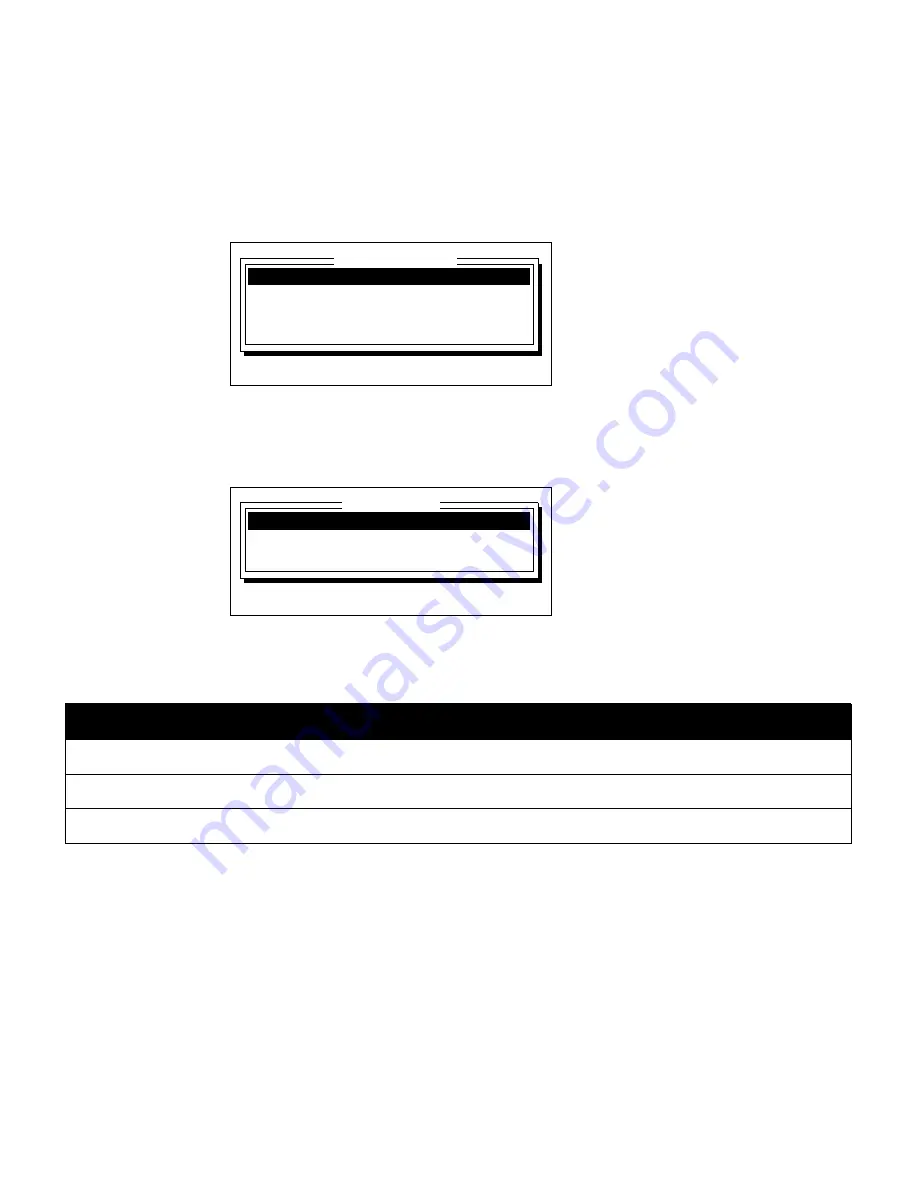
3-26
¡
Using the date and time option
Setting the date
Follow these steps to change the date on your system:
1) Hold down the Shift key and press the Date/Time key.
The Date and Time window displays.
2)
Press the
↑
or
↓
key to move the cursor to the Set date option. Press Enter.
The Set Date window appears and displays the current system date.
3)
Press the
↑
or
↓
key to move the cursor to an option you want to set. Then type a value
as shown in the following table.
4)
Press Enter to close the Set Date window.
Date option
What it does
Year
Sets the year value. Enter a value between 0000 and 9999.
Month
Sets the month value. Enter a value between 1 and 12.
Day
Sets the day value. Enter a value between 1 and 31.
Format setup . . .
Set time . . .
Set date . . .
Done
Press
↑↓
, ENTER or ESC
Date and Time
Year (0000-9999):
1999
Month (1-12):
8
Day (1-31):
10
Set Date
Type values, press
↑↓
, ENTER or ESC
Summary of Contents for POWERMark
Page 1: ...User s Guide Manuel d utilisation Manual de usauario...
Page 10: ...x Specifications...
Page 56: ...2 16 Using specialty applications...
Page 90: ...3 34 Working with bar codes...
Page 124: ...7 4 Maintaining the system...
Page 125: ...1 Signs Application 0...
Page 126: ...2 Signs Application Differences from standard operating system 1 2 2 2 2 3 4 5 6 1 7 8...
Page 148: ...1 Hazardous Waste Labels Application 0 1 2...
Page 168: ...1 Pipe Markers Application 0...
Page 169: ...2 Pipe Markers Application Differences from standard operating system 1 2 3 40 5 6 7 8 9...
Page 192: ......