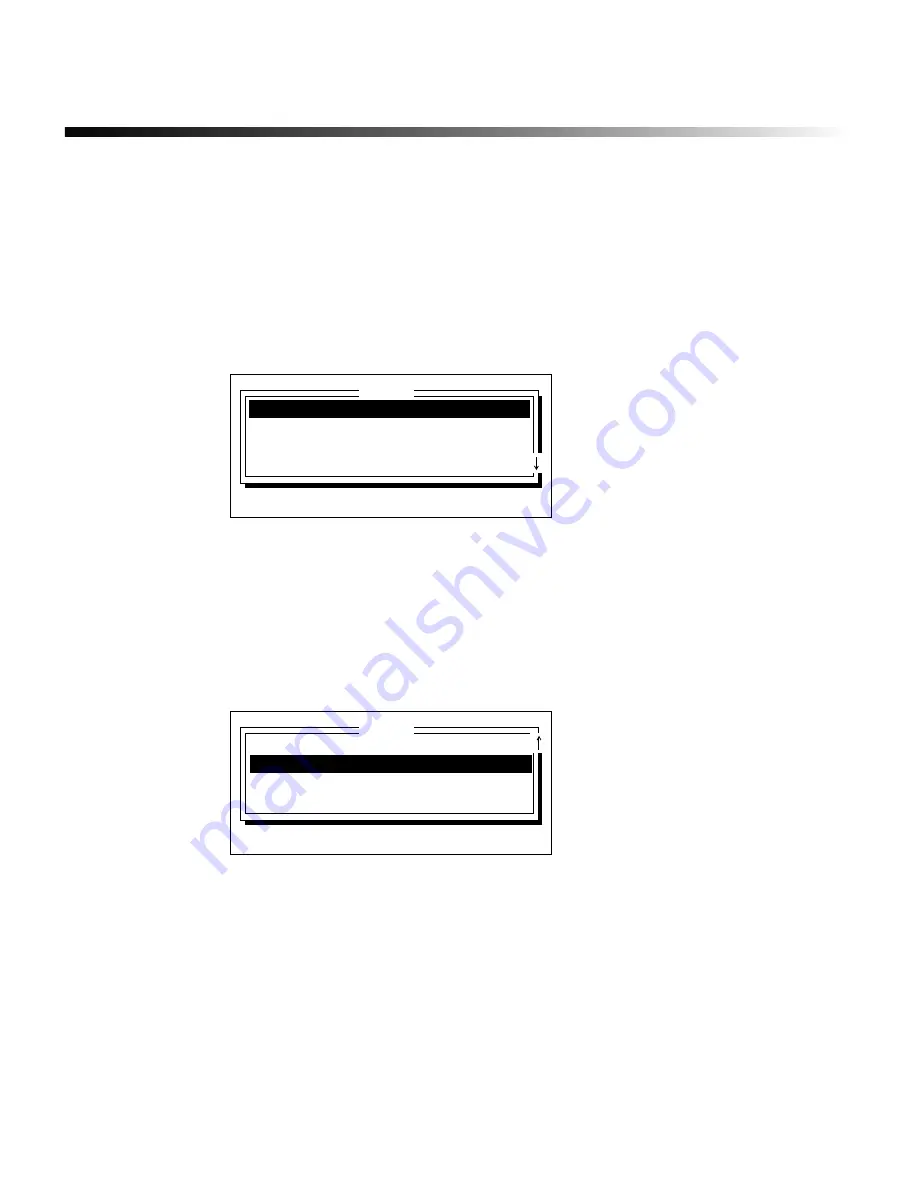
Label Storage
¡
5-3
Checking available memory
Before you save labels, you may want to check that there is enough memory available either
internally or on the memory card you want to use. Follow these steps:
1) To check the memory available on a memory card, first install the card as described in
Installing and removing memory cards
on page 5-2.
2)
Press the File key on the labeling system keyboard.
The File window displays.
3)
Use the
↑
or
↓
key to move the cursor to the Location option. Then use the
→
key to
display Resident memory or Memory card, depending on which memory location you
want to check.
4)
Press the
↓
key to move the cursor to the Available memory option.
The value indicates the percentage of memory that’s available. In the example below, 60% of
the resident memory remains available.
Get:
Save:
Delete:
Location:
Resident memory
File
Type name, press
↑↓←→
, ENTER or ESC
Location:
Resident memory
Available memory:
60%
Copy all files:
From memory to card
Print file list . . .
File
Press
↑↓←→
, ENTER or ESC
Summary of Contents for POWERMark
Page 1: ...User s Guide Manuel d utilisation Manual de usauario...
Page 10: ...x Specifications...
Page 56: ...2 16 Using specialty applications...
Page 90: ...3 34 Working with bar codes...
Page 124: ...7 4 Maintaining the system...
Page 125: ...1 Signs Application 0...
Page 126: ...2 Signs Application Differences from standard operating system 1 2 2 2 2 3 4 5 6 1 7 8...
Page 148: ...1 Hazardous Waste Labels Application 0 1 2...
Page 168: ...1 Pipe Markers Application 0...
Page 169: ...2 Pipe Markers Application Differences from standard operating system 1 2 3 40 5 6 7 8 9...
Page 192: ......






























