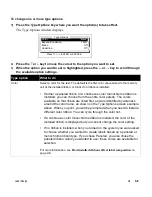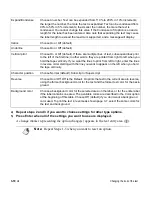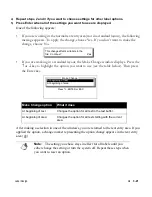Label Design
¡
3-23
2)
Press the
↑
or
↓
key to move the cursor to an option you want to set. Then press the
←
or
→
key to select a value as shown in the following table.
3)
Press Enter to close the Frame Options window.
A change marker appears in the text buffer to indicate where frame options were changed (
).
Frame option What it does
Label
Controls whether a frame prints for the current label and whether the frame from the previ-
ous label will be used for the current label. Choose Off (default), On or Use previous.
Label line width Sets the line width for the label frame. Choose Thin (default), Medium or Wide.
Label frame
color
Sets the color for the label frame. The default is the first color value stored in the memory
cell of the installed ribbon, or black if no ribbon is installed.
•
If either a paneled ribbon or continuous color monochrome ribbon is installed,
you can choose from the entire color palette. The colors available on that ribbon
are listed first, and are identified by asterisks around the color name, as shown
on the Frame Options window example above. When you print, you will be
prompted when you need to install a different color ribbon. You can cycle
through the color list.
•
If a monochrome ribbon is installed, the color of the installed ribbon is displayed,
but you cannot change the color setting.
•
If no ribbon is installed, when you turned on the system you were asked to
choose whether you wanted to create labels based on a paneled or
monochrome ribbon type. If you chose Paneled, you are prompted to also
choose the paneled ribbon colors you wanted to use; those colors are available
for selection. If you chose monochrome, see the information in the previous
paragraph.
For more information, see
How installed ribbons affect label composition
on page 2-6.
Label frame
shape
Determines the shape of the label frame. Choose Rectangle (default), Rounded Rectangle,
Ellipse, Left Arrow or Right Arrow.
Area
Controls whether a rectangular border prints around each individual area on the label and
whether the frame from the previous area will be used for the current area. Choose Off
(default), On or Use previous.
Area line width
Sets the line width for the area frame. Choose Thin (default), Medium or Wide.
Area frame color Sets the color for the area frame and works the same as the Label frame color option. If
both area frames and label frames are turned on, the label frame color overrides the area
frame color. This applies even for internal area frame lines.
Summary of Contents for POWERMark
Page 1: ...User s Guide Manuel d utilisation Manual de usauario...
Page 10: ...x Specifications...
Page 56: ...2 16 Using specialty applications...
Page 90: ...3 34 Working with bar codes...
Page 124: ...7 4 Maintaining the system...
Page 125: ...1 Signs Application 0...
Page 126: ...2 Signs Application Differences from standard operating system 1 2 2 2 2 3 4 5 6 1 7 8...
Page 148: ...1 Hazardous Waste Labels Application 0 1 2...
Page 168: ...1 Pipe Markers Application 0...
Page 169: ...2 Pipe Markers Application Differences from standard operating system 1 2 3 40 5 6 7 8 9...
Page 192: ......