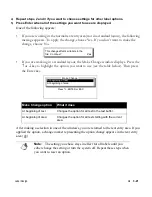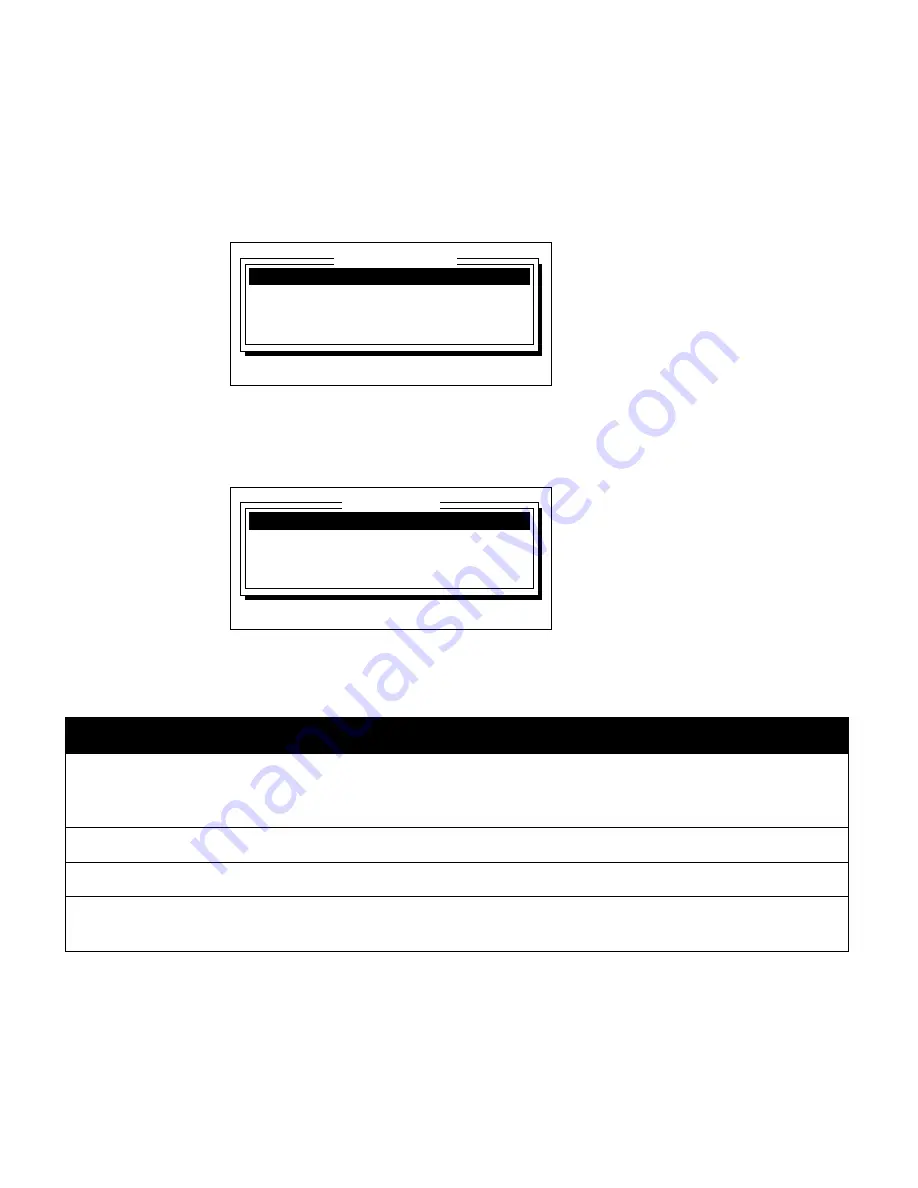
Label Design
¡
3-25
Setting the time
Follow these steps to change the time on your system:
1) Hold down the Shift key and press the Date/Time key.
The Date and Time window displays.
2)
Press the
↑
or
↓
key to move the cursor to the Set time option. Press Enter.
The Set Time window appears and displays the current system time.
3)
Press the
↑
or
↓
key to move the cursor to an option you want to set. Then type a value
as shown in the following table.
4)
Press Enter to close the Set Time window.
Date option
What it does
Hours
Sets the hour value. If the Time format option in the Format Setup window is 12
hours, enter a value between 1 and 12; if that option is 24 hours, enter a value
between 0 and 23.
Minutes
Sets the minute value. Enter a value between 0 and 59.
Seconds
Sets the seconds value. Enter a value between 0 and 59.
AM/PM
Sets the current time to AM or PM. This option does not appear if the Time format
option in the Format Setup window is 24 hours.
Format setup . . .
Set time . . .
Set date . . .
Done
Press
↑↓
, ENTER or ESC
Date and Time
Hours (1-12):
10
Minutes (0-59):
45
Seconds:
39
AM/PM:
AM
Set Time
Type values, press
↑↓
, ENTER or ESC
Summary of Contents for POWERMark
Page 1: ...User s Guide Manuel d utilisation Manual de usauario...
Page 10: ...x Specifications...
Page 56: ...2 16 Using specialty applications...
Page 90: ...3 34 Working with bar codes...
Page 124: ...7 4 Maintaining the system...
Page 125: ...1 Signs Application 0...
Page 126: ...2 Signs Application Differences from standard operating system 1 2 2 2 2 3 4 5 6 1 7 8...
Page 148: ...1 Hazardous Waste Labels Application 0 1 2...
Page 168: ...1 Pipe Markers Application 0...
Page 169: ...2 Pipe Markers Application Differences from standard operating system 1 2 3 40 5 6 7 8 9...
Page 192: ......