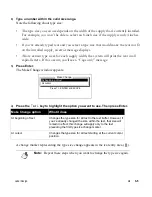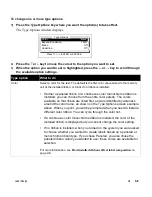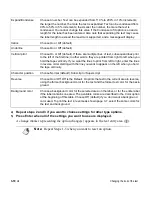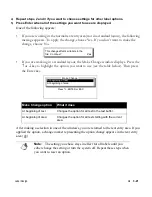3-12
¡
Adding graphics
7)
Press the
←
or
→
key to scroll through the available colors until you’ve displayed the
name of the one you want to use for the symbol.
The entire color palette is available to you here, despite the ribbon type installed. However, the
system uses the ribbon supplies installed in your system during label composition to determine
the rules you must follow for selecting colors (and also to determine the maximum label length
supported). The system reacts to your color choices depending on the type of ribbon installed.
See
How installed ribbons affect label composition
on page 2-6 for details.
Some symbols consist of multiple parts for which you can select different colors. The Color 1
and the Color 2 (and possible Color 3, 4, and so on) options let you select the color for
individual parts of the symbol. For symbols that are not multiple-part symbols, the color listed
in the Color 1 option is the color of the entire symbol, and the Color 2 option indicates None.
For multi-part symbols, you can also select a value for Color 2. When you move the cursor to
the Color 1 or Color 2 option for multi-part symbols, the preview area shows which part of the
symbol will print in the selected color.
The default color is the first (or only) color defined in the currently installed ribbon (or the first
color in the supply being used to create the label). Black is the default if no ribbon is currently
installed.
8)
Press Enter when all of the settings you want to use are displayed.
This marker representing the symbol appears in the text entry area:
Summary of Contents for POWERMark
Page 1: ...User s Guide Manuel d utilisation Manual de usauario...
Page 10: ...x Specifications...
Page 56: ...2 16 Using specialty applications...
Page 90: ...3 34 Working with bar codes...
Page 124: ...7 4 Maintaining the system...
Page 125: ...1 Signs Application 0...
Page 126: ...2 Signs Application Differences from standard operating system 1 2 2 2 2 3 4 5 6 1 7 8...
Page 148: ...1 Hazardous Waste Labels Application 0 1 2...
Page 168: ...1 Pipe Markers Application 0...
Page 169: ...2 Pipe Markers Application Differences from standard operating system 1 2 3 40 5 6 7 8 9...
Page 192: ......