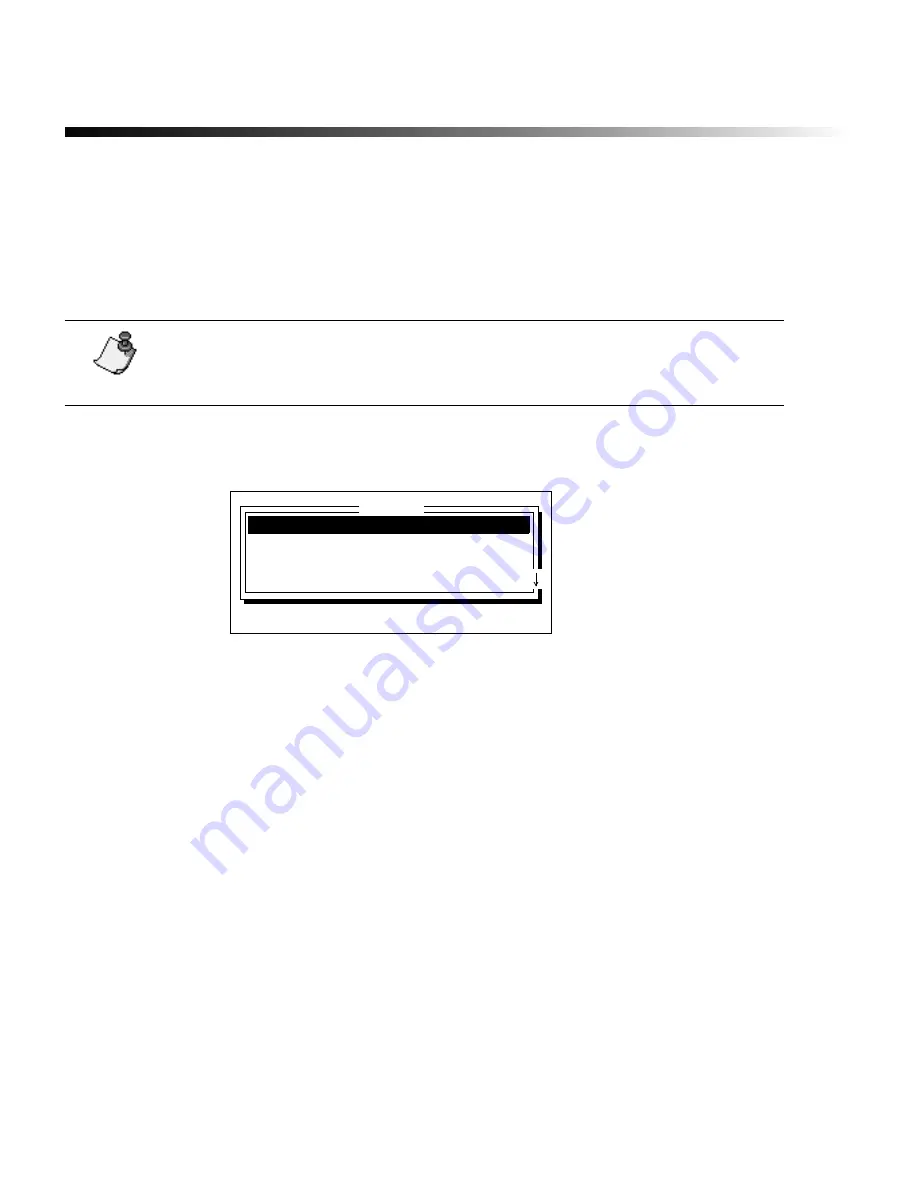
1-26
¡
Setting system defaults
Setting system defaults
When you first turn your system on, the system automatically uses certain settings that are referred
to as system defaults. Unless you change these settings, the defaults are used. Use the Setup key to
change your system defaults. You can also use this key to set up names for tape and ribbon colors
and to access the operating system upgrade routine.
1) Press the Setup key.
The Setup window displays.
2)
Press the
↑
or
↓
key to move the cursor to the option you want to set.
3)
When the option you want to set is highlighted, press the
←
or
→
key to scroll through
the available settings. (Refer to the table below.)
4)
When the settings you want to use are displayed, press Enter.
The Setup options are described in the table on the following pages.
Note:
The text buffer needs to be empty when you press the Setup key. If it
is not, the “Save and clear text to use this function” message displays. Press
Clear to empty the text buffer or press File and save the labels.
Automatic preview: On
Leader/trailer length:
0.500
Justification:
Center
Type size:
100
Setup
Press
↑↓←→
, ENTER or ESC
Summary of Contents for POWERMark
Page 1: ...User s Guide Manuel d utilisation Manual de usauario...
Page 10: ...x Specifications...
Page 56: ...2 16 Using specialty applications...
Page 90: ...3 34 Working with bar codes...
Page 124: ...7 4 Maintaining the system...
Page 125: ...1 Signs Application 0...
Page 126: ...2 Signs Application Differences from standard operating system 1 2 2 2 2 3 4 5 6 1 7 8...
Page 148: ...1 Hazardous Waste Labels Application 0 1 2...
Page 168: ...1 Pipe Markers Application 0...
Page 169: ...2 Pipe Markers Application Differences from standard operating system 1 2 3 40 5 6 7 8 9...
Page 192: ......






























