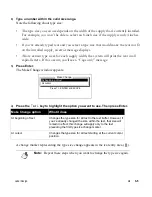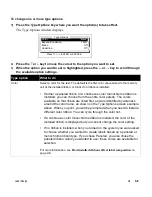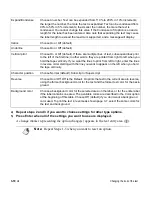Label Design
¡
3-3
2)
Press the
↑
or
↓
key to highlight the name of the font you want to use. Then press Enter.
The Make Change window displays:
3)
Press the
↑
or
↓
key to highlight the option you want to use. Then press Enter.
A change marker representing the font change appears in the text entry area (
).
Make Change option
What it does
At beginning of text
Changes the font for all text in the text buffer. However, if
you’ve already changed the font within the text, that font will
remain in effect; this change will apply only to the text
preceding the first font change marker.
At cursor
Changes the font for all text starting at the current cursor
position.
Note:
Repeat Steps 1-3 to change the font again.
At beginning of text
At cursor
Make Change
Press
↑↓
, ENTER or ESC
Summary of Contents for POWERMark
Page 1: ...User s Guide Manuel d utilisation Manual de usauario...
Page 10: ...x Specifications...
Page 56: ...2 16 Using specialty applications...
Page 90: ...3 34 Working with bar codes...
Page 124: ...7 4 Maintaining the system...
Page 125: ...1 Signs Application 0...
Page 126: ...2 Signs Application Differences from standard operating system 1 2 2 2 2 3 4 5 6 1 7 8...
Page 148: ...1 Hazardous Waste Labels Application 0 1 2...
Page 168: ...1 Pipe Markers Application 0...
Page 169: ...2 Pipe Markers Application Differences from standard operating system 1 2 3 40 5 6 7 8 9...
Page 192: ......