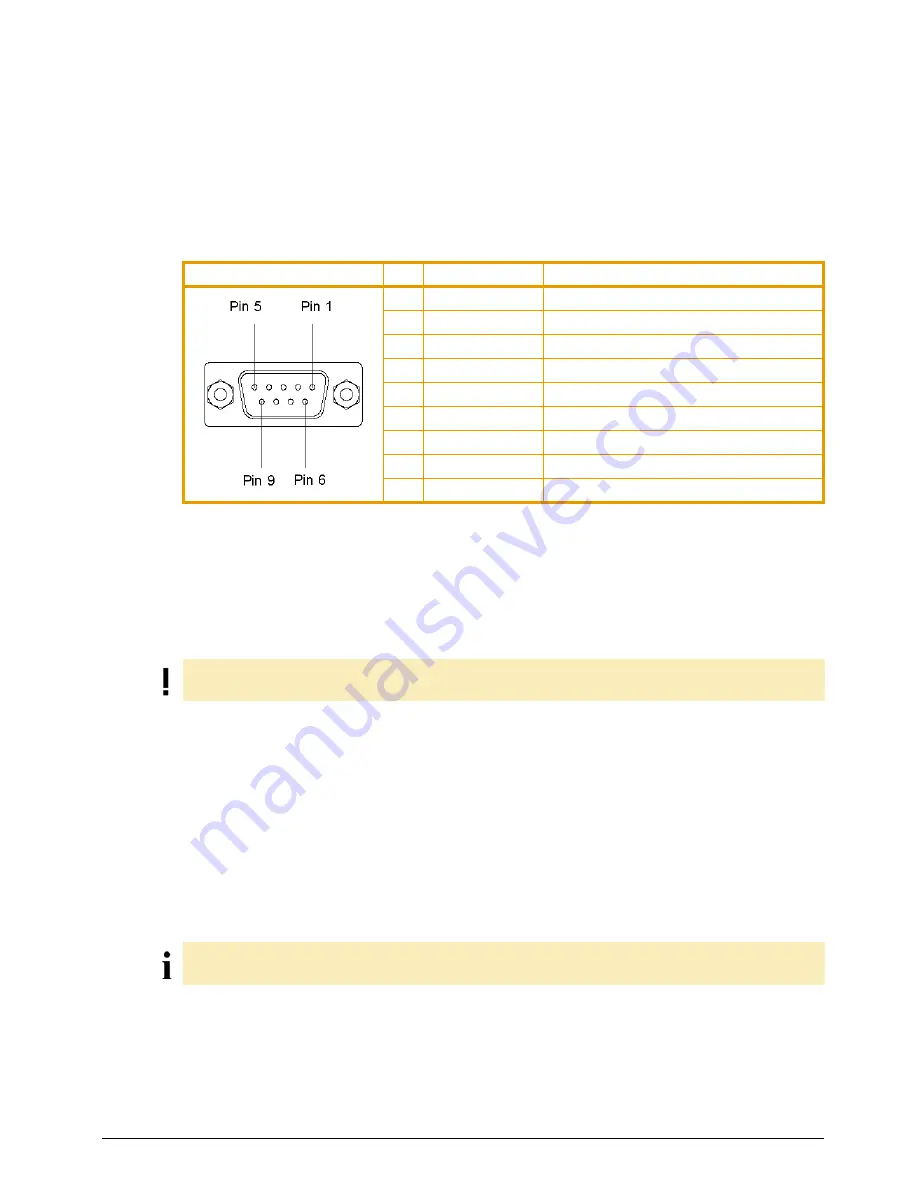
BP-PR PLUS series
Connecting printer to computer
Edition 3/07
Configuration Instructions
15
2.1.2
Pin assignment of connection jack of the RS-232 interface
On the back of the printer there is a 9-pin SUB-D jack for the serial RS-232 interface.
Tab. 5:
Pin assignment of the 9-pin SUB-D jack
2.2
Connecting printer via Ethernet interface
To connect the printer to a network jack, you will require a patch cable with an RJ45 plug for 10 Base T
or 100 Base T. For direct connection of the printer to the Ethernet card of a local computer, you will need
an appropriate crossover cable.
1. Connect computer and printer with a suitable cable.
2. Make basic settings for operation of the Ethernet interface (see "4.1.4" on Page 25).
3. Call up the printer website (see "4.2.1" on Page 28).
4. Open the "Setup" tab on the printer website.
5. Set the parameters described in Table 14 on Page 32 in the path
Setup
>
Interfaces
>
Ethernet
.
6. Click
Set
on the "Setup" tab.
7. Enter PIN and click
Confirm
(see "4.1.6" on Page 27).
8. Set up print service if necessary (see "2.2.1" on Page 16).
9. Adjust Windows printer setting (see "2.2.2" on Page 16).
Pin
Designation
Function
1
CD
Carrier Detect
2
TxD
Transmit Data
3
RxD
Receive Data
4
DTR
Data Terminal Ready (not connected)
5
GND
Ground
6
DSR
Data Set Ready (not connected)
7
RTS
Request To Send
8
CTS
Clear To Send
9
RI
Ring Indication (not connected)
A shielded cable must be used to connect the printer to the network.
Do
not
change the settings of the "IP" and "Gateway" on the printer website, as otherwise the connec-
tion to the printer may be lost.






























