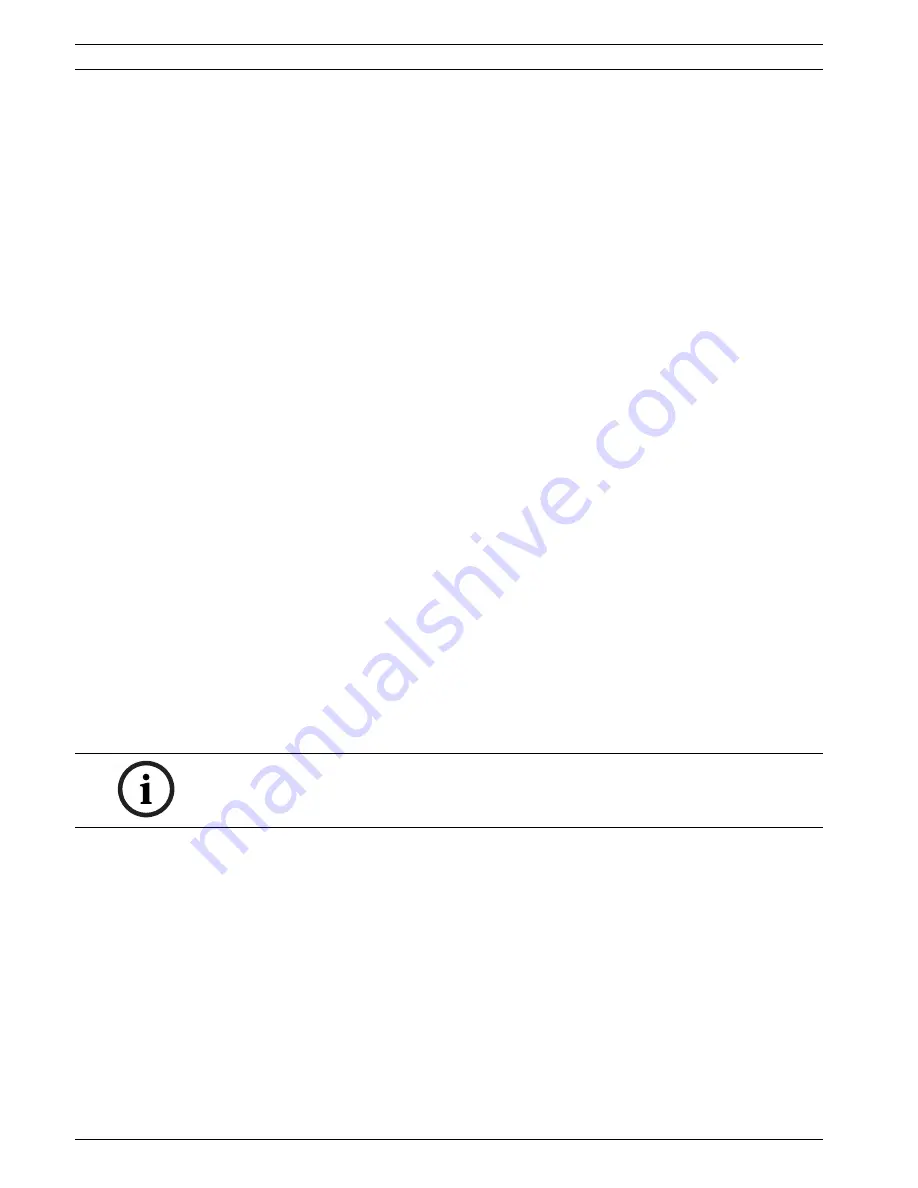
88
en | Configuration using a Web browser
VideoJet XF E
DOC | V5.51 | 2012.03
Installation and Operating Manual
Bosch Sicherheitssysteme GmbH
3.
Next, click
Upload
to begin transferring the file to the unit. The progress bar allows you
to monitor the transfer.
The new firmware is unpacked and the Flash EPROM is reprogrammed. The time remaining is
shown in the message
going to reset Reconnecting in ... seconds
. The unit reboots
automatically once the upload has successfully completed.
If the
CONNECT
LED then flashes red, the upload has failed and must be repeated. To
perform the upload you must now switch to a special page:
1.
In the address bar of your browser, enter
/main.htm
after the IP address of the
VideoJet XF E (for example
192.168.0.10/main.htm
).
2.
Repeat the upload.
Configuration
You can save configuration data for the VideoJet XF E on a computer and then load saved
configuration data from a computer to the unit.
Upload
1.
Enter the full path of the file to upload or click
Browse
to select the required file.
2.
Make certain that the file to be loaded comes from the same unit type as the unit you
want to configure.
3.
Next, click
Upload
to begin transferring the file to the unit. The progress bar allows you
to monitor the transfer.
Once the upload is complete, the new configuration is activated. The time remaining is shown
in the message
going to reset Reconnecting in ... seconds
. The unit reboots automatically
once the upload has successfully completed.
Download
1.
Click the
Download
button. A dialog box opens.
2.
Follow the on-screen instructions to save the current settings.
SSL certificate
To be able to work with an SSL encrypted data connection, both ends of a connection must
hold the relevant certificates. You can upload the SSL certificate, comprising one or multiple
files, onto the VideoJet XF E.
If you wish to upload multiple files onto the VideoJet XF E, you must select them
consecutively.
1.
Enter the full path of the file to upload or click
Browse
to select the required file.
2.
Next, click
Upload
to begin transferring the file to the unit.
3.
Once all files have been successfully uploaded, the unit must be rebooted. In the address
bar of your browser, enter
/reset
after the IP address of the VideoJet XF E (for example
192.168.0.10/reset
), or use the
Reboot
button on the
Installer Menu
page.
The new SSL certificate is valid.
Further topics:
–
Section 5.17 Advanced Mode: Installer Menu, page 40
Maintenance log
You can download an internal maintenance log from the unit to send it to Customer Service
for support purposes. When doing this, ensure that
HTTPS browser port
is not set to
Off
and
NOTICE!
The certificate must be created in the format *.pem so that it can be accepted by the unit.
Summary of Contents for VJT-X20XF-E
Page 1: ...VideoJet XF E VJT X20XF E VJT X40XF E en Installation and Operating Manual ...
Page 2: ......
Page 123: ......






























