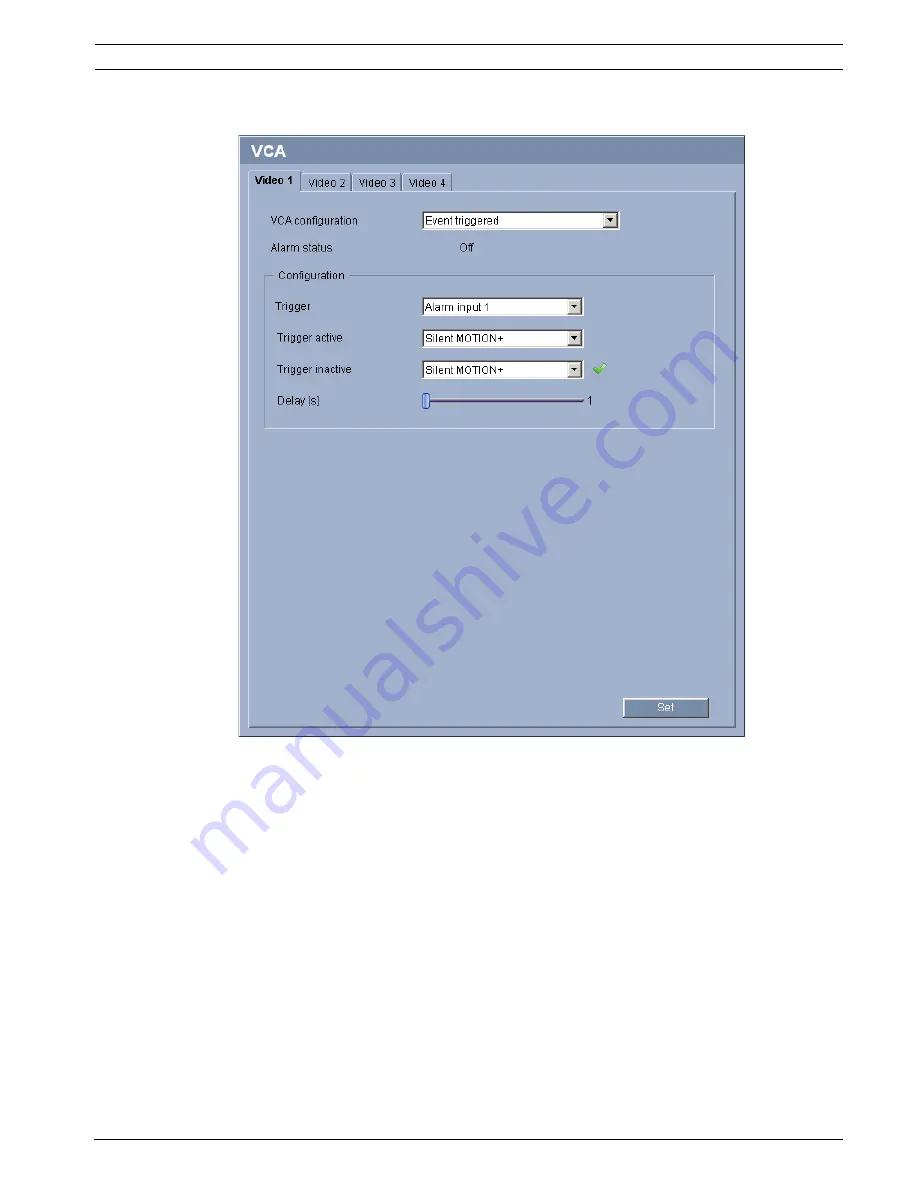
VideoJet XF E
Configuration using a Web browser | en
69
Bosch Sicherheitssysteme GmbH
Installation and Operating Manual
DOC | V5.51 | 2012.03
5.34
Advanced Mode: VCA Event triggered
This configuration allows you stipulate that the video content analysis is only to be activated
when triggered by an event. As long as no trigger is activated, the
Silent
configuration in which metadata is created is active; this metadata facilitates searches of
recordings, but does not trigger an alarm.
Trigger active
Select the VCA configuration here that is to be enabled via an active trigger. A green check
mark to the right of the list field indicates that the trigger is active.
Trigger inactive
Select the VCA configuration here that is to be activated if the trigger is not active. A green
check mark to the right of the list field indicates that the trigger is inactive.
Delay [s]
Select the delay period here for the reaction of the video content analysis to trigger signals.
The alarm is only triggered after a set time interval in seconds has elapsed and then only if the
triggering condition still exists. If the original condition has been restored before this time
interval elapses, the alarm is not triggered. A delay period may be useful in avoiding false
Summary of Contents for VJT-X20XF-E
Page 1: ...VideoJet XF E VJT X20XF E VJT X40XF E en Installation and Operating Manual ...
Page 2: ......
Page 123: ......
















































