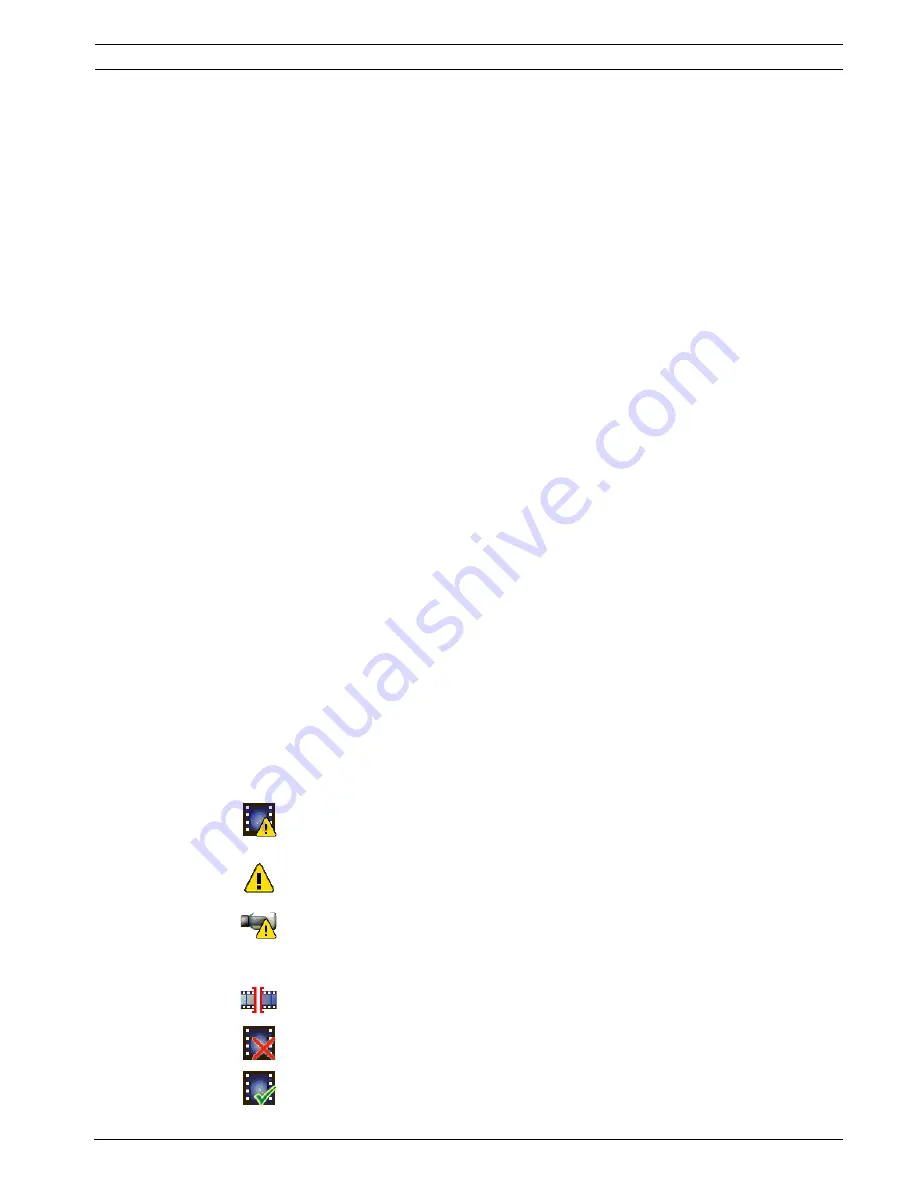
AutoDome 800 Series HD PTZ Camera
Using the AutoDome 800 Series | en
61
Bosch Security Systems, Inc.
Installation Manual
F.01U.273.797 | 5.0 | 2012.08
6.5.2
Guidelines for Implementing Intelligent Tracking
Factors such as the viewing angle and unwanted motion (from trees, for example) may
interfere with Intelligent Tracking operation. Use the following recommendations to ensure
smooth Intelligent Tracking operation:
–
Mount/Mounting Surface Stability
–
Mount the camera in the most stable position. Avoid locations affected by vibrations,
such as those caused by a roof-top air conditioner. These vibrations may cause
complications when the camera zooms-in on a target.
–
Use the pendant arm mount, if possible. This mount option provides the most
stability for the camera.
–
Use guy wires to protect against strong winds if using the parapet mount.
–
Field of View
–
Select a location and viewing angle that allows the flow of people to move across
the camera’s field of view.
–
Avoid motion that moves directly towards the camera.
–
Avoid locations that attract large numbers of people, such as retail stores or
intersections. Intelligent Tracking is optimized for scenes with very few moving
objects.
–
Unwanted Motion
–
Avoid neon lights, flashing lights, night time lights, and reflected light (from a
window or mirror, for example). The flickering of these lights can affect the
Intelligent Tracking operation.
6.6
The Livepage
Once the connection is established, the Web browser displays the
Livepage
. It shows the live
video image on the right of the browser window. Depending on the configuration, various text
overlays may be visible on the live video image.
Other information may be shown next to live video image on the
Livepage.
The display
depends on the settings on the
Livepage Configuration
page (see the AutoDome 800 Series
online help).
Display Stamping
Various overlays or “stamps” in the video image provide important status information. The
overlays provide the following information:
Decoding error. The frame might show artefacts due to decoding errors. If subsequent
frames reference this corrupted frame, they might also show decoding errors as well
but won’t be marked with the “decoding error” icon.
Alarm flag set on media item
Communication error. Any kind of communication error is visualized by this icon.
Cause can be a connection failure to the storage medium, a protocol violation with a
sub component or simply a timeout. An automatic reconnection procedure is started
in the background in order to recover from this error.
Gap; no video recorded
Watermarking not valid
Watermarking flag set on media item
Summary of Contents for VG5 800 SERIES
Page 1: ...AutoDome 800 Series HD PTZ Camera VG5 800 Series en Installation Manual ...
Page 2: ......
Page 122: ......
















































