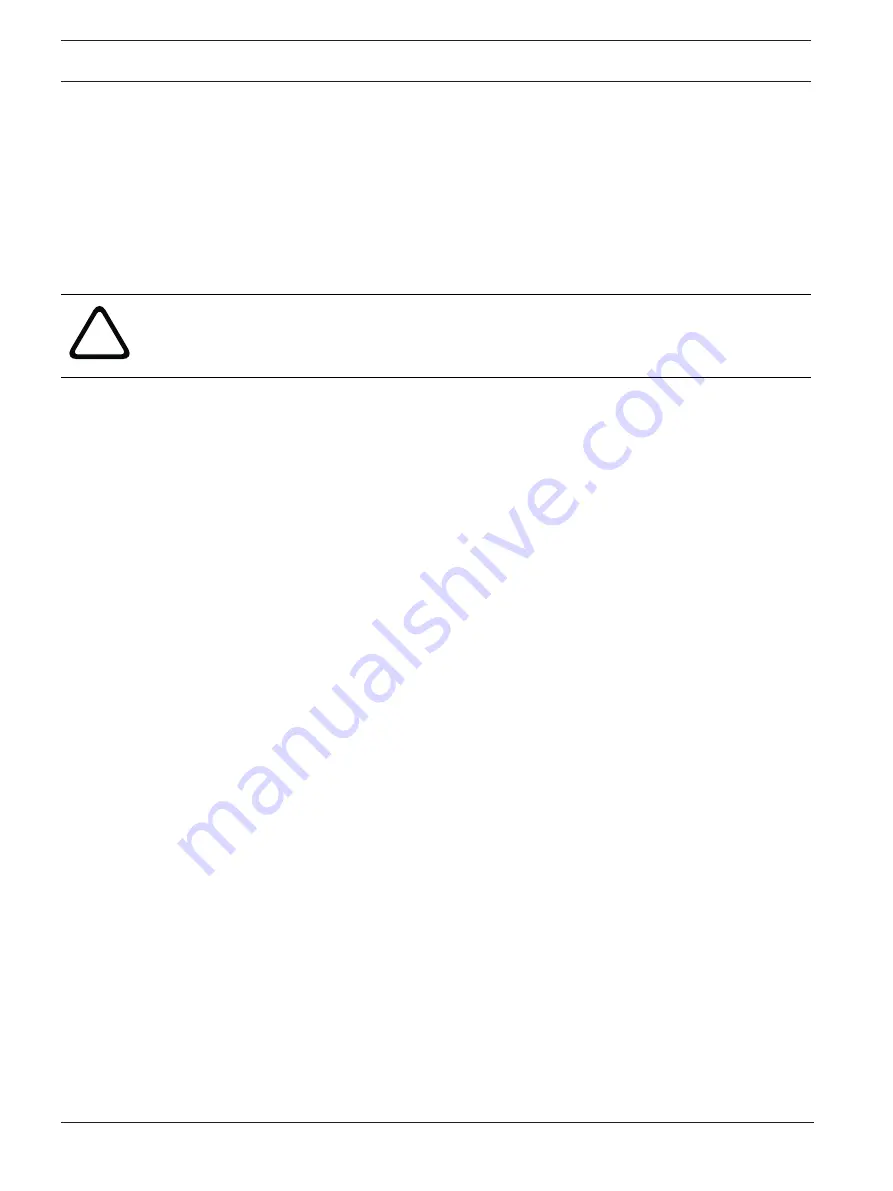
20
en | Getting started
PRAESENSA
2020-09 | V1.20 | PRAESENSA 1.20
Configuration manual
Bosch Security Systems B.V.
3.2.3
Check/Upload the devices firmware
All (new) PRAESENSA network devices are delivered with firmware. Initial, the network
devices are delivered with factory firmware and need to be upgraded. All devises need to be
upgraded to the latest available online version.
The device firmware is incorporated in the *.zip file as described in
The following procedure is valid for installing updates and new releases of the network
device firmware. See the online PRAESENSA release notes for updates and new releases.
See
Related documentation, page 7.
!
Caution!
Do not connect the configuration PC to a port of any other device on the same network, such
as the (Advantech) PRA-ES8P2S Ethernet switch or any other Ethernet switch.
You have two firmware upload possibilities:
1.
1
st
time firmware upload
(without a secured connection):
–
Only valid
in case of 1
st
time / initial firmware upload.
–
No (logon) configuration
web
pages present, yet.
2.
Secure firmware upload
(with a secured connection).
–
Only possible
after
1
st
time / initial firmware upload
and
1
st
time configuration logon.
–
(Logon) configuration
web pages are available.
1. 1
st
time firmware upload
At 1
st
time / initial use of PRAESENSA, the devices firmware must be uploaded. Not to do so
results in
NO configuration (logon)
access
.
Upload process
:
1.
Check and/or download
the latest available software (firmware) version release:
–
See
(Mandatory) software, page 16.
2.
On your PRAESENSA configuration computer
browse
to, and run “SetupOMNEOFirmware
UploadTool(64).exe": (select the 32‑bit or 64‑bit version)
–
Follow the onscreen instructions.
3.
Click
the Yes button or the NO button if you do not want to proceed.
–
Yes opens the screen where all connected network device types are visible (see the
selection tabs on the top of the screen).
–
The Firmware Upload Tool (FWUT) addresses the devices via their device hostname.
See
Logon the application, page 35.
4.
Select
a tab and then
select
one or more (for all rows on the screen > Windows > ctrl A
>) device rows and
click
the Upload button.
–
The screen Select Firmware for upload becomes visible.
–
The model name (the commercial type number) of the selected device type is/are
listed.
5.
Select
the (latest) Firmware version to upload.
6.
Click
the Start button or the Cancel button if you do not want to proceed.
–
Start will continue the firmware upload process.
–
The State column will show active or finish.
–
The Progress column will show the upload progress (green color bar).
–
The error LED on the 19" device front panel is on (yellow) as long the upload process
of the device runs.
Summary of Contents for PRAESENSA PRA-AD604
Page 1: ...PRAESENSA Public Address and Voice Alarm System en Configuration manual ...
Page 2: ......
Page 163: ......






























