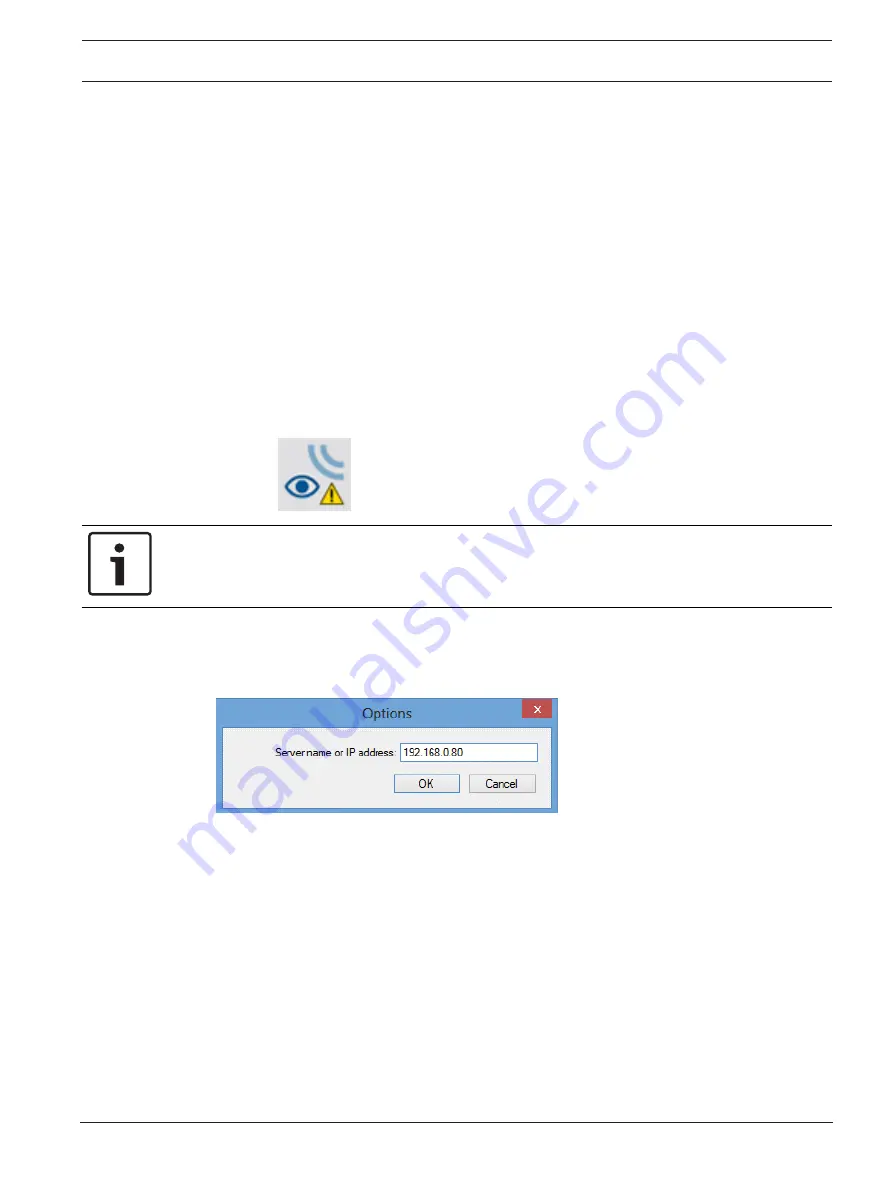
PRAESENSA
Optional: Using the Logging Viewer | en
125
Bosch Security Systems B.V.
Configuration manual
2020-09 | V1.20 | PRAESENSA 1.20
12
Optional: Using the Logging Viewer
The logging viewer application software is part of the PRAESENSA installation software
package (*.zip). To use it, firstly the software needs to be installed on your configuration
computer. See
Optional: Install the Logging Viewer, page 23.
–
IMPORTANT
: Only use the PRAESENSA Logging viewer when connected to PRAESENSA
systems. E.g. the PRAESIDEO Logging server does not work with PRAESENSA.
12.1
Start
Proceed as follows:
1.
In
Windows
:
–
version
< 10
: Start > Programs > Bosch > PRAESENSA Logging Viewer.
–
version
10
: Windows (right mouse click) > File Explorer > c:\ProgramData\Bosch
\PRAESENSA Logging Viewer.
–
Click Logging Viewer:
–
When the Logging Viewer has been started and faults have occurred, its icon shows
the fault condition.
Notice!
In Windows the taskbar buttons should be configured to ‘Never combine’ similar taskbar
buttons. Otherwise the fault condition will not be shown in the taskbar
12.2
Configuration
Proceed as follows to configure the Logging Viewer:
1.
Go to File > Options. A screen similar to following appears:
Figure 12.1:
Options window
2.
Enter the IP‑address of the PC on which the Logging Server is running to which the
Logging Viewer must connect.
–
A server host name can be used instead of an IP‑address if the IP‑address was
automatically provided by a DNS server.
–
If the Logging Viewer is installed on the same PC as the Logging Server, it is allowed
to use Localhost as server name in the Options window.
Summary of Contents for PRAESENSA PRA-AD604
Page 1: ...PRAESENSA Public Address and Voice Alarm System en Configuration manual ...
Page 2: ......
Page 163: ......






























