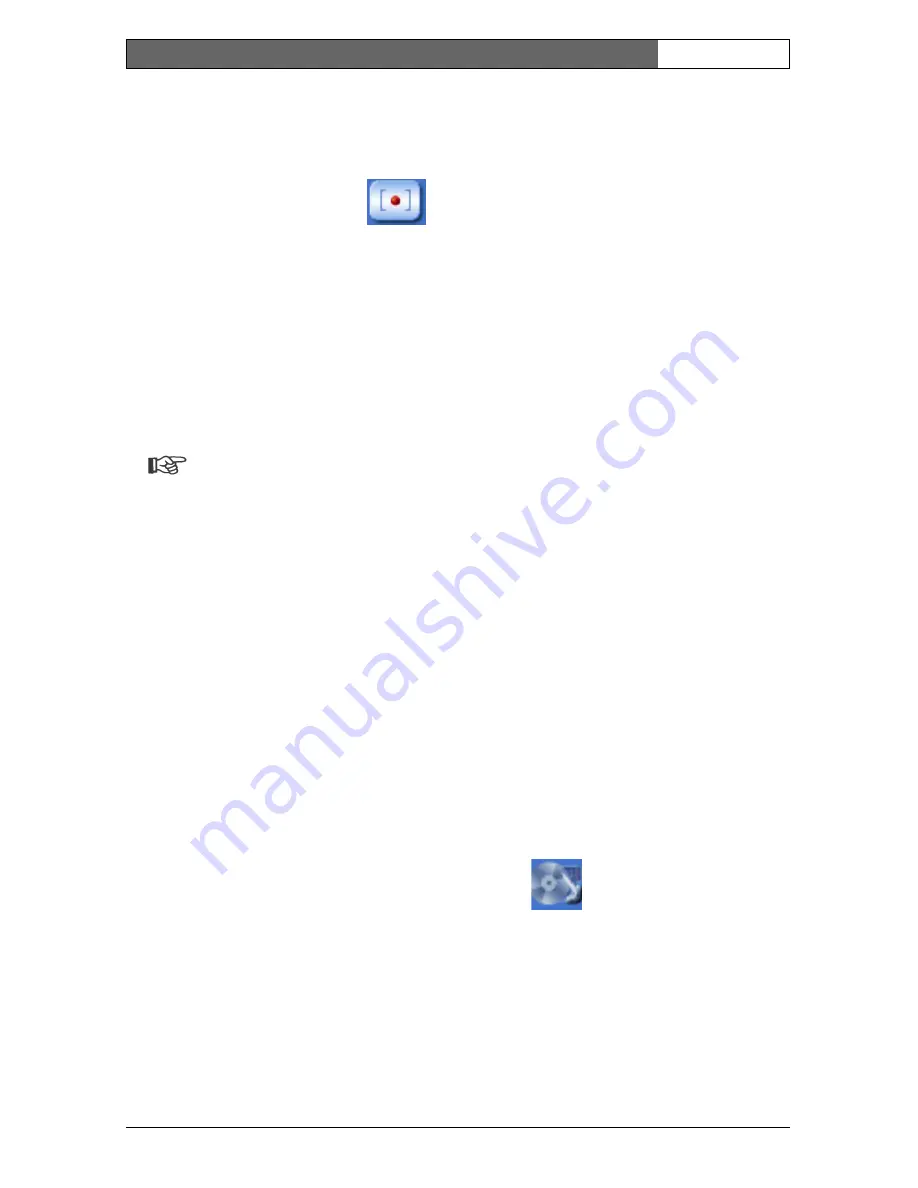
EN
| 29
Bosch Security Systems | 2006-05 | V2.0
Dinion IP
| Installation Manual
resolution specified in the encoder configuration. The storage location depends
on the configuration of the camera.
– Click the recording icon
to record video sequences.
– Saving begins immediately. The red dot on the icon flashes to indicate that a
recording is in progress.
– Click the symbol for recording video sequences again. Saving is terminated.
Installing MPEG viewer
You can play back saved video sequences using the MPEG viewer from
Bosch Security Systems, which can be found on the software CD supplied.
Note
A corresponding MPEG ActiveX (located on the CD provided with the
product) must be installed on the computer in order to play back saved
video sequences using the MPEG viewer.
– Insert the CD into the CD-ROM drive of the computer. If the CD does not
start automatically, open the CD in the Windows Explorer.
– Open the MPEG Viewer directory and copy the file MPEGViewer.exe to
your computer's hard drive.
– If necessary, you can also start the MPEG viewer by double-clicking the file
MPEGViewer.exe.
Running recording program
The hard drive icon below the camera images on the Livepage changes during an
automatic recording to the RAM memory of a NWC-0495 or to an iSCSI storage
device.
The icon lights up and displays a moving graphic
to indicate a running
recording. If no recording is taking place, a gray icon is displayed.
Recordings page
You can access the Recordings page for playing back recorded video sequences
from the Livepage as well as from the Settings menu.
















































