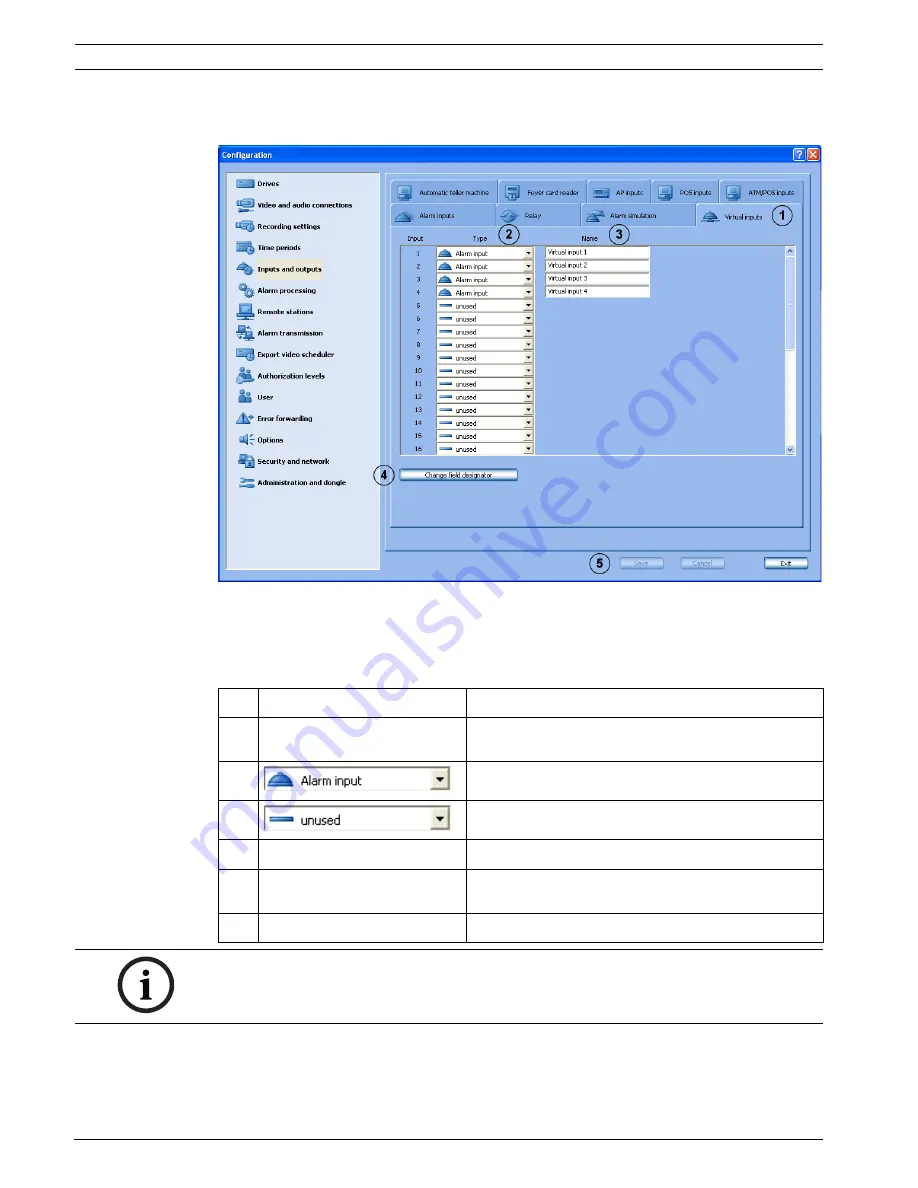
76
en | Default Configuration
DiBos/DiBos Micro
F.01U.033.308 | V7 | 2009.09
Installation Guide
Bosch Sicherheitssysteme GmbH
6.5.4
Configuring Virtual Inputs
Inputs and outputs
menu >
Virtual inputs
tab
Virtual inputs are inputs that are controlled via the browser interface or by a piece of
software. They offer the same functionality as the other inputs in the system.
The virtual inputs can be used to execute jobs in the video system, for example for alarm
transmission or export video. There are 32 virtual inputs available.
1
Virtual inputs
Click the tab.
2
Type
Click the down arrow in the column and select
whether a virtual input is to be configured or not.
Input is to be used as virtual input.
Input is not to be used as virtual input.
3
Name
Place the cursor in the column and enter the name.
4
Change field designator
Click the button. A dialog box opens. Edit the
designation of the additional data as necessary.
5
Save
The entries are saved.
NOTICE!
It is not necessary to log on to gain access to the virtual inputs interface.






























