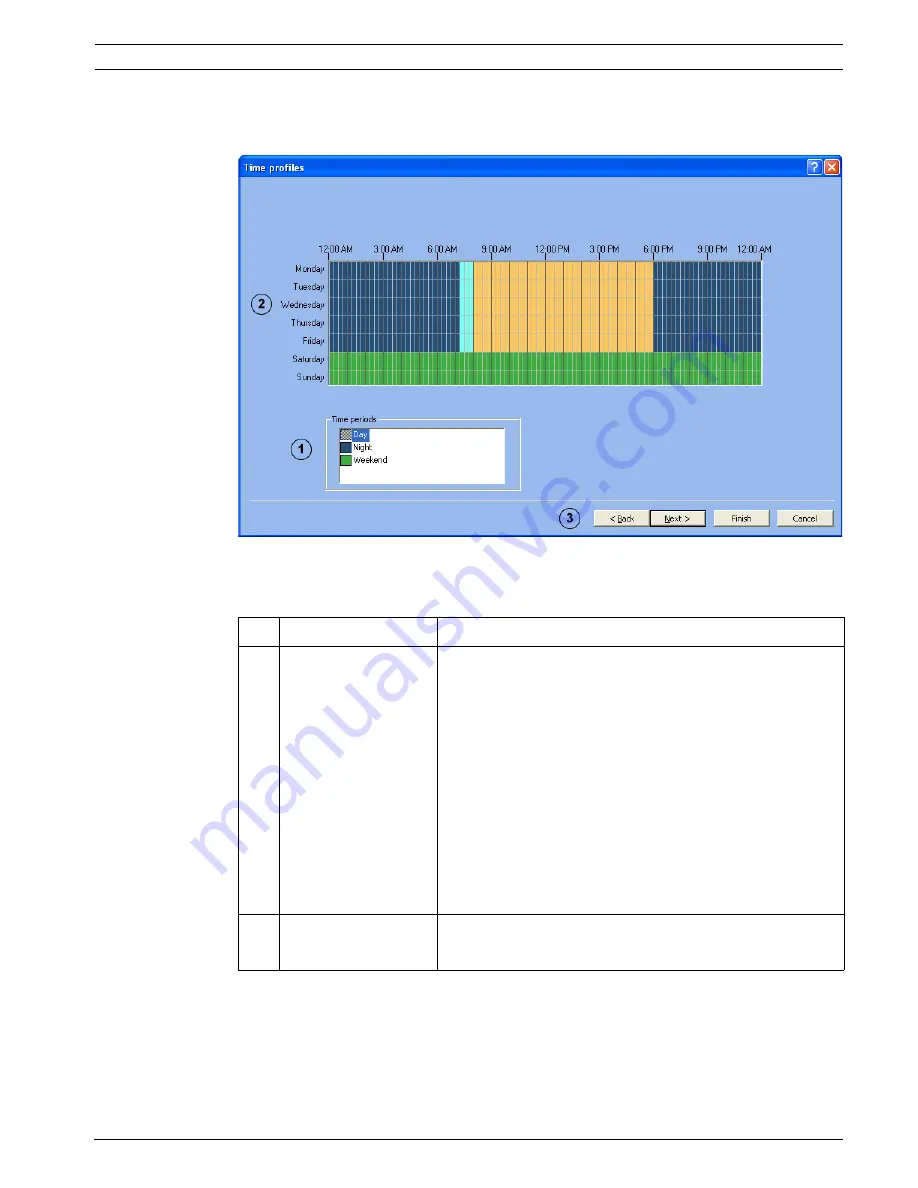
DiBos/DiBos Micro
Quick Configuration | en
37
Bosch Sicherheitssysteme GmbH
Installation Guide
F.01U.033.308 | V7 | 2009.09
5.5
Assigning Time Profiles
System
menu >
Configuration wizard
>
Next
Time periods are assigned with the mouse cursor in a graphical time planner. There are three
time periods available. These time periods can be assigned to any day of the week. The time
periods are displayed in different colors.
1
Time periods
Select the time period that you want to assign to a day.
2
Graphical time planner Move the mouse cursor into the graphical time planner.
Clicking with the left mouse button marks a cell. Dragging up
a square while pressing the left mouse button marks a time
period. All selected cells take the color of the selected time
period.
Note:
The 24 hours of the day are displayed on the horizontal axis
of the graphical time planner. Each hour is subdivided into
four cells. A cell is the smallest selectable time unit and
represents 15 minutes.
The days are shown on the vertical axis.
To edit selected cells in the graphical time planner, select
another time period and overwrite the cell already selected.
3
Finish
Saves the settings and finishes the wizard.
Next
Click
Next
to continue.






























