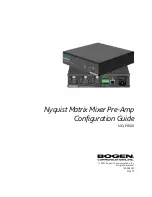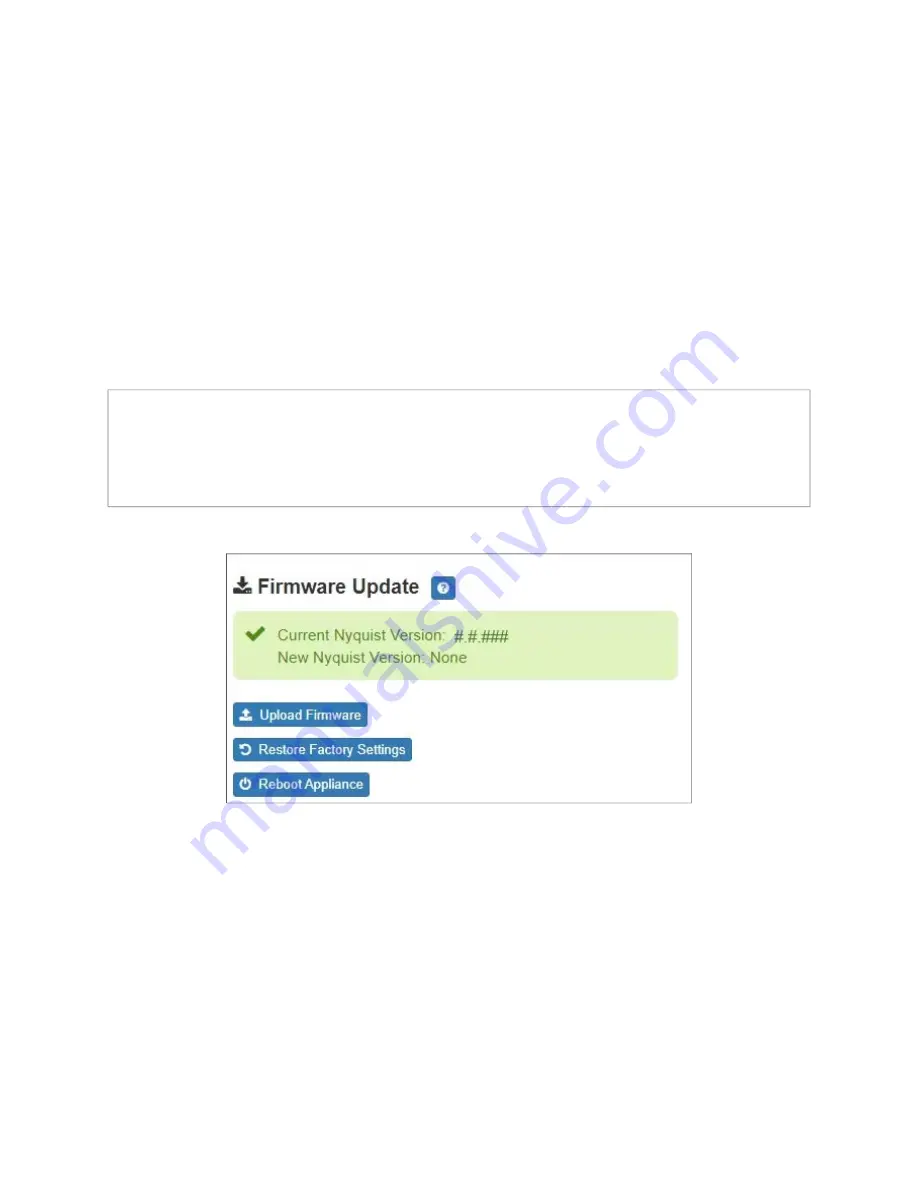
4
ability to provide paging, multi-channel audio processing, and a SIP endpoint for a PBX/
VoIP phone system. It can be used to play music, audio, paging, and related functions.
Updating Firmware
When you select
Firmware Update
from the appliance’s web UI, the Firmware Update
page appears. From this page you can determine which Nyquist version the appliance is
using and if an update is required. You can also use this page to restore the configuration
to factory defaults and to reboot the appliance.
To use the Firmware Update page:
1
On the appliance web UI’s main page, select
Firmware Update
to ensure you have
the latest firmware version.
2
Select
Upload Firmware
to upload a firmware file from your computer to the appli
-
ance.
If you select this option, a popup screen appears that allows you to select the file that
you want to upload. You can navigate to the file’s location. After you select the file,
Note:
A Nyquist appliance connected to the Nyquist network receives a configuration
file from the Nyquist server that includes the latest firmware available from the server.
If the firmware is later than the one installed on the appliance, an automatic firmware
update occurs unless the
Firmware
parameter for the station is left blank. Refer to the
Nyquist System Administrator Guide
for more information.
Figure 3. Firmware Update Page