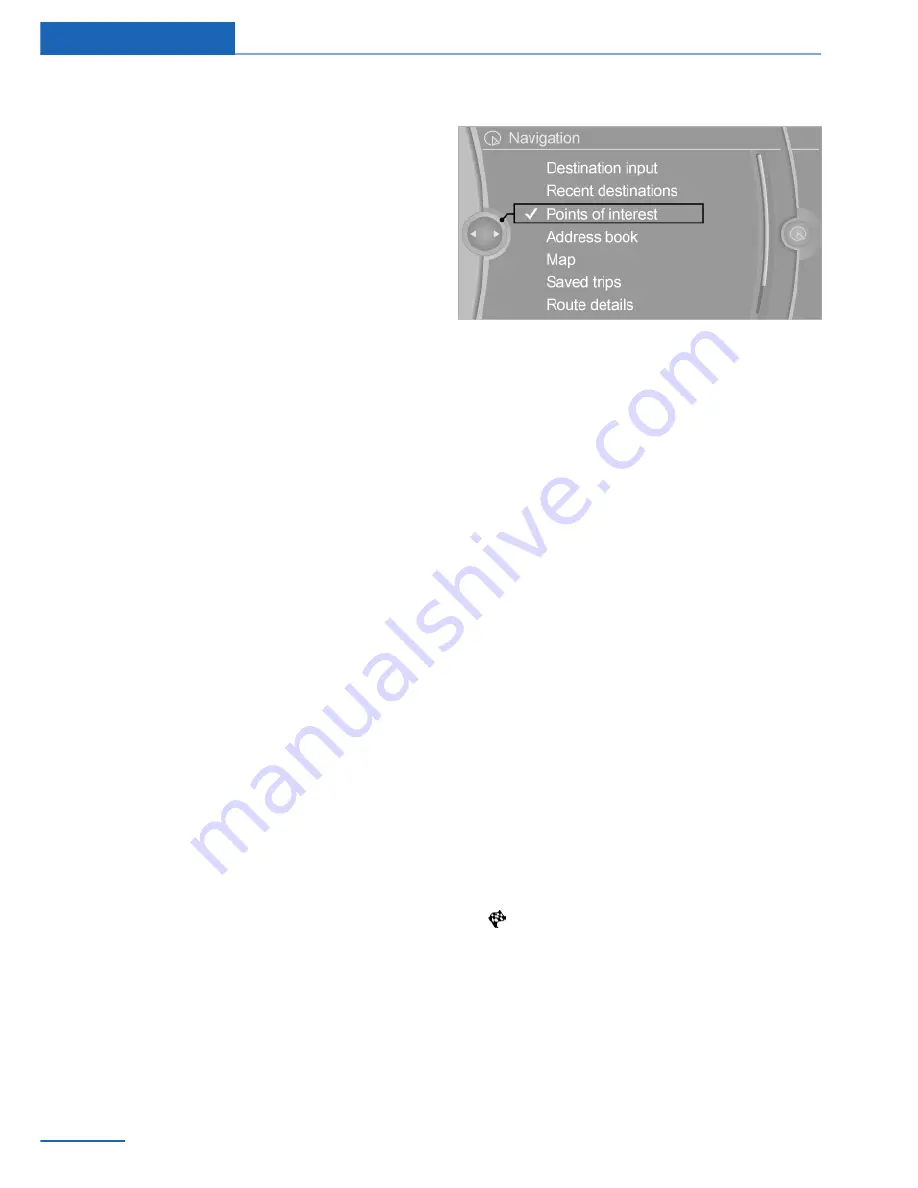
Starting route guidance
1.
"Navigation"
2.
"Recent destinations"
3.
Select destination.
4.
"Start guidance"
Editing a destination
1.
"Navigation"
2.
"Recent destinations"
3.
Highlight destination.
4.
Calling up"Options".
5.
"Edit destination"
Deleting the last destinations
1.
"Navigation"
2.
"Recent destinations"
3.
Highlight destination.
4.
Calling up"Options".
5.
"Delete entry" or "Delete all recent dest."
Points of interest
General
Even with the most up-to-date navigation data,
information on individual points of interest may
have changed, for example, service stations
may not be in operation.
Searching points of interest
Selection of points of interest, for example fill‐
ing stations or sights:
1.
"Navigation"
2.
"Points of interest"
3.
Select search.
▷
"Online search"
▷
"A-Z search"
▷
"Category search"
▷
Search using preferred point of interest
categories.
Search online
1.
"Online search"
2.
Enter keyword.
Suggestions are displayed.
3.
Select suggestion.
The list of points of interest is displayed.
4.
"Search location".
The search location can be adapted if nec‐
essary.
5.
Select a point of interest.
Details are displayed.
If several details are included, you can
browse through the tabs.
If a phone number is saved, a phone con‐
nection can be established.
6.
Select the symbol.
"Start guidance" or "Add as another dest."
Add destination as a further destination,
see page
16
.
Seite 12
Navigation
Destination input
12
Online Edition for Part no. 01 40 2 960 980 - II/15
Summary of Contents for 01 40 2 960 980
Page 2: ......
Page 6: ...Online Edition for Part no 01 40 2 960 980 II 15...
Page 32: ...Online Edition for Part no 01 40 2 960 980 II 15...
Page 82: ...Online Edition for Part no 01 40 2 960 980 II 15...
Page 142: ...Online Edition for Part no 01 40 2 960 980 II 15...
Page 155: ......



























