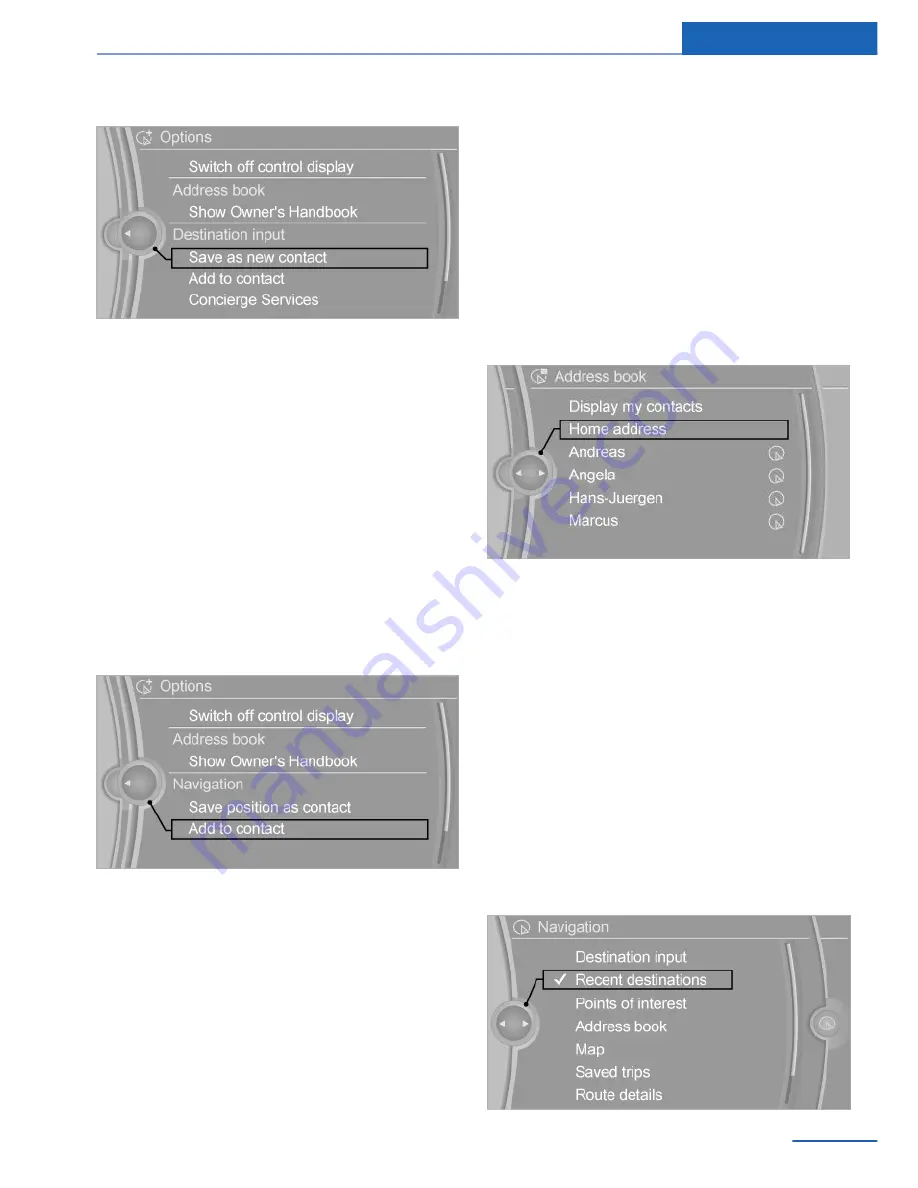
5.
"Save as new contact" or "Add to contact"
6.
If applicable, select an existing contact.
7.
"Home address"
8.
Enter"Surname" and, if applicable,"First
name".
9.
"Save contact in vehicle"
Saving position
The current position can be saved in the ad‐
dress book.
1.
"Navigation"
2.
Calling up"Options".
3.
"Save position as contact" or "Add to
contact"
4.
Select an existing contact from the list, de‐
pending on the selection. Select type of
address and enter surname and first
names.
5.
"Save in car"
Editing or deleting the address
1.
"Navigation"
2.
"Address book"
3.
Mark entry.
4.
Calling up "Options".
5.
"Edit in Contacts" or "Delete entry"
Accepting your home address as a
destination
The home address must be created.
1.
"Navigation"
2.
"Address book"
3.
"Home address"
4.
"Start guidance"
Last destinations
General
The last destinations reached are saved auto‐
matically.
These destinations can be called up and incor‐
porated into route guidance.
Calling up last destinations
1.
"Navigation"
2.
"Recent destinations"
Seite 11
Destination input
Navigation
11
Online Edition for Part no. 01 40 2 960 980 - II/15
Summary of Contents for 01 40 2 960 980
Page 2: ......
Page 6: ...Online Edition for Part no 01 40 2 960 980 II 15...
Page 32: ...Online Edition for Part no 01 40 2 960 980 II 15...
Page 82: ...Online Edition for Part no 01 40 2 960 980 II 15...
Page 142: ...Online Edition for Part no 01 40 2 960 980 II 15...
Page 155: ......


























