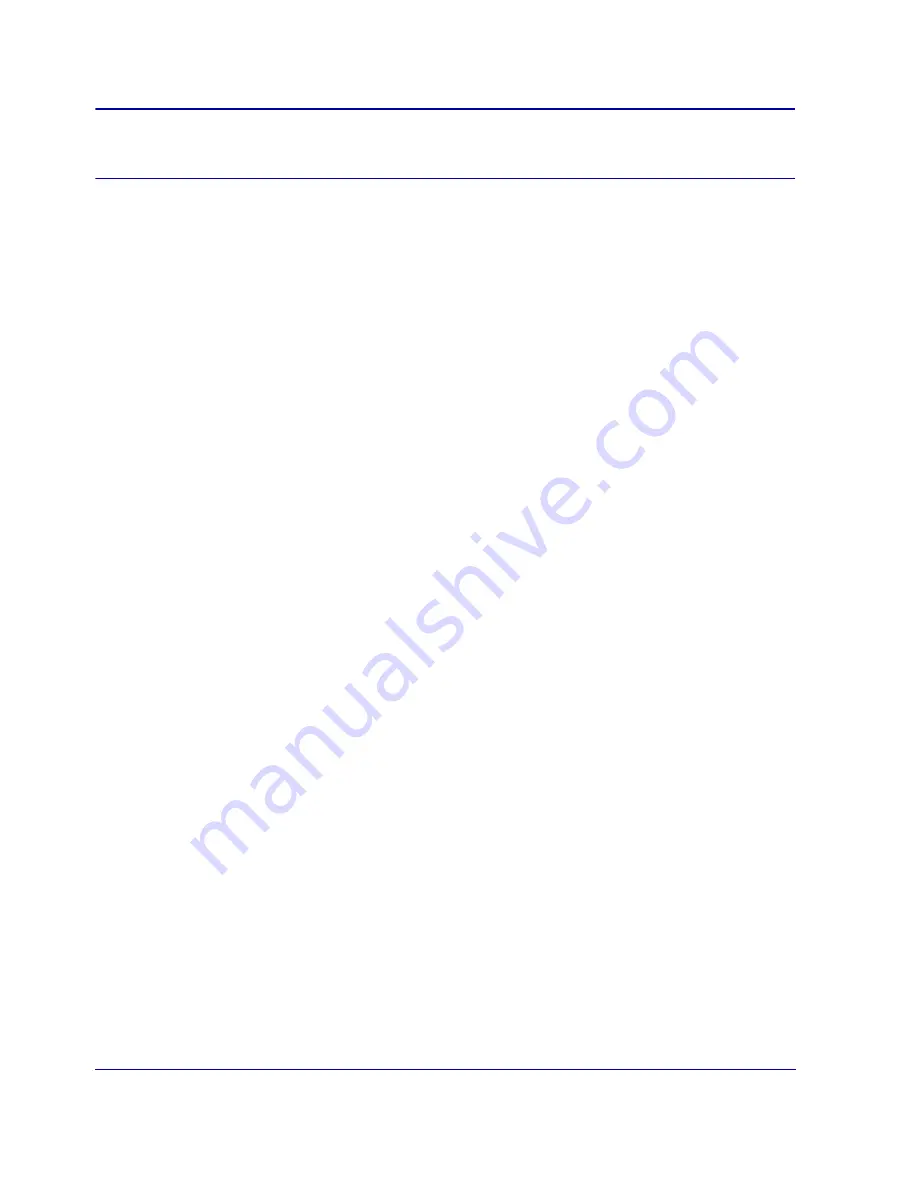
Chapter 2: First-Time Configuration
35
Note:
Do not select the
Secure the Front Panel Display
option; the SG200 Series Appliance does
not have a front panel display.
7
Click
Generate URLs
.
•
If a dialog appears with the message
Errors Found
, click
OK
and correct the errors in the Initial
Configuration page. Click
Generate URLs
again.
•
If all the fields in the form are correct, a section called Configuration URLs appears at the bottom
of the page. A list of URLs are provided in this section—one for each of the four potential network
addresses to which the SG200 might respond. Which URL works best depends on the network
topology into which the SG200 is placed. At least one of the URLs should work in your network
environment.
8
Copy and send one or more of the URLs to the local administrator who is completing the
configuration. Verify that the local administrator has all required information, such as how to properly
place the SG200 into the network and, if necessary, how to modify the network parameters on the PC
so that the generated URL works to configure the appliance.
Step Two—Complete the Configuration
Perform the following procedure if you are at the same location as the SG200 and you are planning to
complete the initial configuration using a URL provided to you by a remote administrator.
To Configure the SG200 Using a Remotely Generated URL:
1
Place the SG200 into your network using one of the following methods:
•
Change the IP address of the PC so that it is on one of the subnets the appliance uses for initial
configuration:
❐
https://10.0.0.254:8083/
❐
https://172.16.0.254:8083/
❐
https://192.168.0.254:8083/
❐
https://192.168.1.254:8083/
•
On the PC, create a static route to the SG200. Refer to
“Creating a Static Route to the SG200”
page 47 for information about creating a static route.
•
Deploy the SG200 inline using the bridging feature.
2
On your PC, open a Web browser using the Initial Configuration URL that you received from the
remote administrator. If the URL is a link in an e-mail, click the link.
•
If a new browser window appears with the message
Proxy
SG
Initial Configuration was successful
, you
have successfully completed initial configuration. This window provides details about accessing
the SG200 Management Console, including the Management Console SHA1 fingerprint (see
Figure 2-7 on page 17). Save this information for future reference. Close the new browser window
and the Initial Configuration page.
•
If the URL was not entered correctly or was corrupted, an error page displays. Fix the problem
indicated and click
Configure Device
again.






























