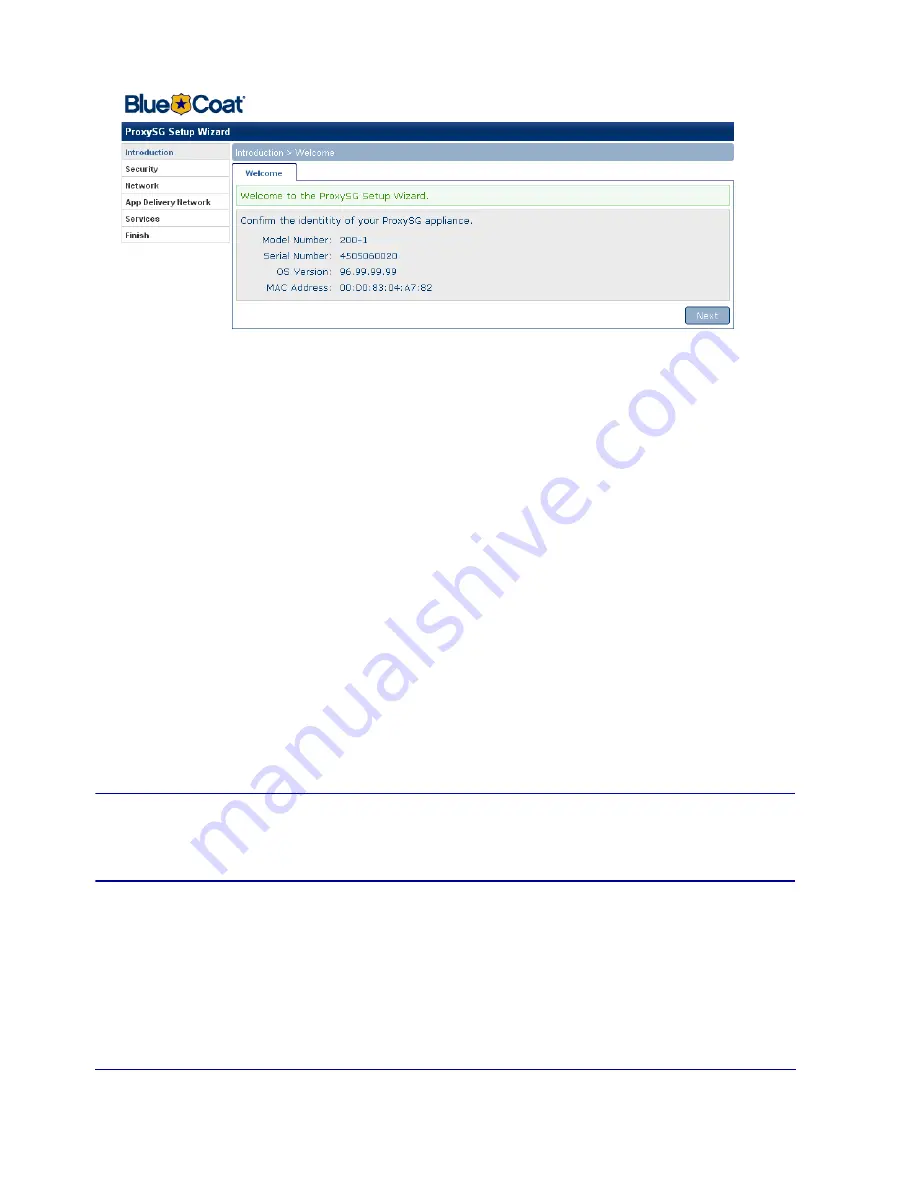
Chapter 2: First-Time Configuration
19
5
Enter information on each screen, as prompted.
Each page is described; some pages include mouse-over help. If you entered network settings from the
serial console, they are already filled in. To complete the Setup Wizard you must:
a.
Enter the console access information.
b.
Enter the CLI Enable password.
c.
(Optional but highly recommended) Secure the serial port.
d.
Enter the network settings:
❐
IP Address
❐
Subnet Mask
❐
Gateway
❐
DNS Server
e.
(Optional) Configure the Application Delivery Network (ADN) settings.
The ADN settings optimize the delivery of applications over the WAN.
f.
Select the traffic types that the appliance should intercept.
g.
Set the initial policy.
h.
Confirm the settings and click Configure.
Note:
The Web-based wizard is available only for initial appliance configuration (or following a
reset to factory defaults). After you click
Configure
during the final step, the wizard is no
longer available.






























