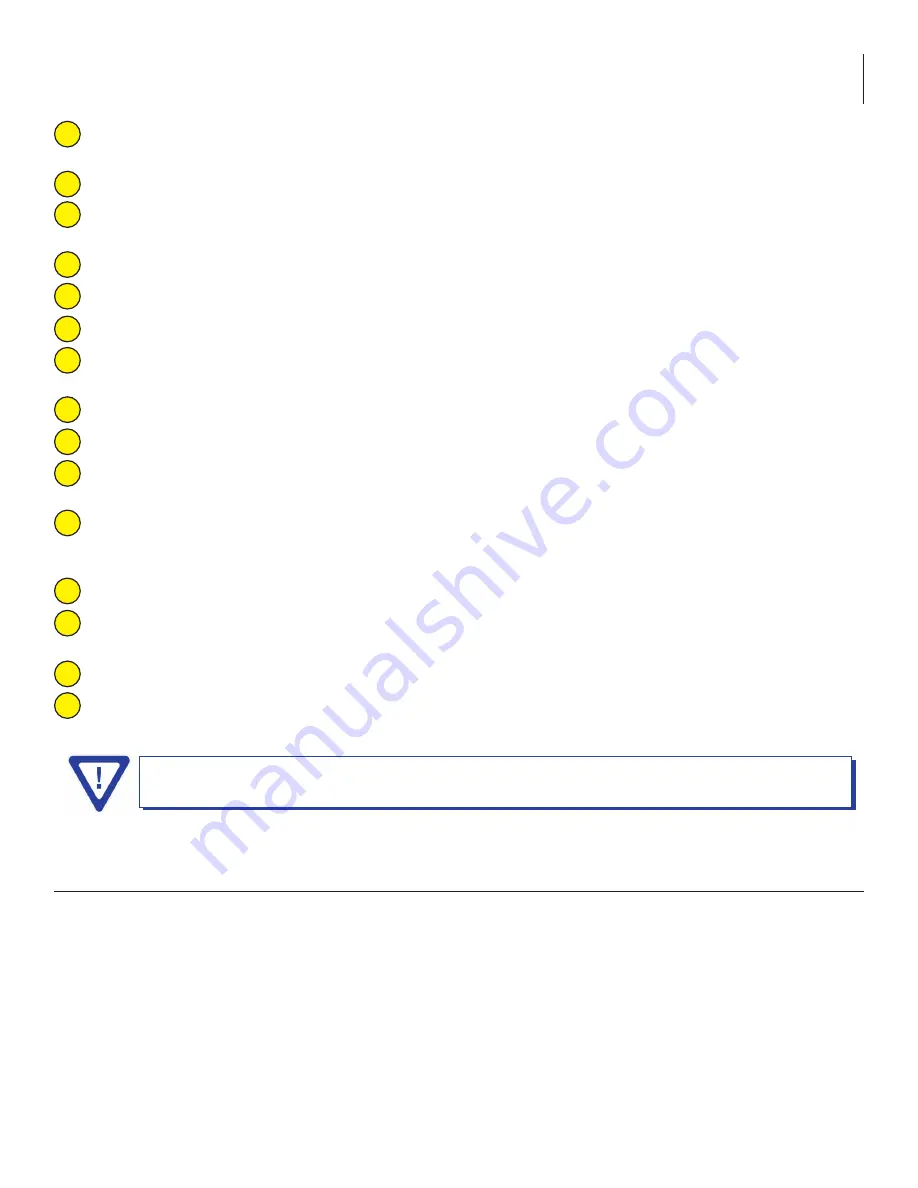
29
EQAM-420B
User Manual
IP Information:
the Remote control, Local Control, GIGE1 and GIGE2 is displayed for reference only. These items
cannot be configured from this page.
GIGE1 EAS Stream Name:
allows user to define the name of the EAS stream on GIGE1 input.
GIGE1 EAS Stream Group URL:
defines the protocol/encapsulation method, the IP address of the, and the port
number of the EAS Stream Group for GIGE1 input.
GIGE1 EAS Stream Source IP 1:
the IP address of the source stream.
GIGE1 EAS Stream Source IP 2:
the IP address of the source stream.
GIGE2 EAS Stream Name:
allows user to define the name of the EAS stream on GIGE2 input.
GIGE2 EAS Stream Group URL:
defines the protocol/encapsulation method, the IP address of the, and the port
number of the EAS Stream Group for GIGE2 input.
GIGE2 EAS Stream Source IP 1:
the IP address of the source stream.
GIGE2 EAS Stream Source IP 2:
the IP address of the source stream.
EAS Trigger Ethernet Source:
allows the user to select if the EAS trigger Ethernet source is connected to the Remote
Control or Local Control 1 port on the front panel
EAS Trigger Source Port Number:
defines the port number for the EAS Trigger Source.
NOTE:
The unit must be power cycled after a change to EAS port.
EAS Testing Facilities:
Items 13 to 15 are for EAS testing purposes only
EAS Test Duration:
Allows user to set the duration of the EAS test. Selectable options are 10, 15, 30, 45, and 60
seconds.
EAS Test:
After setting the duration (13), pressing this button will initiate the EAS test.
EAS Override:
Force Enabled allows the user to force trigger the EAS. EAS will remain active until Force Disabled is
pressed.
6.7 "Main > Refresh" Screen
The “Main > Refresh” tab can be clicked while you are on any of the following sub-tab screens: “Status”, “Stream Info”
(available only when the unit is operating in MPTS Mode), “QAM Config”, “Diagnostics”, and “Mode”. When clicked, it will
update all relevant fields/parameters of the active screen as that information is retrieved from the EQAM-420B in a real-
time basis.
Remember to click on the SAVE button to apply the new values/configurations.
8
9
10
11
12
13
14
15
1
2
3
4
5
6
7
















































