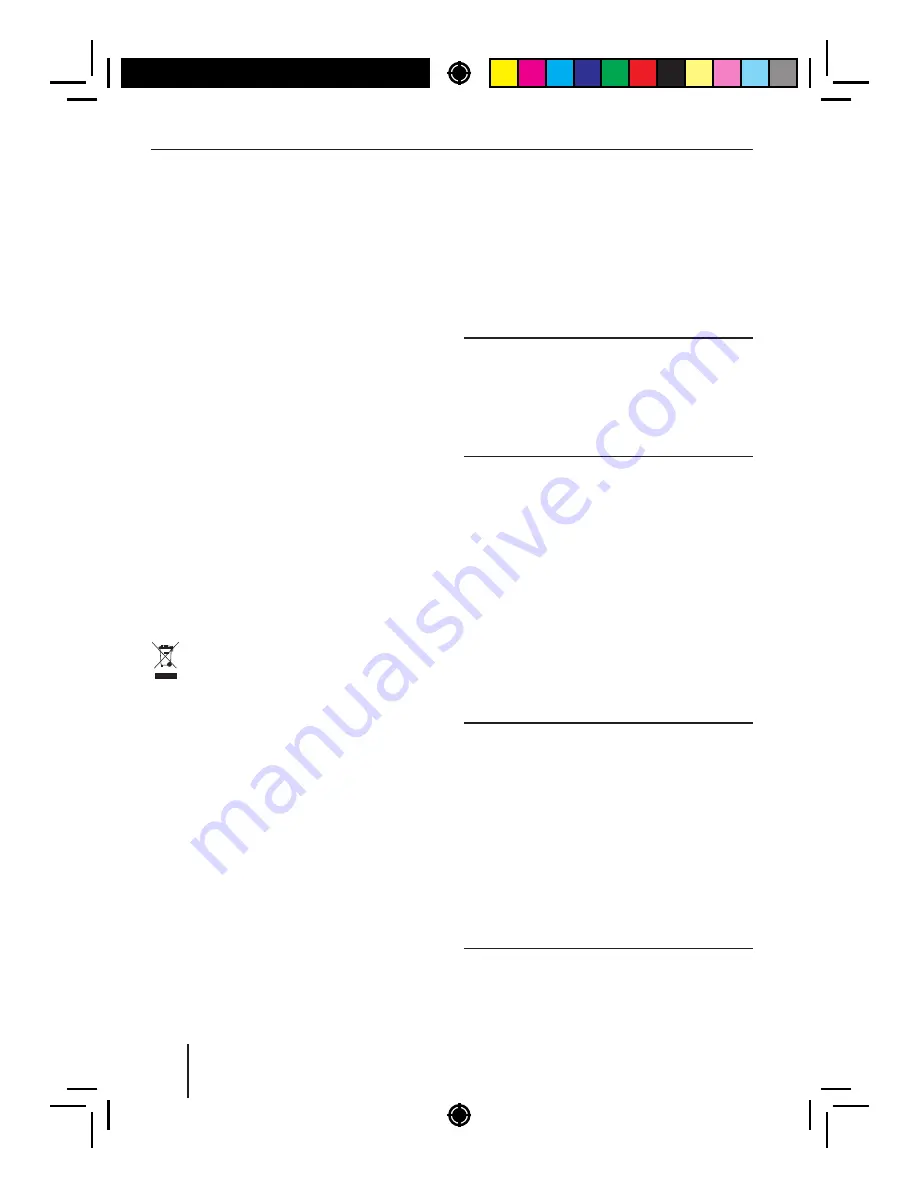
3
Safety
notes
|
Cleaning
notes
|
Disposal
notes
|
Scope
of
delivery
|
Placing
the
device
in
operation
Declaration
of
conformity
The
Blaupunkt
AudioVision
GmbH
&
Co
.
KG
de
-
clares
that
the
car
sound
system
complies
with
the
basic
requirements
and
the
other
relevant
regulations
of
the
directive
2004
/
108
/
EEC
and
the
car
sound
system
complies
with
the
basic
requirements
and
the
other
relevant
regulations
of
the
directive
1999
/
5
/
EC
.
The
declaration
of
conformity
can
be
found
on
the
Internet
under
www
.
blaupunkt
.
com
.
Cleaning
notes
Solvents
,
cleaning
and
scouring
agents
as
well
as
dashboard
spray
and
plastics
care
product
may
contain
ingredients
that
will
damage
the
surface
of
the
car
sound
system
.
• Use
only
a
dry
or
slightly
moistened
cloth
for
cleaning
the
car
sound
system
.
• If
necessary
,
clean
the
contacts
of
the
control
panel
regularly
using
a
soft
cloth
moistened
with
cleaning
alcohol
.
Disposal
notes
Do
not
dispose
of
your
old
unit
in
the
house
-
hold
trash
!
Use
the
return
and
collection
systems
available
to
dispose
of
the
old
device
.
Scope
of
delivery
The
scope
of
delivery
includes
:
1
Car
sound
system
1
Operating
/
installation
instructions
1
Case
for
the
control
panel
1
Support
frame
1
Antenna
connection
adapter
Extended
scope
of
delivery
1
Handheld
remote
control
(
incl
.
battery
)
1
Connecting
cable
chamber
A
1
Connecting
cable
chamber
B
Optional
equipment
(
not
part
of
the
scope
of
delivery
)
Use
only
accessories
approved
by
Blaupunkt
.
Information
is
available
from
your
Blaupunkt
specialised
dealer
or
on
the
Internet
under
www
.
blaupunkt
.
com
.
Placing
the
device
in
operation
Caution
!
Transport
securing
screws
Before
the
startup
of
the
car
sound
system
,
ensure
that
the
transport
securing
screws
are
removed
(
see
the
chapter
"
Installation
instructions
").
Attaching
/
detaching
the
control
panel
The
car
sound
system
is
equipped
with
a
detach
-
able
control
panel
(
release
panel
)
to
protect
your
equipment
against
theft
.
In
the
delivery
state
,
the
control
panel
is
in
the
supplied
case
.
To
start
oper
-
ating
the
radio
after
installation
,
you
must
f rst at
-
tach
the
control
panel
(
see
the
section
"
Attaching
the
control
panel
"
in
this
chapter
).
Always
take
the
control
panel
with
you
when
leav
-
ing
the
vehicle
.
The
car
sound
system
is
worthless
to
a
thief
without
this
control
panel
.
Caution
Damage
to
the
control
panel
Never
drop
the
control
panel
.
Transport
the
control
panel
so
that
it
is
protected
against
impacts
and
the
contacts
cannot
become
dirty
.
Do
not
expose
the
control
panel
to
direct
sunlight
or
another
heat
source
.
Avoid
direct
skin
contact
with
the
control
panel
'
s
electrical
contacts
.





































