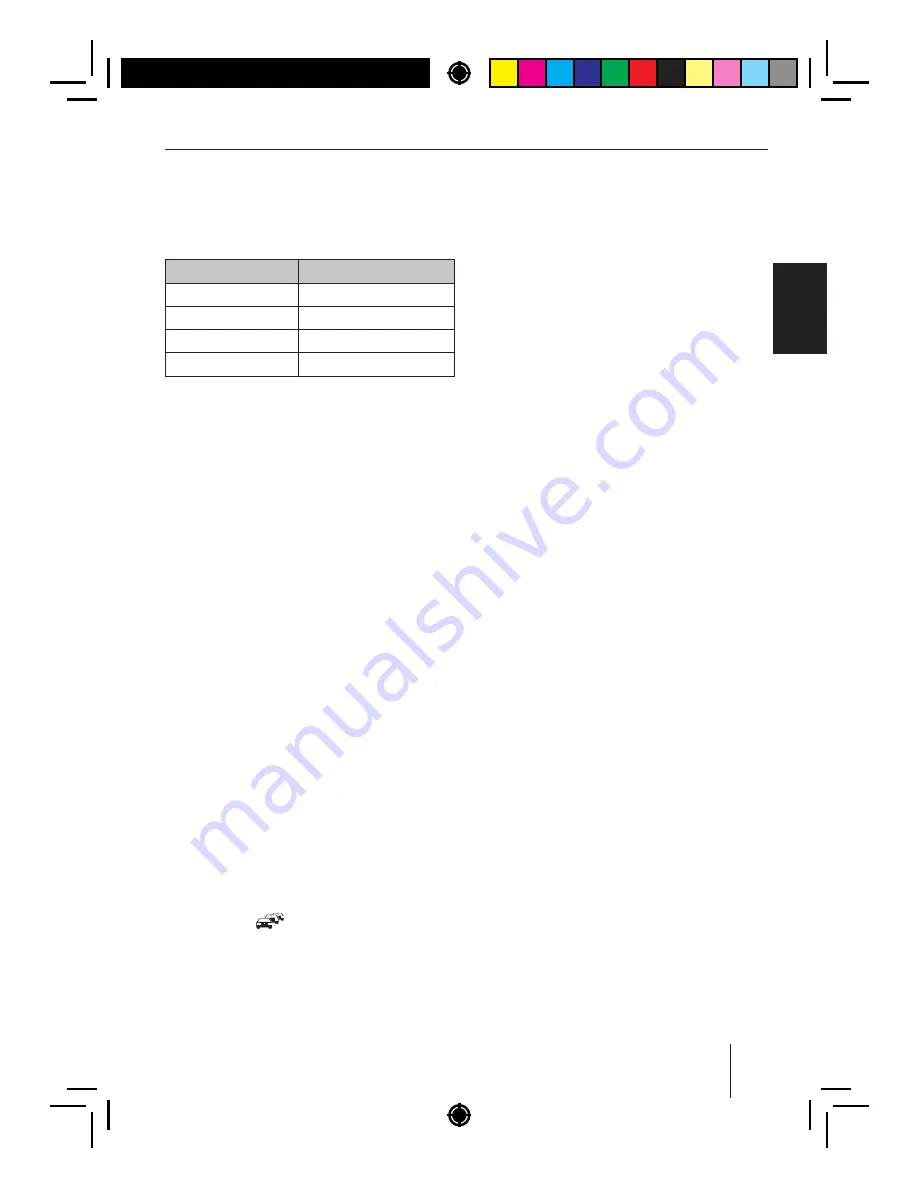
6
ENGLISH
Radio
mode
Changing
to
radio
mode
or
selecting
a
memory
bank
The
following
memory
banks
are
available
in
the
dif erent
reception
areas
:
Region
Memory
banks
EUROPE
FM1
,
FM2
,
FMT
,
MW
,
LW
USA
FM1
,
FM2
,
FMT
,
AM
,
AMT
SOUTH
AMERICA
FM1
,
FM2
,
FMT
,
AM
,
AMT
THAILAND
FM1
,
FM2
,
FMT
,
AM
,
AMT
Press
the
SRC
button
16 repeatedly until the
desired
memory
bank
is
displayed
.
Notes
:
• Up
to
5
stations
can
be
stored
in
each
memory
bank
.
• You
can
disable
certain
memory
banks
that
you
do
not
want
to
use
(
see
chapter
"
User
settings
",
section
"
Making
settings
in
the
"
TUNER
"
menu
",
menu
item
"
BAND
S ELECTION
").
Deactivated
memory
banks
are
skipped
during
the
source
selection
with
the
SRC
button
.
Tuning
into
a
station
There
are
various
ways
of
tuning
into
a
station
:
Notes
:
• For
the
reception
area
"
EUROPE
":
In
the
FM
waveband
,
only
traf ic information
stations
are
tuned
into
if
the
priority
for
traf c infor
-
mation
(
)
is
switched
on
.
• The
sensitivity
of
seek
tuning
can
be
ad
-
justed
(
see
the
chapter
"
User
settings
",
section
"
Making
settings
in
the
"
TUNER
"
menu
",
menu
item
"
SENSITIVITY
").
The
manual
station
tuning
is
automatically
exited
approx
.
15
seconds
after
the
last
fre
-
quency
change
,
and
the
station
seek
tuning
is
Storing
stations
or
calling
stored
stations
Select
the
desired
memory
bank
.
If
necessary
,
set
the
desired
station
.
Press
the
station
button
1
-
5
for approx.
2
seconds
to
store
the
current
station
under
the
button
.
-
or
-
Brief y
press
the
station
button
1
-
5
to call
up
the
stored
station
.
Scanning
stations
With
the
scan
function
,
you
can
scan
either
every
receivable
station
or
every
stored
station
of
the
current
waveband
.
Note
:
You
can
adjust
the
scan
time
for
each
station
(
see
the
chapter
"
User
settings
",
section
"
Mak
-
ing
settings
in
the
"
VARIOUS
"
menu
",
menu
item
"
SCAN
TIME
").
Scanning
all
receivable
stations
of
the
waveband
Press
the
MENU
button
2
for approx. 2 sec-
onds
to
start
scanning
.
During
the
scan
,
the
display
alternately
dis
-
plays
"
SCAN
"
and
the
current
frequency
as
well
as
memory
bank
or
station
name
.
Brief y
press
the
MENU
button
2
to con
-
tinue
listening
to
the
station
that
is
currently
being
scanned
.
Starting
station
seek
tuning
Turn
rotary
control
7
one notch counter-
clockwise
or
clockwise
to
start
station
seek
tuning
.
The
display
briefly shows
"
SEARCH
AUTO
".
The
radio
tunes
into
the
next
receivable
sta
-
tion
.
Tuning
into
stations
manually
Press
the
rotary
button
7
once to activate
manual
station
tuning
.
The
display
brief y
shows
"
SEARCH
MANUAL
".
Turn
the
rotary
control
7
to change the fre-
quency
in
increments
.
Note
:








































