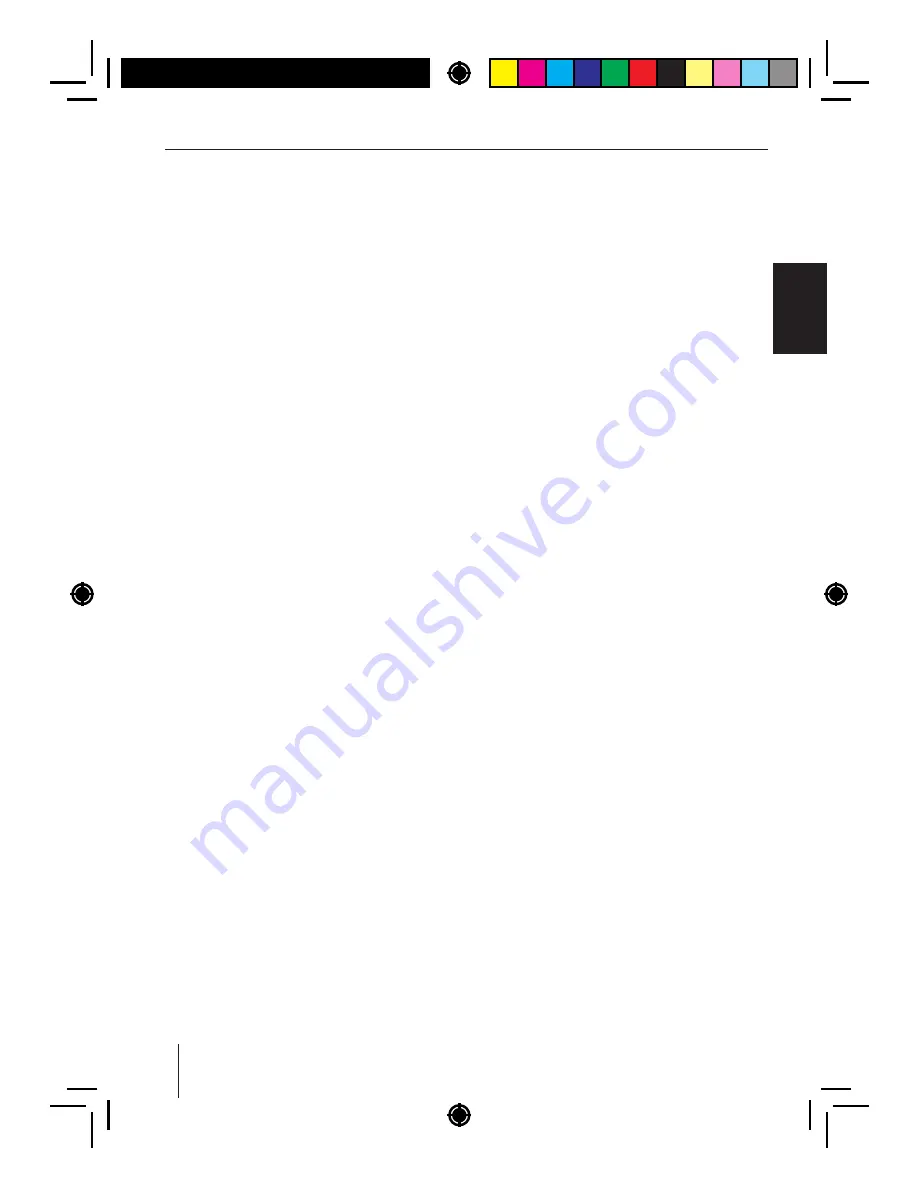
27
ENGLISH
Turn
the
rotary
control
7
to set the level,
frequency
or
Q
-
factor
.
Press
the
rotary
control
7
to conf rm the
setting
.
EQ
BASS
Adjusting
bass
frequency
and
level
of
the
equal
-
izer
.
Press
the
rotary
control
7
to open the menu.
Turn
the
rotary
control
7
to change be-
tween
the
following
menu
items
:
–
FREQUENCY
(
settings
:
80
/
100
/
200
Hz
)
–
GAIN
(
settings
: –
7
to
+
7
)
–
Q
-
FACTOR
(
settings
:
1
.
0
/
1
.
25
/
1
.
5
/
2
.
0
)
Press
the
rotary
control
7
to change the
setting
for
the
selected
menu
item
.
Turn
the
rotary
control
7
to set the level,
frequency
or
Q
-
factor
.
Press
the
rotary
control
7
to conf rm the
setting
.
EQ
X
-
BASS
Adjusting
the
frequency
and
level
for
the
increase
of
bass
at
low
volume
.
Press
the
rotary
control
7
to open the menu.
Turn
the
rotary
control
7
to change be-
tween
the
following
menu
items
:
–
FREQUENCY
(
settings
:
60
/
80
/
100
Hz
)
–
GAIN
(
settings
:
0
to
+
3
)
Press
the
rotary
control
7
to change the
setting
for
the
selected
menu
item
.
Turn
the
rotary
control
7
to set the level or
frequency
.
Press
the
rotary
control
7
to conf rm the
setting
.
User
settings
Calling
the
user
menu
and
selecting
a
menu
Brief y
press
the
MENU
2
button to open
the
user
menu
.
In
the
user
menu
,
the
user
settings
can
be
found
in
the
following
menus
:
• TUNER
• AUDIO
(
see
chapter
"
Sound
settings
")
• DISPLAY
• VOLUME
• CLOCK
• VARIOUS
• BLUETOOTH
(
see
the
chapter
"
Bluetooth®
")
Turn
the
rotary
control
7
until the desired
menu
is
selected
.
Press
the
rotary
control
7
to open the
selected
menu
.
Turn
the
rotary
control
7
until the desired
menu
item
is
selected
.
Perform
the
setting
(
see
the
following
sections
).
Brief y
press
the
MENU
button
2
to exit the
menu
.
Notes
:
• The
menu
is
automatically
exited
approx
.
60
seconds
after
the
last
button
activation
and
you
are
returned
to
the
display
of
the
current
audio
source
.
• To
go
back
to
the
next
higher
-
level
menu
,
turn
the
rotary
control
7
until the "<<<"
option
is
selected
and
press
the
rotary
con
-
trol
7
.
Sound
settings
|
User
settings






















