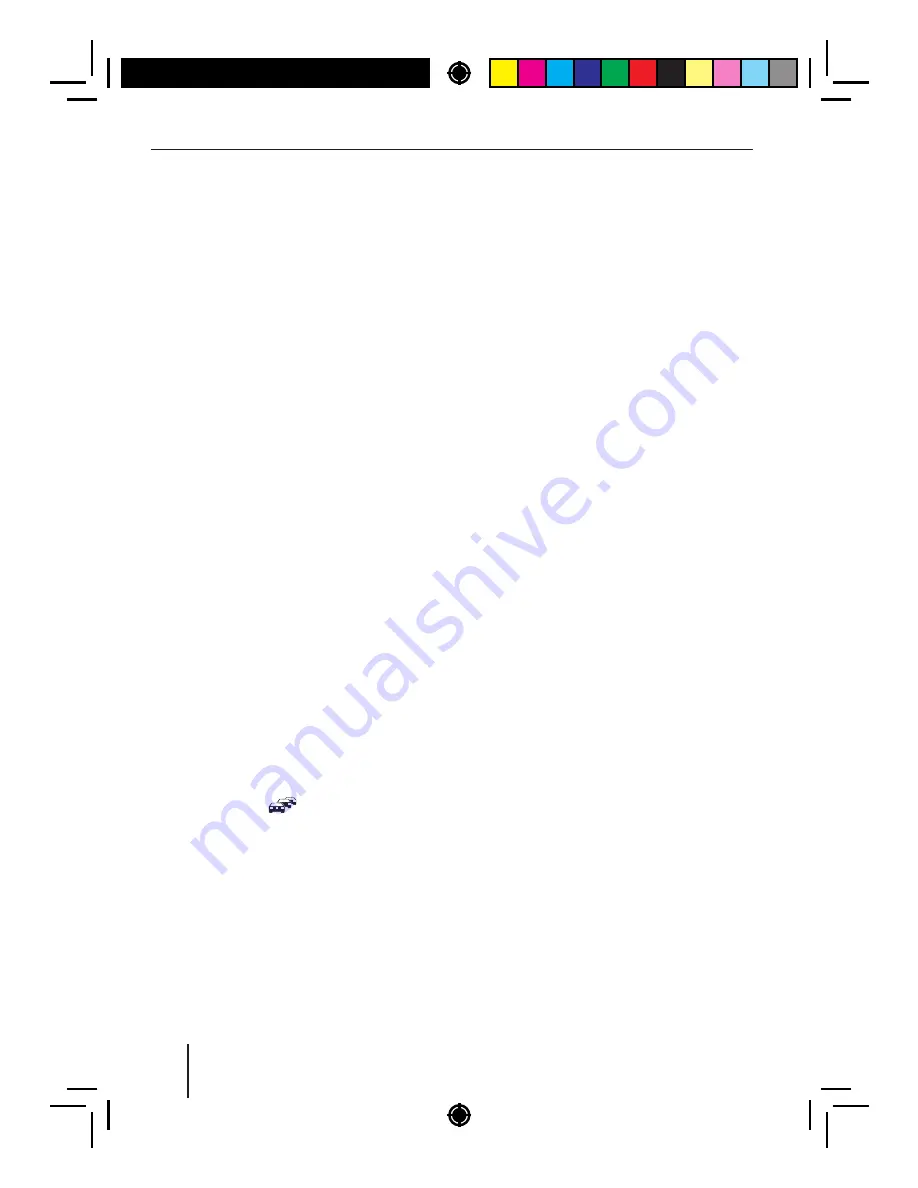
5
Placing
the
device
in
operation
|
Traf
c
information
|
Radio
mode
Display
brightness
You
can
manually
switch
the
display
brightness
between
daytime
mode
and
night
-
time
mode
or
switch
automatically
with
the
driving
lights
of
the
vehicle
.
Note
:
The
manual
or
automatic
switching
of
the
display
brightness
is
selected
in
the
user
menu
(
see
the
chapter
"
User
settings
",
section
"
Making
settings
in
the
"
DISPLAY
"
menu
",
menu
item
"
DIMMER
").
Press
the
DIS
button
for approx. 2 seconds
to
start
scanning
.
Switching
demo
mode
on
/
of
The
demo
mode
shows
the
functions
of
the
car
sound
system
as
scrolling
text
on
the
display
.
By
pressing
any
button
,
the
demo
mode
is
interrupt
-
ed
and
you
can
operate
the
device
.
The
demo
mode
can
be
switched
on
and
of in the
user
menu
(
see
the
chapter
"
User
settings
",
section
"
Making
settings
in
the
"
VARIOUS
"
menu
",
menu
item
"
DEMO
MODE
").
Traf c information
In
the
reception
area
"
EUROPE
",
an
FM
station
can
identify
traf c
reports
by
means
of
an
RDS
signal
.
If
priority
for
traf c
reports
is
switched
on
,
a
traf
-
f c
report
is
automatically
switched
through
,
even
if
the
car
sound
system
is
currently
not
in
radio
mode
.
If
priority
is
switched
on
,
the
display
shows
the
trafi c
jam
symbol
(
). "
TRAFFIC
"
is
displayed
during
a
switched
-
through
traf ic announcement
.
The
priority
is
activated
and
deactivated
in
the
user
menu
(
see
the
chapter
"
User
settings
",
sec
-
tion
"
Making
settings
in
the
"
TUNER
"
menu
",
menu
item
"
TRAFFICINFO
").
Notes
:
• The
volume
is
increased
for
the
duration
of
the
switched
-
through
traf ic announce
-
ment
.
You
can
adjust
the
minimum
volume
for
traf c
announcements
(
see
the
chapter
"
User
settings
",
section
"
Making
settings
in
the
"
VOLUME
"
menu
",
menu
item
"
TRAFFIC
VOL
").
• To
cancel
a
switched
-
through
traf ic an
-
nouncement
,
press
the
SRC
button
.
Radio
mode
RDS
Many
FM
stations
broadcast
an
RDS
(
Radio
Data
System
)
signal
in
addition
to
their
programme
in
the
reception
area
"
EUROPE
"
that
allows
the
follow
-
ing
additional
functions
:
• The
station
name
is
shown
on
the
display
.
• The
car
sound
system
recognises
traf ic an
-
nouncements
and
news
broadcasts
and
can
automatically
switch
them
through
in
other
operating
modes
(
e
.
g
.
in
CD
mode
).
• Alternate
frequency
:
If
RDS
is
activated
,
the
car
sound
system
automatically
selects
the
best
receivable
frequency
for
the
station
that
is
cur
-
rently
set
.
• Regional
:
At
certain
times
,
some
radio
stations
divide
their
programme
into
regional
pro
-
grammes
providing
dif erent
content
.
If the
REGIONAL
function
is
activated
,
the
car
sound
system
changes
only
to
those
alternate
frequen
-
cies
on
which
the
same
regional
programme
is
being
broadcast
.
The
functions
RDS
and
REGIONAL
are
activated
and
deactivated
in
the
user
menu
(
see
the
chap
-
ter
"
User
settings
",
section
"
Making
settings
in
the
"
TUNER
"
menu
",
menu
items
"
RDS
"
and
"
REGIONAL
").
Note
:
If
you
adjust
a
dif erent
reception
area
than
"
EUROPE
",
RDS
is
automatically
switched
of
.
The
station
name
continues
to
be
shown
on
the
display
.
If
you
want
to
use
radio
stations
with
RDS
features
in
your
region
,
switch
on
RDS
in
the
user
menu
.
17







































