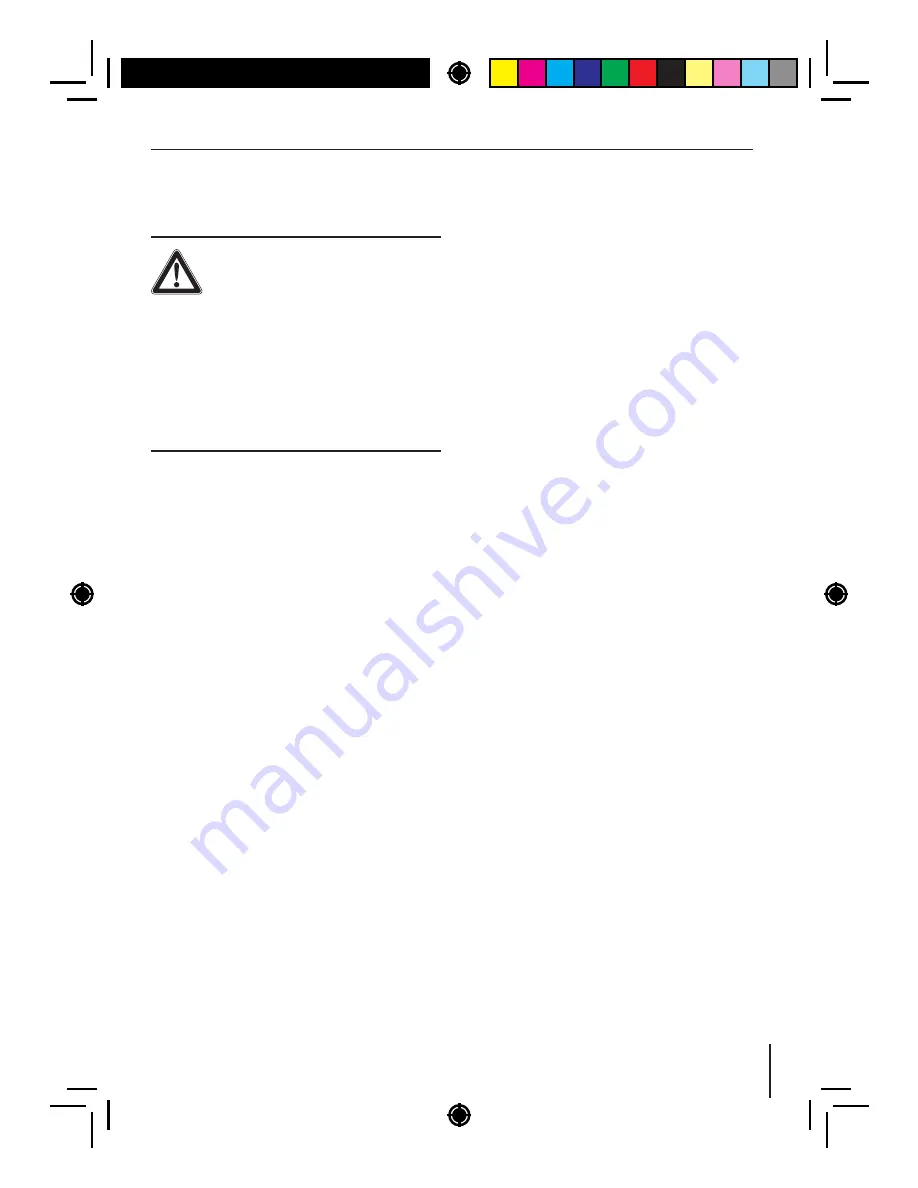
24
External
audio
sources
Front
AUX
-
IN
socket
Danger!
Increased
risk
of
injury
from
connector
.
In
case
of
an
accident
,
the
protruding
connector
in
the
front
AUX
-
IN
socket
may
cause
injuries
.
The
use
of
straight
plugs
or
adapters
leads
to
an
in
-
creased
risk
of
injury
.
For
this
reason
,
we
recommend
using
angled
jack
plugs
,
e
.
g
.
the
Blaupunkt
accessories
cable
(
7
607
001
535
).
As
soon
as
an
external
audio
source
,
such
as
a
portable
MP3
player
is
connected
to
the
front
AUX
-
IN
socket
;
,
it
can
be
selected
with
the
SRC
button
@
. "
AUX
"
then
appears
on
the
display
.
Notes
:
• You
can
enter
an
individual
name
for
the
AUX
source
that
is
shown
on
the
display
in
AUX
mode
(
see
the
chapter
"
User
settings
",
section
"
Making
settings
in
the
"
VARIOUS
"
menu
",
menu
item
"
AUX
EDIT
").
• You
can
play
back
an
AUX
source
at
the
same
time
with
one
of
the
internal
audio
sources
of
the
car
sound
system
.
Hence
,
you
can
play
back
the
announcements
of
a
navigation
device
connected
to
the
front
AUX
-
IN
socket
;
via the loudspeakers of
the
car
sound
system
while
listening
to
the
radio
or
a
CD
at
the
same
time
.
In
ad
-
dition
,
you
can
adjust
the
volume
levels
of
both
audio
sources
to
each
other
.
For
more
details
,
please
read
the
section
"
Making
settings
in
the
"
VARIOUS
"
menu
",
menu
items
"
AUX
MIX
"
and
"
AUX
MIX
GAIN
"
in
the
chapter
"
User
settings
".
Sound
settings
The
following
sound
settings
can
be
changed
in
the
"
AUDIO
"
menu
:
• Adjusting
bass
and
treble
• Setting
the
left
/
right
volume
distribution
(
Balance
)
or
front
/
rear
(
Fader
)
• Adjusting
the
increase
of
bass
at
low
volume
(
Loudness
)
• Selecting
a
sound
pr olef
(
Sound
Preset
)
• Setting
level
and
frequency
of
the
preamplif er
output
(
Sub
-
Out
)
• Setting
the
3
-
band
equaliser
• Adjusting
the
time
delay
for
switching
in
an
external
amplif er
Calling
and
exiting
the
"
AUDIO
"
menu
Brief y
press
the
MENU
button
2
to open
the
user
menu
.
Turn
the
rotary
control
7
until the "AUDIO"
menu
item
is
selected
.
Press
the
rotary
control
7
to open the
"
AUDIO
"
menu
.
Turn
the
rotary
control
7
until the desired
menu
item
is
selected
.
Perform
the
setting
(
see
the
next
section
).
Brief y
press
the
MENU
button
2
to exit the
menu
.
Notes
:
• The
menu
is
automatically
exited
approx
.
60
seconds
after
the
last
button
activation
and
you
are
returned
to
the
display
of
the
current
audio
source
.
• To
go
back
to
the
next
higher
-
level
menu
,
turn
the
rotary
control
7
until the "<<<"
option
is
selected
and
press
the
rotary
con
-
trol
7
.
External
audio
sources
|
Sound
settings











































