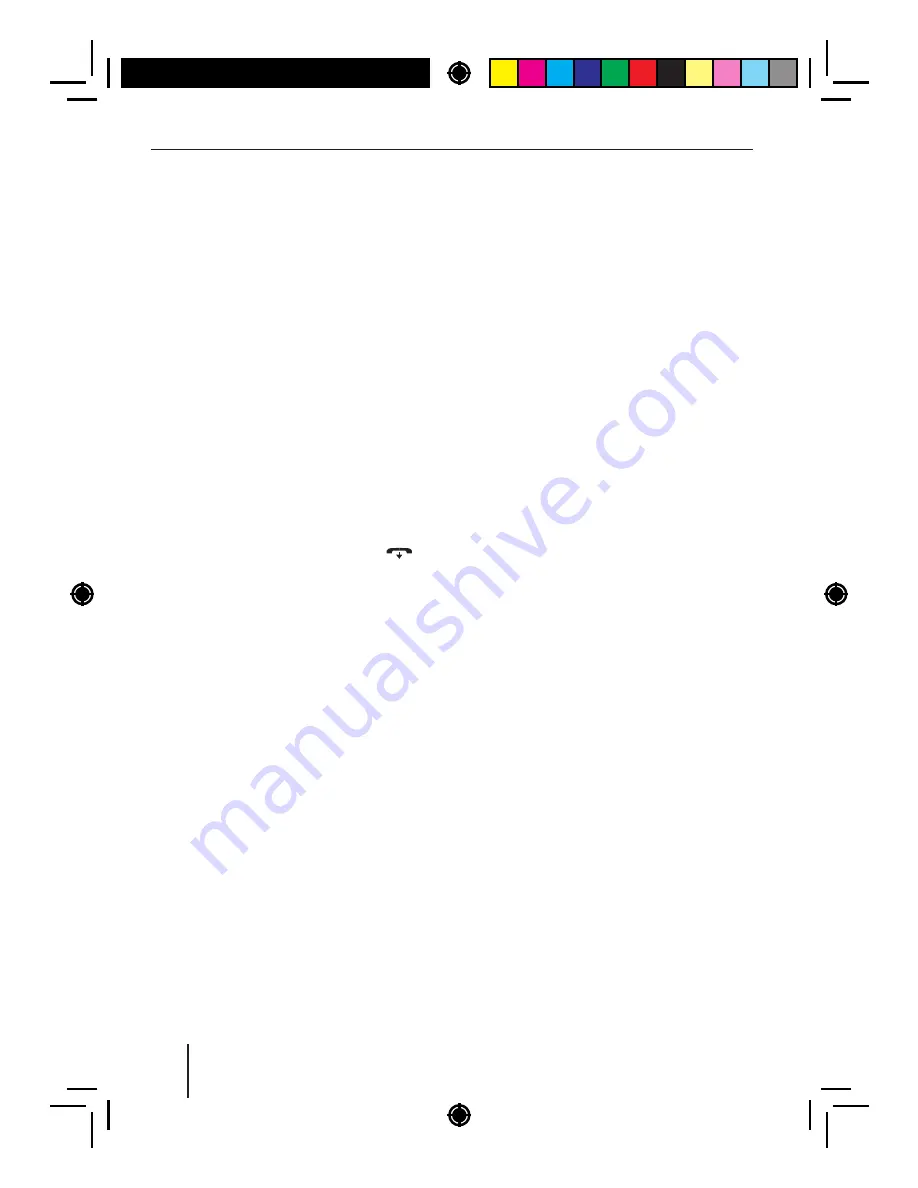
19
"
PHONEBOOK
DOWNLOADING
–
PLEASE
Bluetooth®
Each
entry
consists
of
a
name
and
a
number
,
each
up
to
20
characters
on
digits
.
Note
:
Do
not
switch
of the car sound system while
transferring
the
phone
book
.
If
you
do
or
if
the
power
supply
of
the
car
sound
system
should
be
interrupted
for
any
reason
,
you
have
to
re
-
start
the
transfer
.
In
the
Bluetooth®
menu
,
select
the
"
DOWN
-
LOAD
P
–
BOOK
"
menu
item
.
Press
the
rotary
control
7
.
The
display
shows
"
CONFIRM
".
Press
the
rotary
control
7
again.
WAIT
"
appears
on
the
display
.
After
the
download
is
complete
,
the
display
brief y
shows
"
DOWNLD
COMPLETE
".
Notes
:
• To
cancel
the
transfer
,
press
the
but
-
ton
<
.
• If
the
transfer
of
the
phone
book
fails
,
the
display
brief y
shows
"
DOWNLOAD
FAILED
".
• If
the
transfer
of
the
phone
book
exceeds
the
storage
capacity
of
the
car
sound
sys
-
tem
,
the
display
brief y
shows
"
PHONE
-
BOOK
FULL
".
The
phone
book
entries
trans
-
ferred
so
far
remain
stored
.
• If
you
supplemented
or
changed
entries
on
your
cell
phone
since
the
last
transfer
,
you
can
update
the
phone
book
on
the
car
sound
system
by
transferring
it
again
.
If
the
storage
capacity
of
the
car
sound
system
is
exceeded
in
the
process
,
f rst delete the
already
transferred
phone
book
(
see
the
next
section
)
or
unpair
another
cell
phone
,
if
necessary
,
so
that
its
phone
book
is
also
deleted
from
the
car
sound
system
(
see
the
chapter
"
Additional
functions
in
the
Blue
-
tooth®
menu
",
section
"
Managing
paired
devices
").
• If
you
insert
a
CD
during
an
ongoing
trans
-
fer
,
the
playback
does
not
start
until
the
transfer
is
completed
.
Deleting
the
phone
book
of
the
cell
phone
from
the
car
sound
system
You
can
delete
the
phone
book
of
the
connected
cell
phone
.
Note
:
The
telephone
remains
connected
.
In
the
Bluetooth®
menu
,
select
the
"
DELETE
P
–
BOOK
"
menu
item
.
Press
the
rotary
control
7
.
The
display
shows
"
CONFIRM
".
Press
the
rotary
control
7
again.
Additional
functions
in
the
Bluetooth®
menu
Changing
the
Bluetooth®
PIN
The
factory
-
set
Bluetooth®
PIN
of
the
car
sound
system
is
"
1234
";
e
.
g
.
it
must
be
entered
on
the
cell
phone
when
pairing
a
cell
phone
.
This
PIN
can
be
changed
.
In
the
Bluetooth®
menu
,
select
the
"
PIN
EDIT
"
menu
item
.
Press
the
rotary
control
7
to open the entry
menu
.
You
can
now
enter
the
PIN
:
Turn
the
rotary
control
7
to select a digit for
the
respective
position
.
Press
the
rotary
control
7
to go to the next
position
.
Note
:
To
return
to
the
previous
position
in
the
entry
menu
,
turn
the
rotary
control
7
until
the
"<<<"
option
is
selected
,
and
press
the
rotary
control
7
.






























