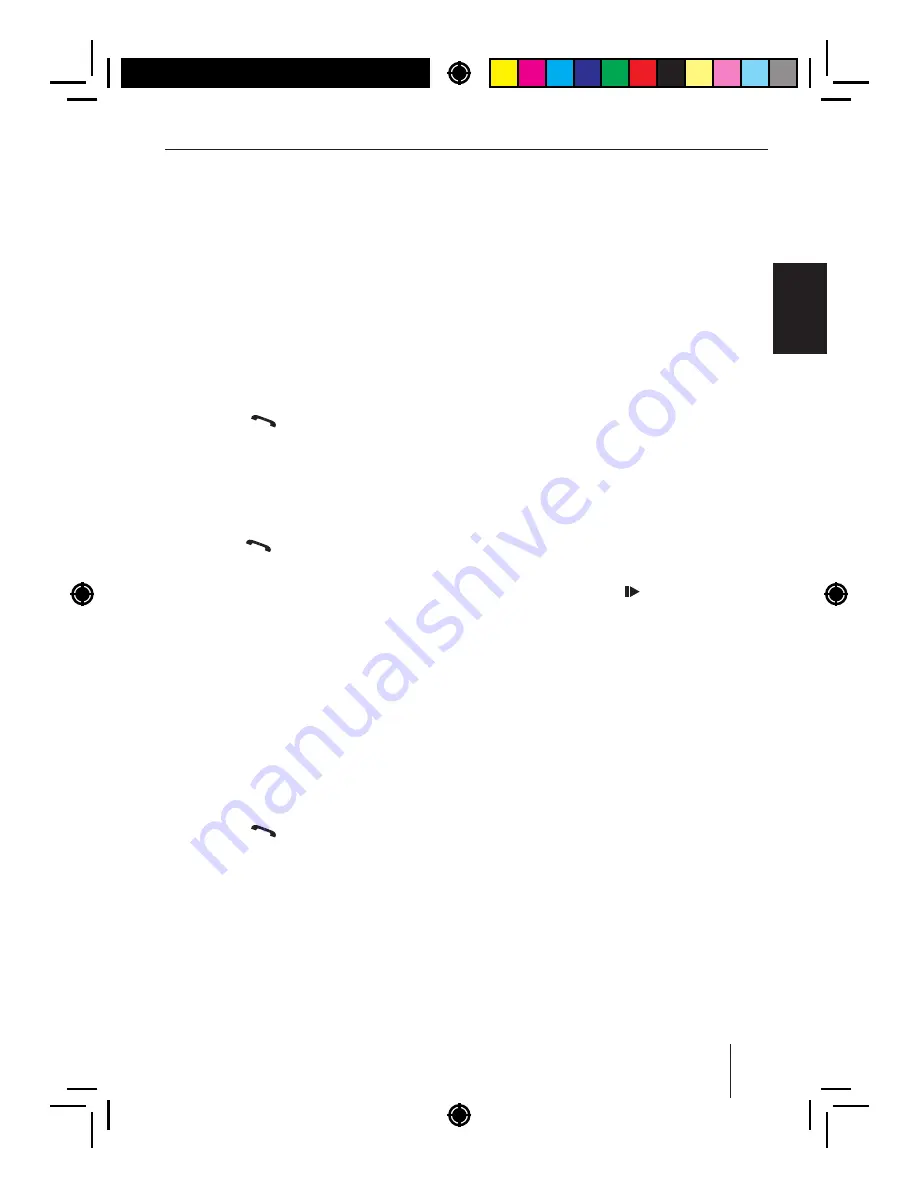
18
ENGLISH
Speed
dial
for
phone
book
entries
Note
:
This
function
is
only
available
• if
the
phone
book
of
the
connected
cell
phone
was
transferred
to
the
car
sound
system
(
see
the
chapter
"
Phone
book
func
-
tions
").
• if
the
speed
dial
is
set
for
phone
book
en
-
tries
(
see
the
chapter
"
Additional
functions
in
the
Bluetooth®
menu
",
section
"
Setting
the
button
function
for
speed
dial
").
To
select
an
entry
of
the
phone
book
with
the
speed
dial
and
call
it
,
press
the
button
for approx. 2 sec-
onds
.
The
display
shows
the
f rst
phone
book
entry
.
If
necessary
,
select
another
entry
as
described
in
the
section
"
Calling
an
entry
in
the
phone
book
".
Press
the
button
to call the number.
"
CALLING
"
and
the
dialed
number
are
alter
-
nately
shown
on
the
display
.
Speed
dial
for
voice
dial
Note
:
This
function
is
only
available
• if
the
connected
cell
phone
supports
voice
dial
.
• if
the
speed
dial
is
set
for
voice
dial
(
see
the
chapter
"
Additional
functions
in
the
Blue
-
tooth®
menu
",
section
"
Setting
the
button
function
for
speed
dial
").
To
activate
the
voice
recognition
with
the
speed
dial
,
press
the
button
for approx. 2 sec-
onds
.
The
car
sound
system
is
muted
and
the
dis
-
play
shows
"
SPEAK
NOW
".
Say
the
name
of
the
desired
calling
partner
.
Bluetooth®
streaming
mode
Starting
the
Bluetooth®
streaming
mode
Press
the
SRC
16 button repeatedly until
"
BT
-
STREAM
"
appears
on
the
display
.
The
playback
starts
.
Notes
:
• The
Bluetooth®
streaming
mode
can
be
se
-
lected
only
if
a
suitable
streaming
device
is
connected
.
• If
the
connection
to
the
streaming
device
is
lost
during
playback
,
the
display
brief y
shows
"
CONNECTION
LOST
"
and
the
car
sound
system
changes
to
the
previous
au
-
dio
source
.
Selecting
tracks
Turn
rotary
control
7
one notch counter-
clockwise
or
clockwise
to
change
to
the
pre
-
vious
/
next
track
.
Interrupting
playback
Press
the
3
button
to interrupt the
playback
("
PAUSE
")
or
to
continue
it
.
Phone
book
functions
Transferring
the
phone
book
of
the
cell
phone
to
the
car
sound
system
You
can
transfer
the
phone
book
of
the
connected
cell
phone
to
the
car
sound
system
to
call
entries
of
the
phone
book
using
the
car
sound
system
.
Notes
:
• The
car
sound
system
accepts
only
entries
from
the
memory
of
the
telephone
and
not
from
the
SIM
card
inserted
in
the
tel
-
ephone
.
• The
transfer
does
not
delete
the
phone
book
from
the
cell
phone
.
The
car
sound
system
can
store
the
phone
books
of
the
paired
telephones
with
a
total
of
up
to
960
entries
.
If
several
numbers
are
stored
on
the
tel
-
ephone
for
one
contact
(
e
.
g
.
landline
,
cell
phone
number
,
of
ce
number
and
similar
),
each
number
is
stored
as
a
separate
entry
by
the
car
sound
sys
-
tem
.
Bluetooth®
















































