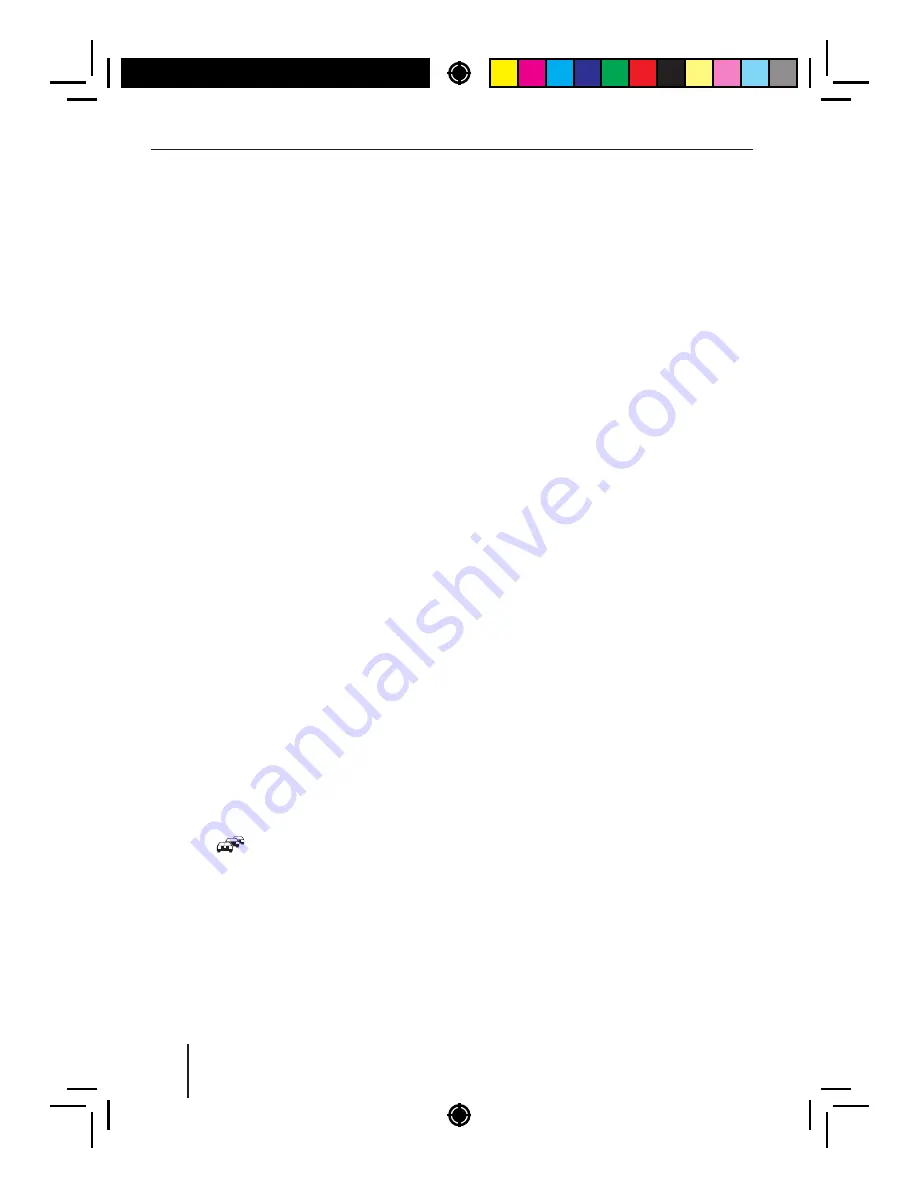
7
Radio
mode
Storing
stations
automatically
(
Travelstore
)
With
Travelstore
,
you
can
automatically
search
for
and
store
the
5
FM
stations
of fering
the
strongest
reception
in
the
region
in
one
memory
bank
.
Any
previously
stored
stations
in
this
memory
bank
are
deleted
in
the
process
.
With
Travelstore
,
you
can
store
5
FM
stations
in
the
FMT
memory
bank
in
all
reception
areas
.
In
the
reception
areas
"
USA
", "
SOUTH
AMERICA
"
and
"
THAILAND
",
you
can
also
store
5
AM
stations
in
the
AMT
memory
bank
.
Select
a
memory
bank
of
the
desired
wave
-
band
,
e
.
g
.
FM1
or
AM
.
Press
the
SRC
button
16
for
approx
.
2
sec
-
onds
.
The
tuner
starts
the
automatic
station
seek
tuning
;
the
display
shows
"
FM
TSTORE
"
or
"
AM
TSTORE
".
After
the
storing
is
completed
,
the
radio
plays
the
station
at
memory
location
1
of
the
FMT
or
AMT
level
.
Notes
:
• For
the
reception
area
"
EUROPE
":
If
the
priority
for
traf ic
information
is
switched
on
(
),
only
traf ic information
stations
are
stored
.
• If
the
FMT
or
AMT
memory
bank
is
deac
-
tivated
(
see
the
chapter
"
User
settings
",
section
"
Making
settings
in
the
"
TUNER
"
menu
",
menu
item
"
BAND
SELECTION
"),
it
is
automatically
reactivated
if
you
initiate
the
Travelstore
function
.
PTY
In
the
reception
areas
"
EUROPE
"
and
"
USA
",
an
FM
station
can
transmit
its
current
programme
type
,
e
.
g
.
CULTURE
,
POP
,
JAZZ
,
ROCK
,
SPORT
or
SCIENCE
.
Hence
,
the
PTY
function
allows
a
targeted
search
for
broadcasts
of
a
certain
programme
type
,
e
.
g
.
for
rock
or
sports
broadcasts
.
Note
that
PTY
is
not
supported
by
all
stations
.
Note
:
The
PTY
function
is
only
available
if
it
has
been
activated
(
see
the
chapter
"
User
settings
",
sec
-
tion
"
Making
settings
in
the
"
TUNER
"
menu
",
menu
item
"
PTY
").
Selecting
a
programme
type
To
select
a
programme
type
.
read
the
section
"
Making
settings
in
the
"
TUNER
"
menu
",
menu
item
"
PTY
TYPES
"
in
the
chapter
"
User
settings
".
Note
:
In
the
reception
area
"
EUROPE
",
you
can
adjust
the
language
in
which
the
programme
types
are
displayed
(
see
the
chapter
"
User
settings
",
section
"
Making
settings
in
the
"
TUNER
"
menu
",
menu
item
"
PTY
LANGUAGE
").
Searching
for
stations
Prerequisite
:
PTY
function
is
switched
on
.
Press
the
rotary
control
7
twice.
The
display
brief y
shows
"
SEARCH
PTY
".
Turn
rotary
control
7
one notch counter-
clockwise
or
clockwise
to
start
the
PTY
seek
tuning
.
During
the
seek
tuning
, "
SEARCH
"
and
the
currently
selected
programme
type
are
shown
on
the
display
.
As
soon
as
a
station
with
the
desired
pro
-
gramme
type
is
found
,
it
remains
being
tuned
into
.
Notes
:
• If
no
station
with
the
selected
programme
type
is
found
, "
NO
PTY
"
is
brief ly displayed
and
2
beeps
can
be
heard
.
The
radio
will
then
retune
to
the
station
that
it
played
last
.
Scanning
all
stored
stations
of
the
waveband
Press
the
rotary
control
7
for approx. 2 sec-
onds
to
start
the
scanning
.
During
the
scan
,
the
display
alternately
dis
-
plays
the
current
frequency
as
well
as
memo
-
ry
bank
and
location
or
station
name
.
Brief y
press
the
rotary
control
7
to continue
listening
to
the
station
that
is
currently
being
scanned
.









































