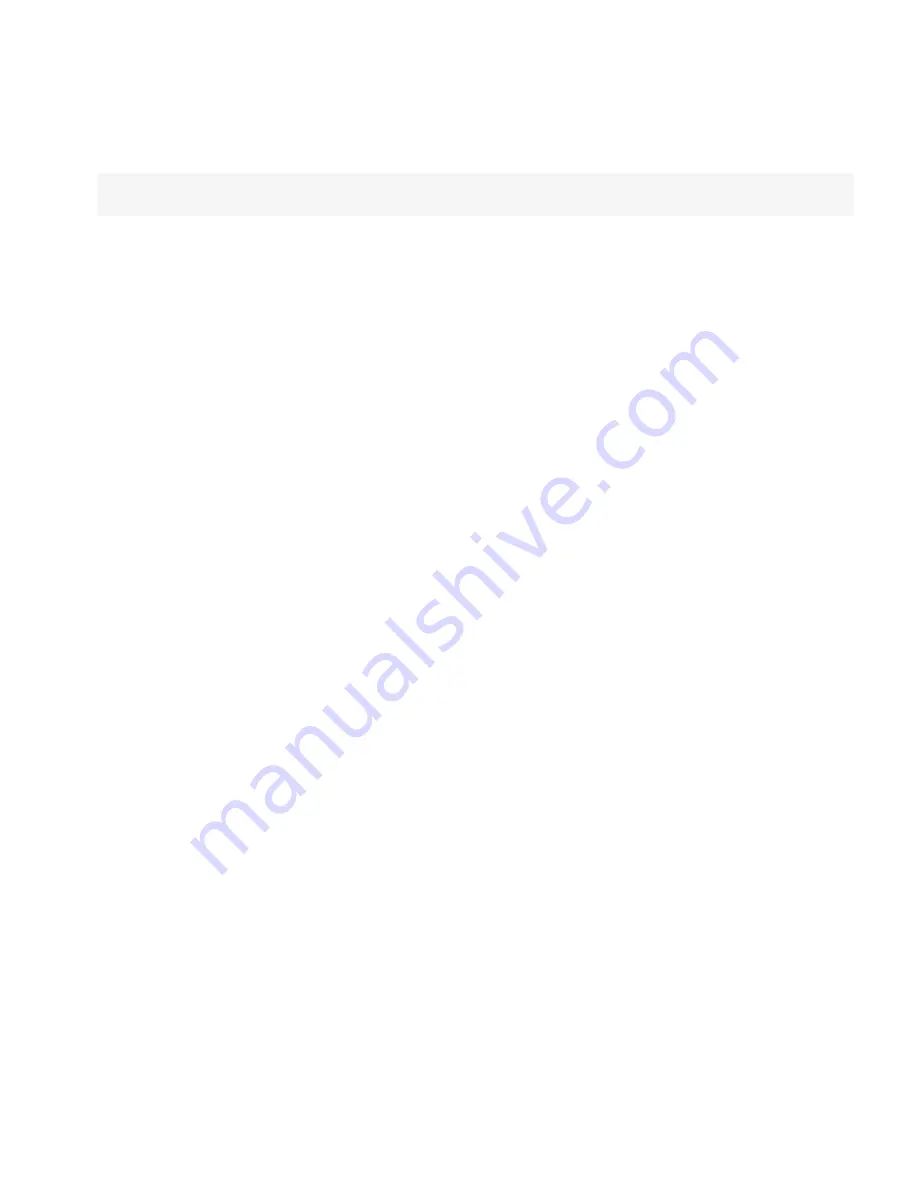
Allow the user to set application controls on the BlackBerry device. To allow the application control settings that are configured on the
BlackBerry device, click
<none>
.
6.
Click
OK
.
After you finish:
Assign the software configuration to a user group or user account.
Assign a software configuration to a user group
1.
In the BlackBerry® Manager, in the left pane, click a user group.
2.
On the
Group Configuration
tab, click
Device Management
.
3.
Click
Assign Software Configuration
.
4.
Click the software configuration that you want to assign.
5.
Click
OK
.
Assign a software configuration to a user account
1.
In the BlackBerry® Manager, in the left pane, click a BlackBerry® Enterprise Server.
2.
On the
Users
tab, click the user account that you want to assign the software configuration to.
3.
Click
Device Management
.
4.
Click
Assign Software Configuration
.
5.
Click the software configuration that you want to assign.
6.
Click
OK
.
Send an application to a BlackBerry device over the wireless network
You can send a BlackBerry® Java Application, the collaboration client, and the BlackBerry® MDS Runtime over the wireless
network to supported BlackBerry devices that have 16 MB or more of flash memory. In the next configured application polling
interval, the BlackBerry® Enterprise Server searches for BlackBerry devices that do not have all required applications installed,
and sends the applications. The default polling interval is 4 hours.
Before you begin:
To send an application over the wireless network, your organization's IT policy must permit third-party
applications on BlackBerry devices.
1.
In the BlackBerry Manager, in the left pane, click
BlackBerry Domain
.
2.
On the
Software Configurations
tab, click a software configuration.
3.
Click
Edit Configuration
.
4.
Click the application that you want to send over the wireless network.
5.
In the
Delivery
drop-down list, click
Wireless
.
Administration Guide
Send an application to a BlackBerry device over the wireless network
27






























