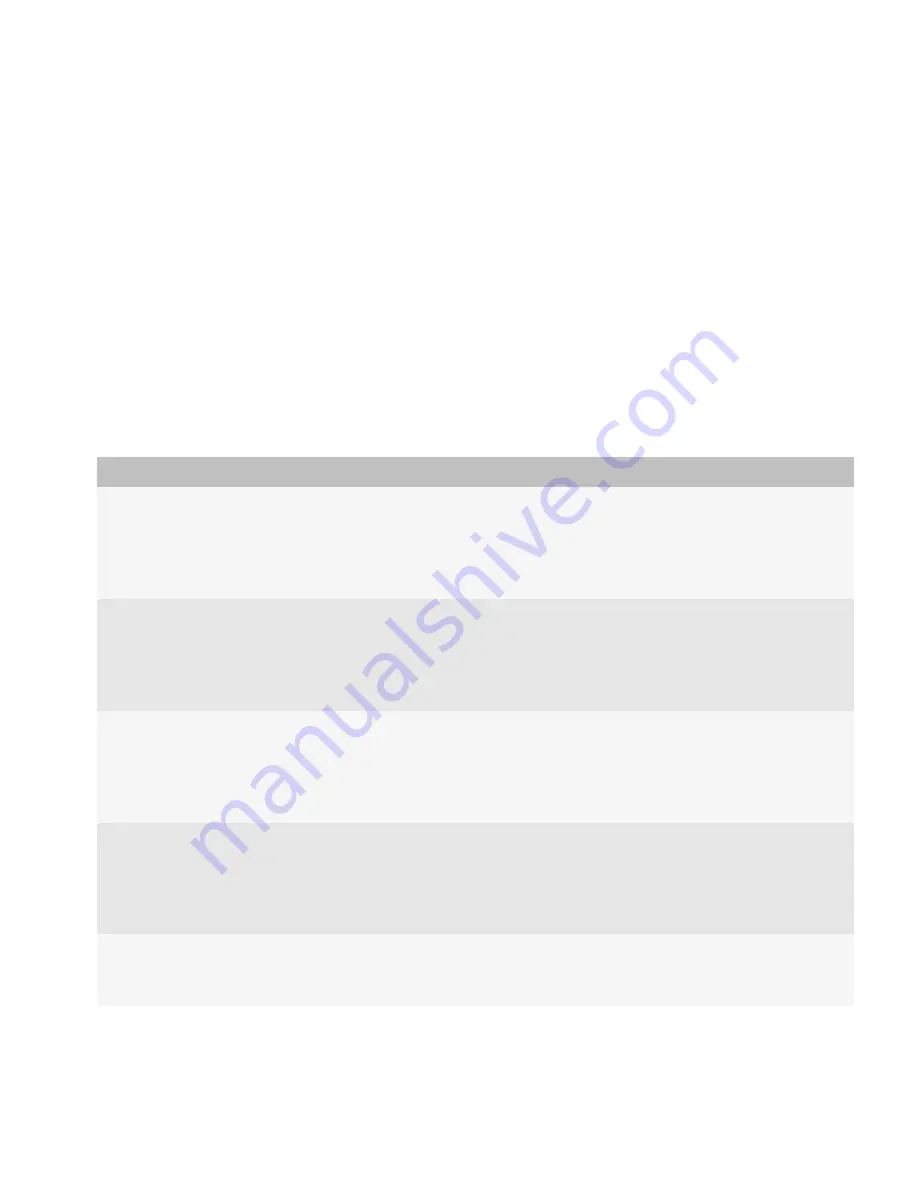
Change how the BlackBerry Controller restarts the BlackBerry Enterprise Server services
By default, the BlackBerry® Controller restarts the BlackBerry® Enterprise Server services if they stop responding.
1.
On the computer that hosts the BlackBerry Enterprise Server component that you want to change, open the Registry Editor.
2.
Perform one of the following actions:
• If you are running a 32-bit version of Windows®, navigate to HKEY_LOCAL_MACHINE\Software\Research In Motion
\BlackBerry Enterprise Server.
• If you are running a 64-bit version of Windows, navigate to HKEY_LOCAL_MACHINE\Software\WOW6432Node
\Research In Motion\BlackBerry Enterprise Server.
3.
Click
Controller
.
4.
Perform any of the following tasks:
Task
Steps
Prevent the BlackBerry Dispatcher
from restarting if it stops responding.
a.
Create a DWORD value that is named
RestartDispatcherOnCrash
.
b.
Double-click the new DWORD value.
c.
In the
Value data
field, type
0
.
The default value is 1.
Prevent the BlackBerry Policy Service
from restarting if it stops responding.
a.
Create a DWORD value that is named
RestartPolicyServerOnCrash
.
b.
Double-click the new DWORD value.
c.
In the
Value data
field, type
0
.
The default value is 1.
Prevent the BlackBerry Router from
restarting if it stops responding.
a.
Create a DWORD value that is named
RestartRouterOnCrash
.
b.
Double-click the new DWORD value.
c.
In the
Value data
field, type
0
.
The default value is 1.
Prevent the BlackBerry
Synchronization Service from
restarting if it stops responding.
a.
Create a DWORD value that is named
RestartSyncServerOnCrash
.
b.
Double-click the new DWORD value.
c.
In the
Value data
field, type
0
.
The default value is 1.
Prevent the BlackBerry MDS
Connection Service from restarting if
it stops responding.
a.
Create a DWORD value that is named
RestartMDSOnCrash
.
b.
Double-click the new DWORD value.
Administration Guide
Changing how the BlackBerry Controller monitors the BlackBerry Enterprise Server components and restarts services
99






























