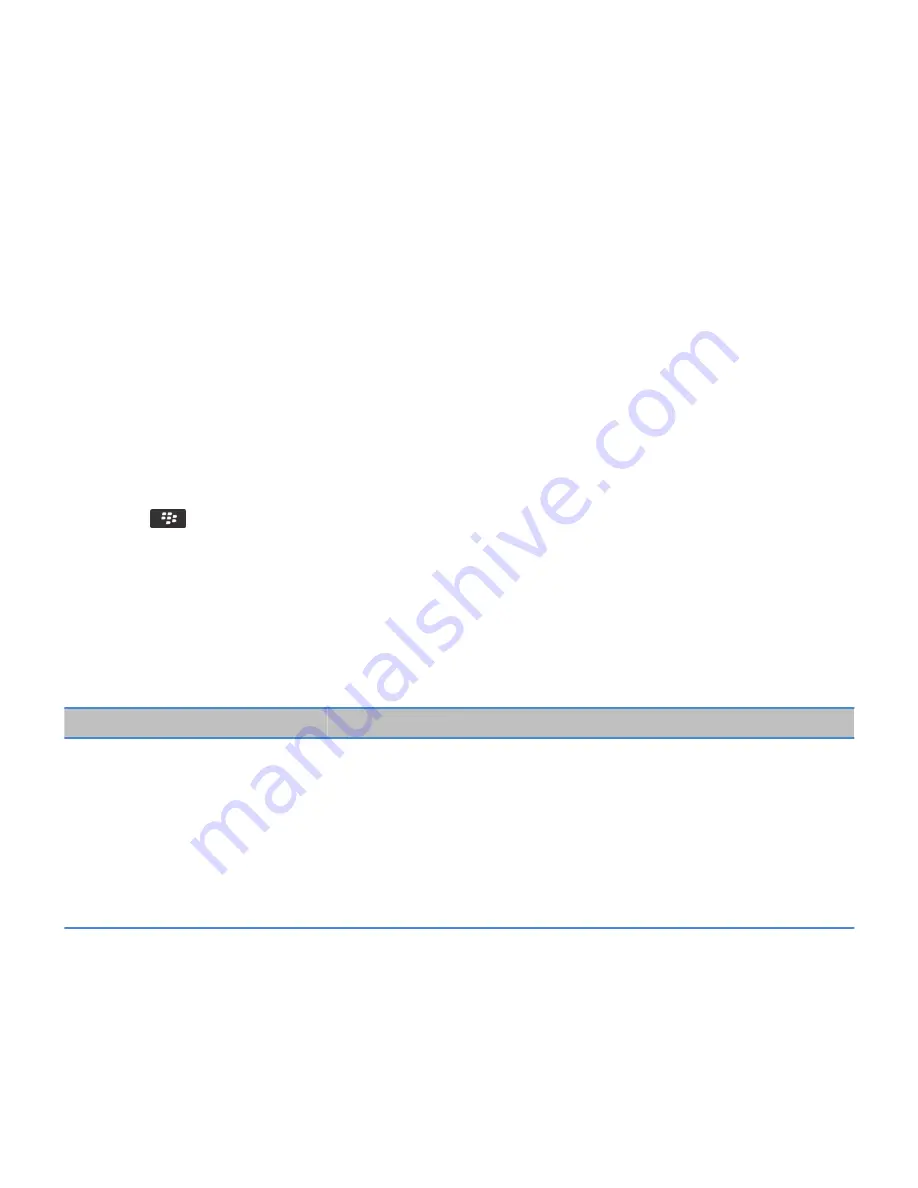
When a media file is sent to your BlackBerry® smartphone using Bluetooth technology, a dialog box appears on the screen.
1. In the Accept connection request dialog box, click Yes.
2. In the Do you want to receive the incoming data dialog box, click Yes.
Your smartphone stores each received file in the folder that matches each file's type.
Related information
Turn on or turn off Bluetooth technology, 330
Turn on or turn off Bluetooth technology, 330
Send a media file
You can send your pictures and videos to applications that you have installed such as Facebook® for BlackBerry® smartphones,
and YouTube® for BlackBerry smartphones. You can select and send multiple picture files at one time. You can only send media
files that you have added.
1. On the Home screen, click the Media icon.
2. Click a media type.
3. If necessary, click a category.
4. Highlight a media file.
5. Press the
key.
• To send pictures or a video, click Send. Click a message type or an application.
• To send an audio file, click the send option for a message type.
6. If necessary, turn on Bluetooth® technology and choose a device or pair with a device.
Supported audio and video file formats
Depending on your BlackBerry® smartphone model and wireless service provider, some media file formats might not be
supported.
Type
File format
Audio
• AAC
• AMR
• FLAC
• MP3
• M4A
• OGG
• WMA
• WAV
Video
• 3GP
• 3GP2
• AVI
RIM Confidential and Proprietary Information - Approved Third Parties
161
















































