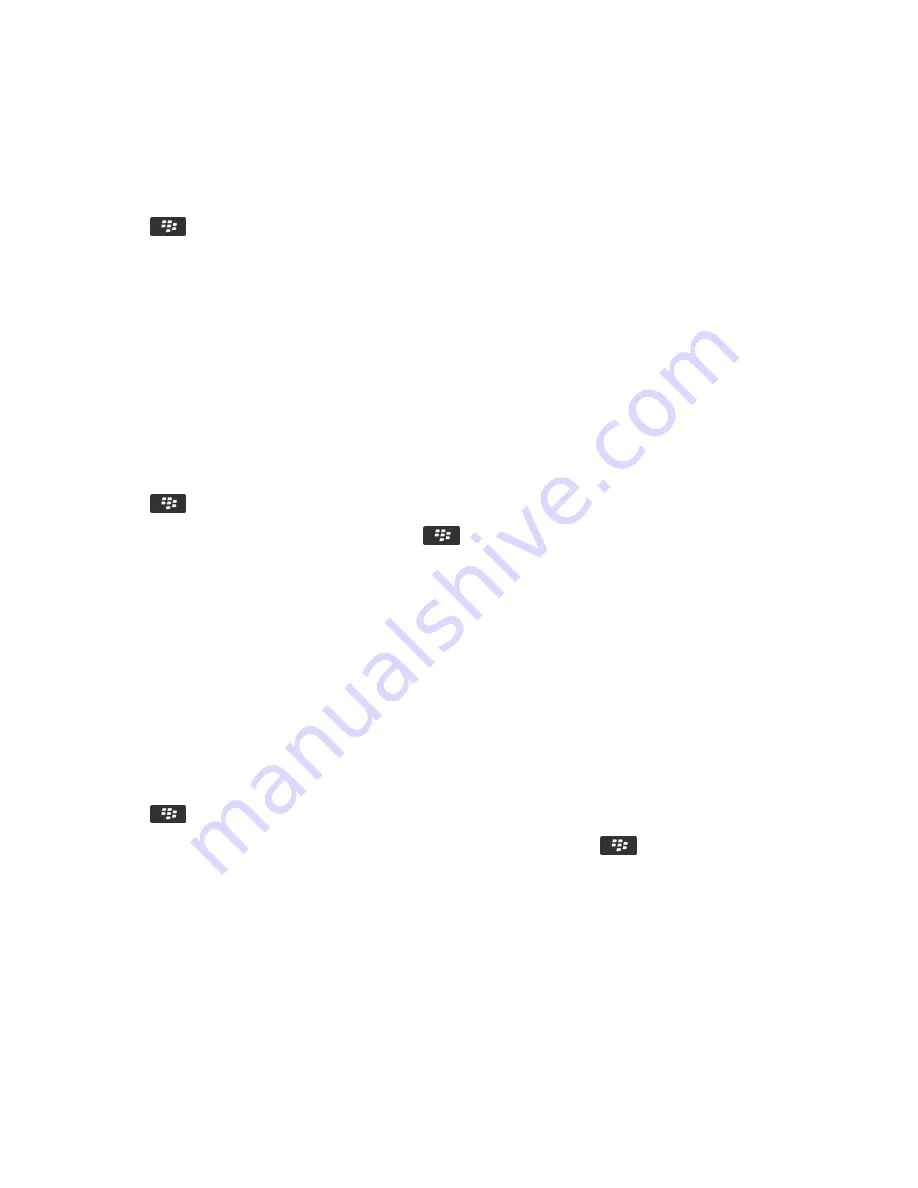
• To use a voice note that you recorded, click All Voice Notes. Find and click a voice note.
• To use a preloaded alert, click All Alerts. Find and click an alert.
4. Press the
key > Save.
Related information
Add or delete a custom profile, 216
Add a contact alert, 31
I can't change the number of times that my smartphone rings, 70
Add or delete a custom profile
In addition to the preloaded profiles, you can create your own custom profiles.
1. On the Home screen, click the Sound and Alert Profiles icon.
2. Click Change Sounds and Alerts > Profile Management > Add Custom Profile.
3. In the Name field, type a name for the profile.
4. Click the item that you want to change.
5. Change the ring tone, notifier, or reminder information.
6. Press the
key > Save.
To delete a custom profile, highlight the profile. Press the
key > Delete.
Add a contact alert
You can create contact alerts that allow you to customize ring tones and alerts for calls and messages from specific contacts or
groups of contacts. When you receive a call or message from the contact, your BlackBerry® smartphone uses the assigned ring
tone or alert, even if you select the Silent profile or Vibrate Only profile. If you do not want to be notified with the assigned ring
tone or alert, you can select the All Alerts Off profile.
1. On the Home screen, click the Sound and Alert Profiles icon.
2. Click Change Sounds and Alerts > Sounds for Contacts > Add Contact Alert.
3. In the Name field, type the name of the contact alert.
4. In the Contacts field, type the name of the contact.
5. Click a contact.
6. Change the ring tone and alert information for calls and messages.
7. Press the
key > Save.
To delete a contact alert, highlight the contact alert that you want to delete. Press the
key > Delete.
Silence your smartphone
1. On the Home screen, click the Sound and Alert Profiles icon.
2. Do one of the following:
• To receive flashing LED alerts only, click Silent.
• To receive vibrate alerts only, click Vibrate Only.
RIM Confidential and Proprietary Information - Approved Third Parties
216
















































