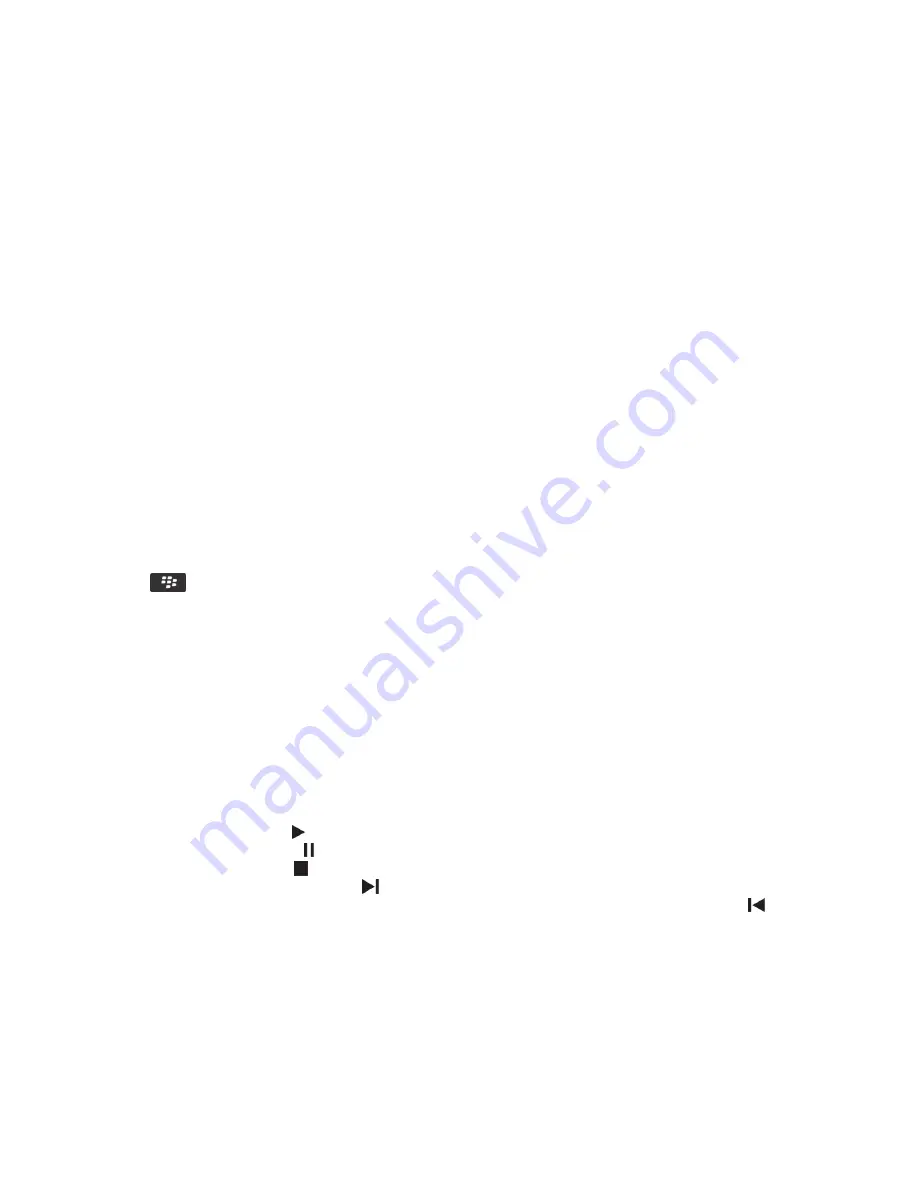
Ring tones
How to: Ring tones
Change your ring tone, notifiers, or reminders
In addition to changing the tone, you can also change options for notifcation during calls, volume, LED, and vibration.
1. On the Home screen, click the Sound and Alert Profiles icon.
2. Click Change Sounds and Alerts > Sounds for Selected Profile.
• To change your ring tone, click Phone.
• To change notifiers or reminders, click to expand a section. Click an option.
3. In the Ring Tone, Notifier Tone, or Reminder Tone field, do one of the following:
• Click a tone.
• To use a song that is on your BlackBerry® smartphone or on a media card, click All Music. Find and click a song.
• To use a voice note that you recorded, click All Voice Notes. Find and click a voice note.
• To use a preloaded alert, click All Alerts. Find and click an alert.
4. Press the
key > Save.
Related information
Add or delete a custom profile, 216
Add a contact alert, 31
I can't change the number of times that my smartphone rings, 70
Play a media file
1. On the Home screen, click the Media icon.
2. Click a media type.
3. If necessary, click a category.
4. Click a media file.
5. If the media controls do not appear at the bottom of the screen, click the trackpad.
• To play a media file, click the icon.
• To pause a media file, click the icon.
• To stop a media file, click the icon.
• To move to the next media file, click the icon.
• To move to the previous media file or the beginning of the media file that is currently playing, click the icon.
• To fast-forward or rewind a media file, click the progress bar. On the trackpad, slide your finger to the right or left. Click
the progress bar again.
RIM Confidential and Proprietary Information - Approved Third Parties
205






























