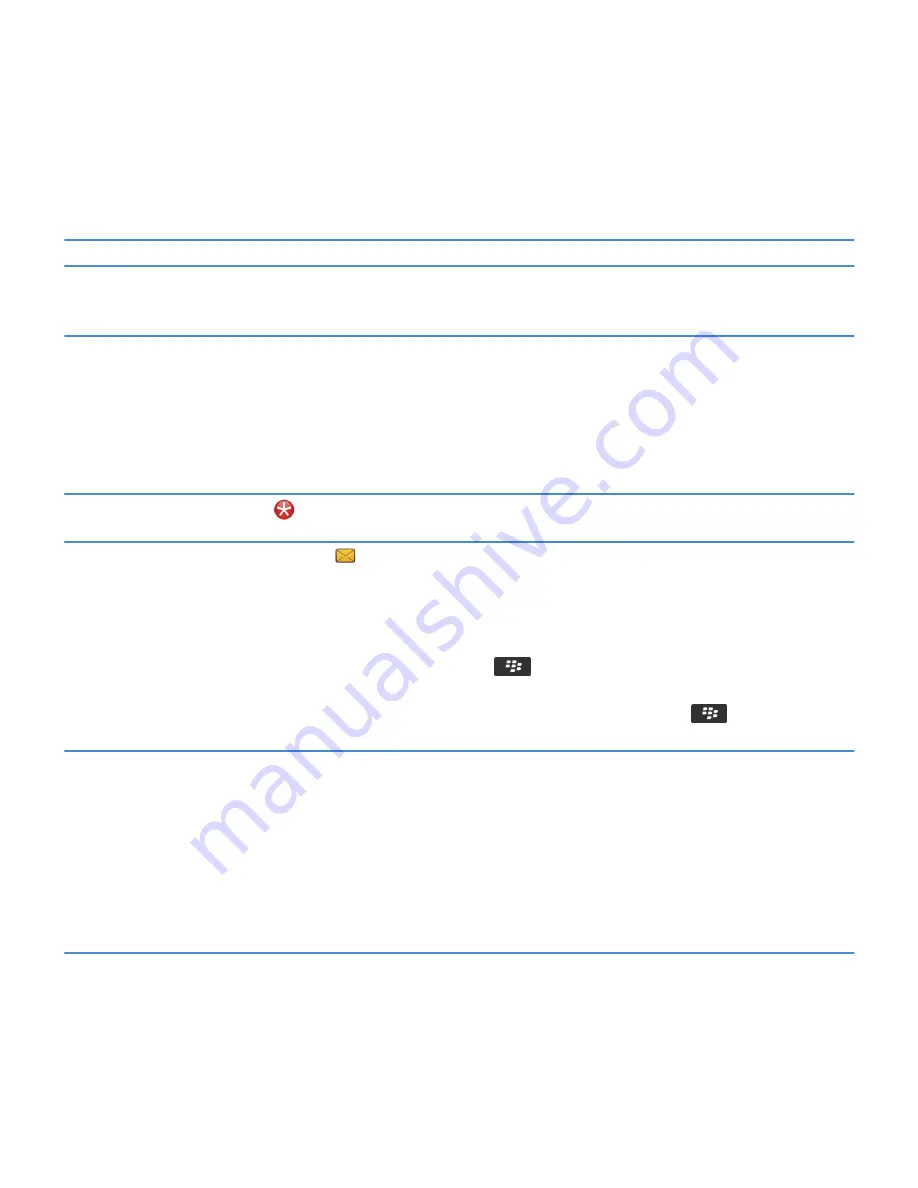
unhide the icon in all panels, or in the current panel only. If
Show All Icons does not appear in the menu, there are no apps
hidden from view.
Search for an app
On the Home screen, start typing the app name.
Verify that the app is installed
On the Home screen or in a folder, click the Options icon. Click
Device > Application Management. If the app is listed, it is
installed on your BlackBerry® smartphone.
Tips: Managing indicators
Indicators tell you that there is something new or updated, such as a new message, voice message, or feed, or they inform you
of the status of something, such as the battery or network connection. Indicators often appear on app icons, new content
within apps, and at the top of the Home screen.
Remove the new item indicator
Open each item that has this indicator. For example, to remove
it from the Messages icon, click the icon.
Remove the unopened message indicator
In the Messages app, do one or more of the following:
• Open all of your messages by clicking on them. If you can't
find all of your unopened messages in your inbox, look in
your messages folders.
• Mark a message as opened. Highlight a message. Press the
key > Mark Read.
• Mark all messages that are prior to a date as opened.
Highlight a date field. Press the
key > Mark Prior
Read.
Identify an indicator
• You might be able to identify an indicator by seeing the
icon of the application that the indicator refers to. To see
a complete list of applications on your BlackBerry®
smartphone and their icons, on the Home screen or in a
folder, click the Options icon. Click Device > Application
Management.
• For a complete list of indicators, visit
www.blackberry.com/docs/smartphones. Click your
smartphone model, and then click the Icons guide.
RIM Confidential and Proprietary Information - Approved Third Parties
22






























