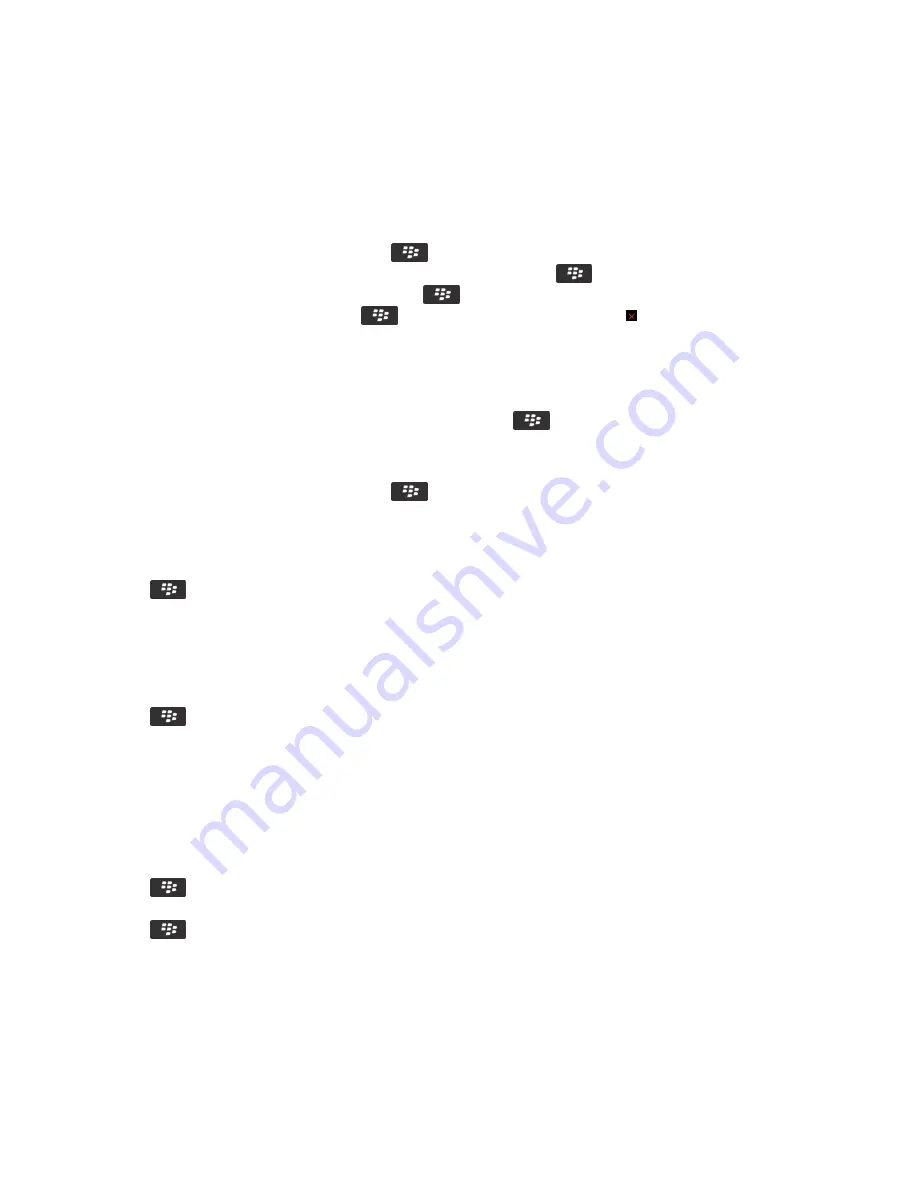
Open, close, or switch between tabs
Do one of the following:
• To open a new tab, in the browser, press the
key > Tabs. Click the New Tab icon.
• To open a new tab for a link on a web page, highlight the link. Press the
key > Open Link in New Tab.
• To switch between tabs, in the browser, press the
key > Tabs. Click a tab.
• To close a tab, in the browser, press the
key > Tabs. Highlight a tab. Click the icon.
Search for text in a message, in a file, or on a webpage
To search for text in a presentation, you must view the presentation in text view or in text and slide view.
1. In a message, in a file, in an attachment, or on a webpage, press the
key > Find or Find on Page.
2. Type the text.
3. Press the Enter key.
To search for the next instance of the text, press the
key > Find Next or Find Next on Page.
View a list of web pages that you visited recently
1. On the Home screen, click the Browser icon.
2. Press the
key > History.
Add a shortcut to your Home screen or Favorites panel
You can add a shortcut to give yourself quick access to items such as frequently used websites, contacts, applications, files,
podcast channels, or media categories.
1. Browse to a website, or highlight the item that you want to create a shortcut for.
2. Press the
key > Add to Home Screen.
• To change the name of the shortcut, type a new name.
• To change the location where the shortcut appears, change the Location field.
• To add the shortcut to your Favorites panel, select the Mark as Favorite checkbox.
3. Click Add.
Turn on browser shortcuts
1. On the Home screen, click the Browser icon.
2. Press the
key > Options.
3. In the General section, select the Enable Keyboard Shortcuts check box.
4. Press the
key > Save.
Related information
Browser shortcuts, 46
RIM Confidential and Proprietary Information - Approved Third Parties
221






























