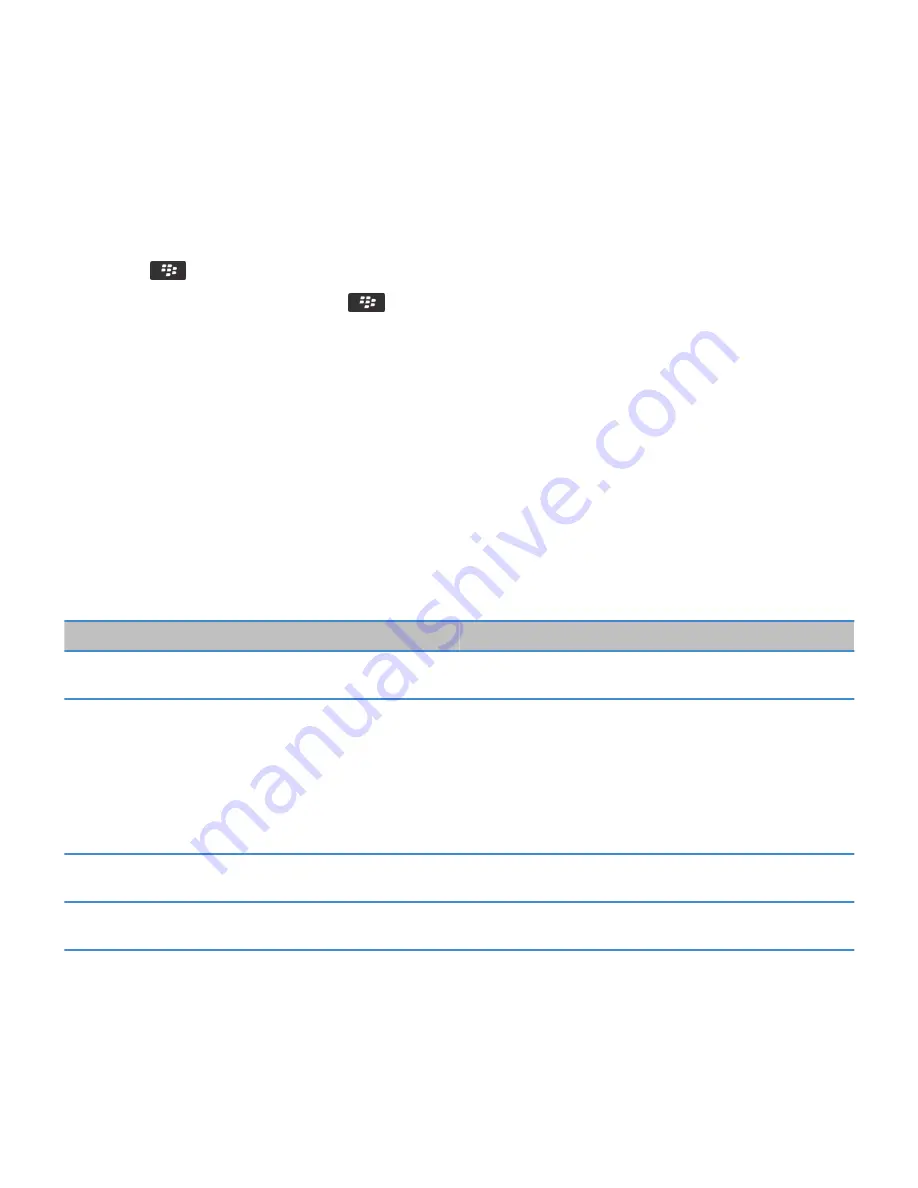
Import a certificate or PGP key from a media card
1. On the Home screen or in a folder, click the Options icon.
2. Click Security > Advanced Security Settings > Certificates or PGP.
3. Press the
key > Show Media Card Certificates or Show Media Card PGP Keys.
To view the certificate or PGP® key, press the
key > Display Certificate or Display PGP Key.
Install a root certificate on your smartphone
You might not be able to connect to some Wi-Fi® networks until you install a root certificate on your BlackBerry® smartphone.
You can install the root certificate on your computer, and then use the certificate synchronization tool of the BlackBerry®
Desktop Software to synchronize the root certificate between your smartphone and your computer. For more information, see
the Help for the BlackBerry Desktop Software, or contact your administrator.
View properties for a certificate
1. On the Home screen or in a folder, click the Options icon.
2. Click Security > Advanced Security Settings > Certificates.
3. Click a certificate.
Certificate properties
Property
Description
Revocation Status
This field displays the revocation status of the certificate at a
specified date and time.
Trust Status
This field displays the trust status of the certificate chain. A
certificate can be explicitly trusted (the certificate itself is
trusted), implicitly trusted (the root certificate in the
certificate chain is trusted on your BlackBerry® smartphone),
or not trusted (the certificate isn't explicitly trusted and the
root certificate in the certificate chain isn't trusted or doesn't
exist on your smartphone).
Expiration Date
This field displays the expiration date of the certificate, as
specified by the certificate issuer.
Certificate Type
This field displays the certificate format. Your smartphone
supports X.509 and WTLS certificate formats.
RIM Confidential and Proprietary Information - Approved Third Parties
370
















































