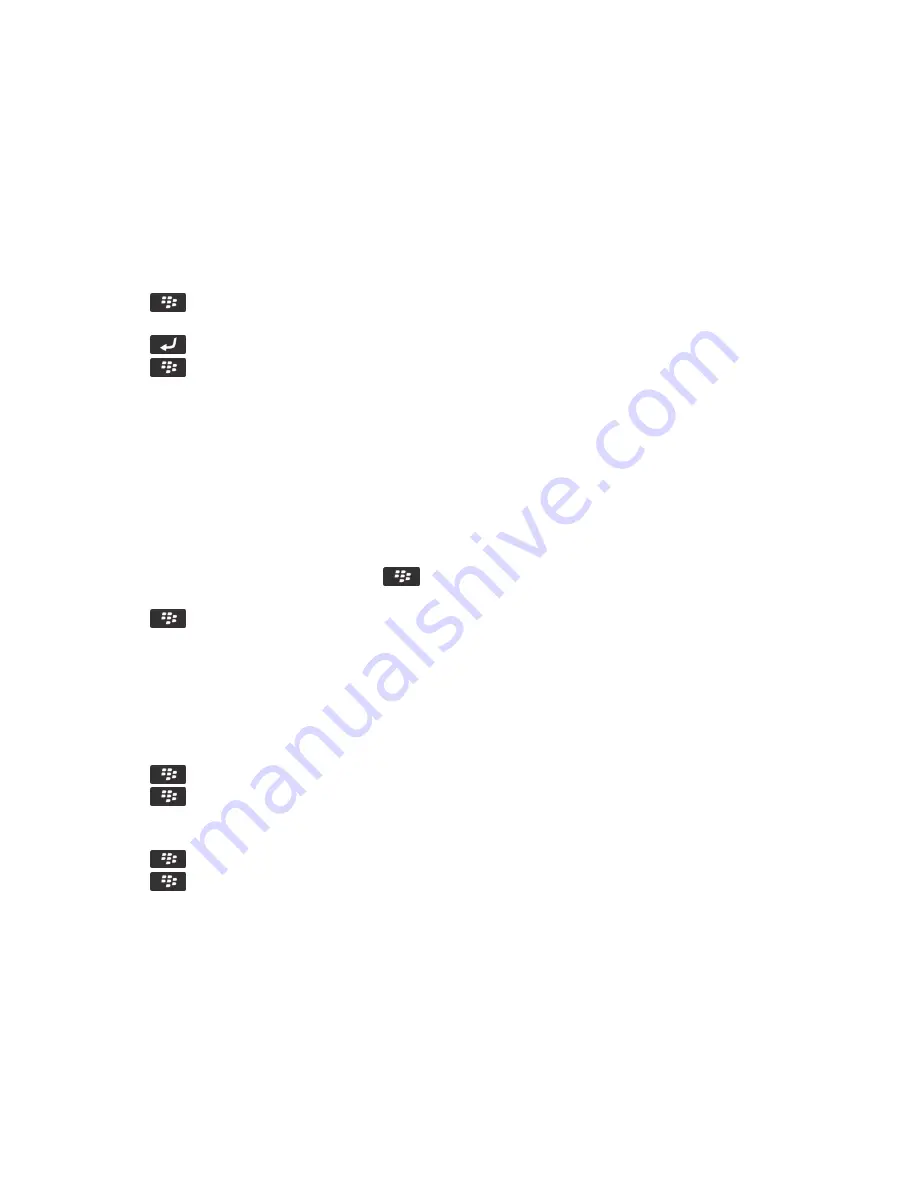
Search for a contact in your organization's address book
To perform this task, your work email account must use a BlackBerry® Enterprise Server that supports this feature. For more
information, contact your administrator.
1. On the Home screen, click the Contacts icon.
2. Press the
key > Lookup.
3. Type part or all of a contact name.
4. Press the
key on the keyboard.
5. Press the
key.
• To add a contact to your contact list, click Add to Contacts.
• To add all the contacts, click Add All to Contacts.
• To view information for a contact, click View.
• To delete a contact from the contact lookup results, click Delete.
• To delete the contact lookup results, click Delete Lookup.
• To start a new contact lookup, click Lookup.
Attach a contact card to a message
You can attach a contact card to an email, a PIN message, or a text message.
1. When you are composing a message, press the
key > Attach > Contact.
2. Find and highlight a contact.
3. Press the
key > Continue.
Related information
I can't attach a file to a text message, 112
Add a contact picture for caller ID
1. On the Home screen, click the Contacts icon.
2. Highlight a contact.
3. Press the
key > Edit.
4. Press the
key > Add Picture.
5. Find, highlight, and click a picture.
6. If necessary, move the crop box to the portion of the picture that you want to use.
7. Press the
key > Crop & Save.
8. Press the
key > Save.
Related information
My contact pictures keep changing, 255
Change or delete a contact picture
1. On the Home screen, click the Contacts icon.
RIM Confidential and Proprietary Information - Approved Third Parties
248
















































