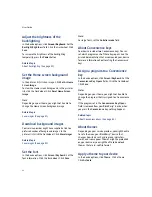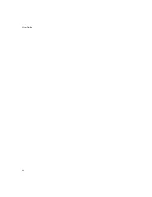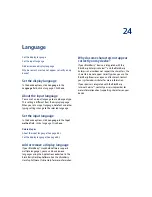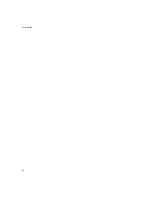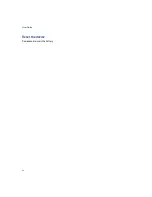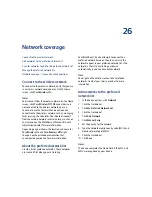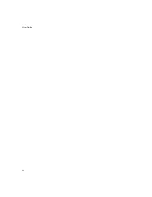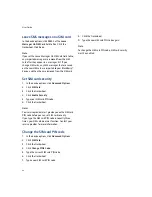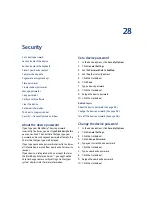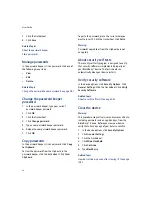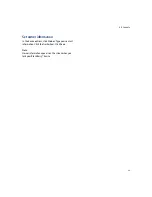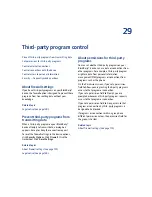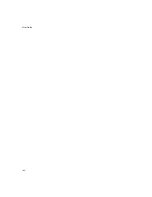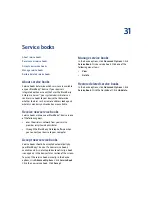28
Security
Security — frequently asked questions
About the device password
If you type your BlackBerry® device password
incorrectly five times, you must type
blackberry
before
you can continue. The next time that you type your
password, and on subsequent password attempts, the
characters that you type are displayed.
If you type your device password incorrectly ten times,
all information is erased from your device for security
reasons.
If your device is integrated with an account that uses
the BlackBerry Enterprise Server™, you might not be
able to change some security settings. Contact your
system administrator for more information.
Set a device password
1.
In the device options, click
Security Options.
2.
Click
General Settings.
3. Set the
Password
field to
Enabled.
4. Set the other security options.
5. Click the trackwheel.
6. Click
Save.
7.
Type a device password.
8. Click the trackwheel.
9. Retype the device password.
10. Click the trackwheel.
Related topics
About the device password (See page 95.)
Change the device password (See page 95.)
Turn off the device password (See page 96.)
Change the device password
1.
In the device options, click
Security Options.
2.
Click
General Settings.
3. Click the trackwheel.
4. Click
Change Password.
5. Type your current device password.
6. Click the trackwheel.
7.
Type a new device password.
8. Click the trackwheel.
9. Retype the new device password.
10. Click the trackwheel.
Summary of Contents for 8707 - VERSION 4.1
Page 1: ...BlackBerry Wireless Handheld Version 4 1 User Guide...
Page 4: ......
Page 8: ......
Page 10: ...10 User Guide...
Page 22: ...22 User Guide...
Page 26: ...26 User Guide...
Page 32: ...32 User Guide To move between presentation views in a presentation press M...
Page 36: ...36 User Guide...
Page 40: ...40 User Guide...
Page 56: ...56 User Guide...
Page 64: ...64 User Guide...
Page 66: ...66 User Guide...
Page 68: ...68 User Guide...
Page 70: ...70 User Guide...
Page 72: ...72 User Guide...
Page 76: ...76 User Guide...
Page 84: ...84 User Guide...
Page 86: ...86 User Guide...
Page 88: ...88 User Guide Reset the device Remove and reinsert the battery...
Page 92: ...92 User Guide...
Page 100: ...100 User Guide...
Page 104: ...104 User Guide...
Page 108: ...108 User Guide...
Page 110: ...110 User Guide...
Page 112: ...112 User Guide...
Page 122: ...122 User Guide...
Page 126: ...126 User Guide...
Page 130: ...130 User Guide...
Page 134: ...134 User Guide...