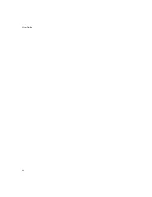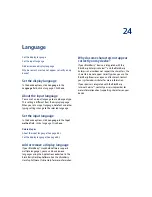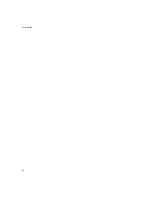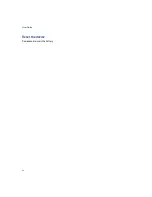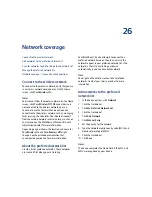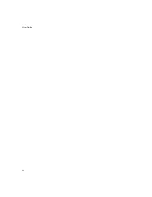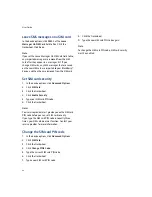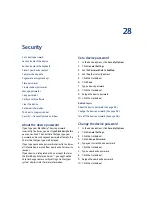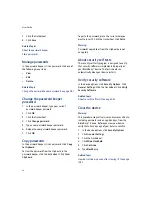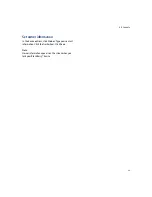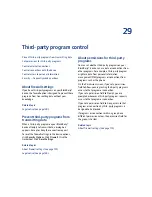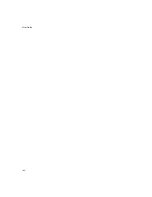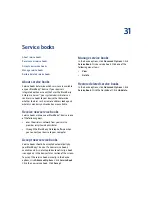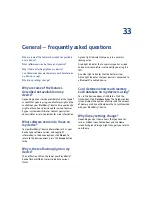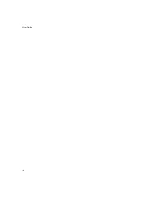97
28: Security
Compress device data
1.
In the device options, click
Security Options.
2.
Click
General Settings.
3. Set the
Content Compression
field to
Enabled.
4. Click the trackwheel.
5. Click
Save.
6. If you have set a device password, type your
password.
7.
Click the trackwheel.
Related topic
About content protection and compression (See page
96.)
About encryption keys
Encryption keys are used if your BlackBerry® device is
integrated with an account that uses the BlackBerry
Enterprise Server™ or BlackBerry Desktop Redirector.
Encryption keys are designed to protect data as it
travels between the BlackBerry Enterprise Server or
BlackBerry Desktop Redirector and the device.
Encryption keys should be generated automatically,
but you can regenerate keys manually at any time.
Regenerate encryption keys
In the device options, click
Security Options.
Click
General Settings.
Click a current service. Click
Regenerate Encryption Key.
Related topics
About encryption keys (See page 97.)
Can I regenerate encryption keys from my device? (See
page 145.)
About the password keeper
Use the password keeper to create and store all your
passwords. The password keeper is locked with a
single password, so you can store all your passwords
in one place.
Use the password keeper to generate random
passwords that contain letters, numbers, and symbols.
The first time that you open the password keeper, you
must create a password keeper password. The
password keeper is designed to encrypt your
passwords. Passwords should be decrypted when you
type the password keeper password.
Warning:
The password keeper is designed to keep passwords
that are stored in the password keeper; however, if you
copy a password, you can paste it into other programs
on the BlackBerry® device. While the password is
copied on the clipboard, it is not encrypted.
Store passwords
1.
In the password keeper, click the trackwheel.
2.
Click
New.
3. Type password information.
4. Click the trackwheel.
5. Click
Save.
Related topic
About the password keeper (See page 97.)
Create random passwords
1.
In the password keeper, click the trackwheel.
2.
Click
New.
3. Type a title for the password.
4. Click the trackwheel.
5. Click
Random Password.
6. Type any additional password information.
Summary of Contents for 8707 - VERSION 4.1
Page 1: ...BlackBerry Wireless Handheld Version 4 1 User Guide...
Page 4: ......
Page 8: ......
Page 10: ...10 User Guide...
Page 22: ...22 User Guide...
Page 26: ...26 User Guide...
Page 32: ...32 User Guide To move between presentation views in a presentation press M...
Page 36: ...36 User Guide...
Page 40: ...40 User Guide...
Page 56: ...56 User Guide...
Page 64: ...64 User Guide...
Page 66: ...66 User Guide...
Page 68: ...68 User Guide...
Page 70: ...70 User Guide...
Page 72: ...72 User Guide...
Page 76: ...76 User Guide...
Page 84: ...84 User Guide...
Page 86: ...86 User Guide...
Page 88: ...88 User Guide Reset the device Remove and reinsert the battery...
Page 92: ...92 User Guide...
Page 100: ...100 User Guide...
Page 104: ...104 User Guide...
Page 108: ...108 User Guide...
Page 110: ...110 User Guide...
Page 112: ...112 User Guide...
Page 122: ...122 User Guide...
Page 126: ...126 User Guide...
Page 130: ...130 User Guide...
Page 134: ...134 User Guide...