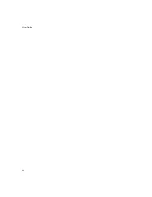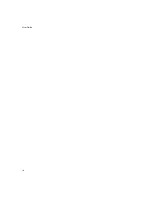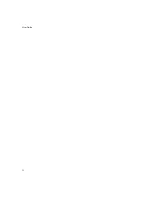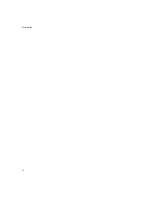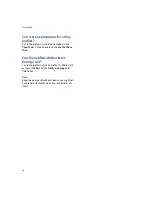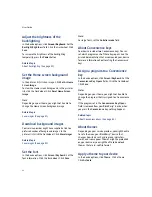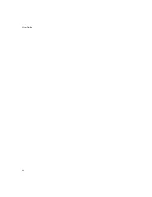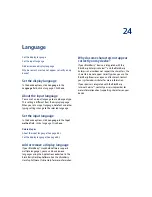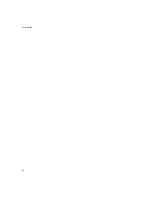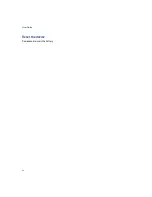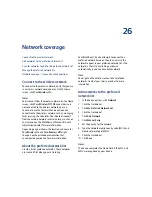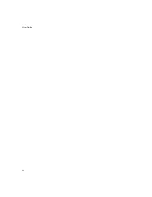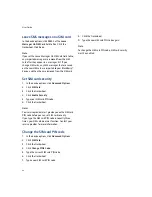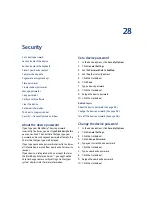82
User Guide
Adjust the brightness of the
backlighting
In the device options, click
Screen/Keyboard
.
Set the
Backlight Brightness
field. Click the trackwheel. Click
Save.
To increase the brightness of the backlighting
temporarily, press the
Power
button.
Related topic
About backlighting (See page 81.)
Set the Home screen background
image
In the pictures list, click an image. Click
Set As Home
Screen Image.
To clear the Home screen background, in the pictures
list, click the trackwheel. Click
Reset Home Screen
Image.
Note:
Depending on your theme, you might not be able to
change the Home Screen background image.
Related topic
Download background images
Your service provider might have supplied a link to a
preferred vendor of background images. In the
pictures list, click the trackwheel. Click
More Images.
Related topic
Set the font
In the device options, click
Screen/Keyboard.
Set the
font information. Click the trackwheel. Click
Save.
Note:
For large fonts, set the
Antialias mode
field.
About Convenience keys
Your device includes two Convenience keys. You can
set which program each of these keys opens. See the
printed documentation that accompanied your device
for more information about locating the
Convenience
keys.
Assign a program to a Convenience
key
In the device options, click
Screen/Keyboard.
Set the
Convenience Key Opens
fields. Click the trackwheel.
Click
Save
.
Notes:
Depending on your theme, you might not be able to
change the program that is assigned to a Convenience
key.
If the program set in the
Convenience Key Opens
field is removed from your BlackBerry® device, when
you press the
Convenience
key, nothing happens.
Related topic
About Convenience keys (See page 82.)
About themes
Depending on your service provider, you might be able
to set a theme on your BlackBerry® device that
changes how items such as programs, indicators,
words, and icons appear. Themes might be preloaded
on your device, or you might be able to download
themes that are in .cod file format.
Apply a theme to your device
In the device options, click
Theme.
Click a theme.
Click
Activate.
Summary of Contents for 8707 - VERSION 4.1
Page 1: ...BlackBerry Wireless Handheld Version 4 1 User Guide...
Page 4: ......
Page 8: ......
Page 10: ...10 User Guide...
Page 22: ...22 User Guide...
Page 26: ...26 User Guide...
Page 32: ...32 User Guide To move between presentation views in a presentation press M...
Page 36: ...36 User Guide...
Page 40: ...40 User Guide...
Page 56: ...56 User Guide...
Page 64: ...64 User Guide...
Page 66: ...66 User Guide...
Page 68: ...68 User Guide...
Page 70: ...70 User Guide...
Page 72: ...72 User Guide...
Page 76: ...76 User Guide...
Page 84: ...84 User Guide...
Page 86: ...86 User Guide...
Page 88: ...88 User Guide Reset the device Remove and reinsert the battery...
Page 92: ...92 User Guide...
Page 100: ...100 User Guide...
Page 104: ...104 User Guide...
Page 108: ...108 User Guide...
Page 110: ...110 User Guide...
Page 112: ...112 User Guide...
Page 122: ...122 User Guide...
Page 126: ...126 User Guide...
Page 130: ...130 User Guide...
Page 134: ...134 User Guide...