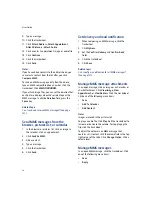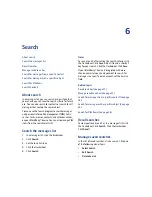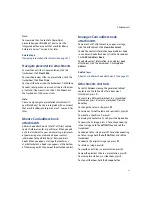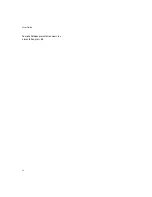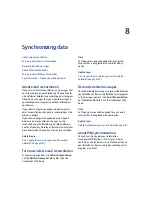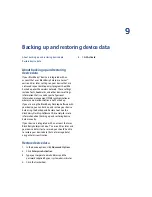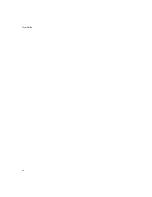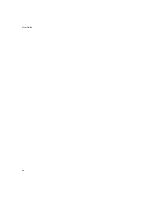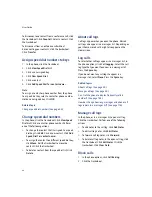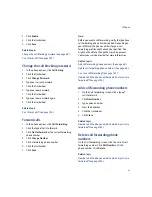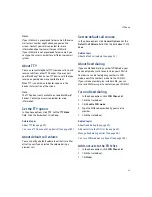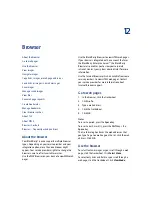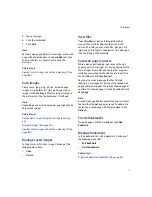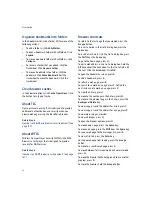10
Typing
Turn on tones when pressing keys
Typing — frequently asked questions
About AutoText
AutoText is designed to replace specific text that you
type with the appropriate AutoText entry. Use
AutoText to correct spelling and to replace
abbreviations with complete words.
Your BlackBerry® device has built-in AutoText entries
that correct common mistakes. For example, AutoText
changes
hte
to
the.
You can create AutoText entries for your common
typing mistakes or for abbreviations. For example, you
might create an AutoText entry that replaces
ttyl
with
talk to you later.
Use AutoText
To use AutoText, type an AutoText entry. Press the
Space
key.
Related topics
Create AutoText entries (See page 37.)
Turn off AutoText for SMS messages (See page 38.)
Create AutoText entries
1.
In the device options, click
AutoText.
2.
Click the trackwheel.
3. Click
New.
4. In the
Replace
field, type the text to replace.
5. In the
With
field, type the text that should appear.
6. In the
Using
field, set whether the entry is
capitalized exactly as typed (Specified Case) or
whether the entry is capitalized according to its
context (SmartCase).
7.
Set the language.
8. Click the trackwheel.
9. Click
Save.
Related topic
What is the Insert Macro menu item? (See page 38.)
Turn off AutoText for SMS messages (See page 38.)
Manage AutoText entries
In the device options, click
AutoText.
Click an
AutoText entry. Perform one of the following actions:
•
Edit
•
Delete
Related topic
Summary of Contents for 8707 - VERSION 4.1
Page 1: ...BlackBerry Wireless Handheld Version 4 1 User Guide...
Page 4: ......
Page 8: ......
Page 10: ...10 User Guide...
Page 22: ...22 User Guide...
Page 26: ...26 User Guide...
Page 32: ...32 User Guide To move between presentation views in a presentation press M...
Page 36: ...36 User Guide...
Page 40: ...40 User Guide...
Page 56: ...56 User Guide...
Page 64: ...64 User Guide...
Page 66: ...66 User Guide...
Page 68: ...68 User Guide...
Page 70: ...70 User Guide...
Page 72: ...72 User Guide...
Page 76: ...76 User Guide...
Page 84: ...84 User Guide...
Page 86: ...86 User Guide...
Page 88: ...88 User Guide Reset the device Remove and reinsert the battery...
Page 92: ...92 User Guide...
Page 100: ...100 User Guide...
Page 104: ...104 User Guide...
Page 108: ...108 User Guide...
Page 110: ...110 User Guide...
Page 112: ...112 User Guide...
Page 122: ...122 User Guide...
Page 126: ...126 User Guide...
Page 130: ...130 User Guide...
Page 134: ...134 User Guide...