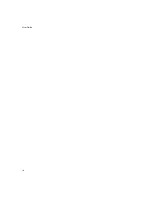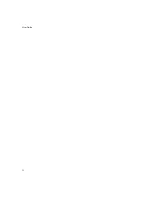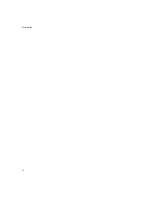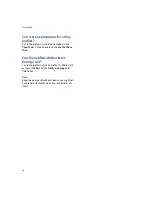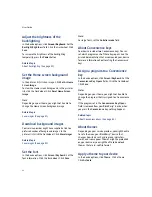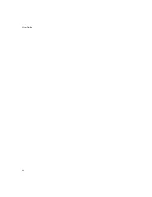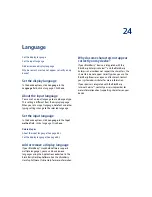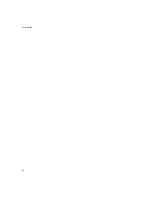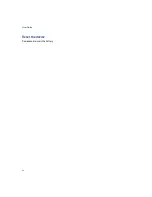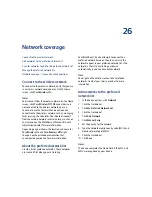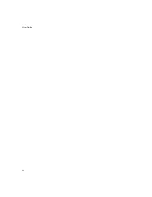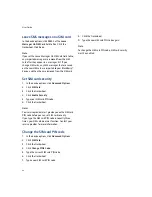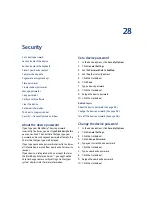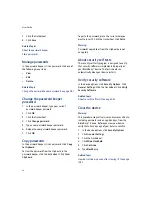83
23: Screen display
Note:
To activate a theme quickly, select a theme. Press the
Space
key.
Delete themes
In the device options, click
Theme.
Click a theme.
Click
Delete.
Note:
You might not be able to delete themes that are
preloaded on your BlackBerry® device.
Download themes
Your service provider might have supplied a link to a
preferred vendor of themes. In the device options,
click
Theme.
Click the trackwheel. Click
Download
Themes.
Organize the Home screen
Depending on your theme, you might be able to
change how items appear on the Home screen.
If your theme displays some programs as icons on the
Home screen and uses a programs list to organize
remaining programs, you might be able to organize
icons on the Home screen using the programs list. See
“Organize the programs list” on page 83 for more
information.
If your theme displays all programs as icons on the
Home screen and does not use a programs list, you
can organize icons from the Home screen:
•
To move an icon, select the icon. Hold the
Alt
key
and click the trackwheel. Click
Move Application.
Roll the trackwheel to move the icon. Click the
trackwheel.
•
To hide an icon, select the icon. Hold the
Alt
key
and click the trackwheel. Click
Hide Application.
•
To show a hidden icon, hold the
Alt
key and click
the trackwheel. Click
Show All.
Hold the
Alt
key
and click an unavailable icon. Click
Hide
Application.
If your theme displays recent messages and phone
calls and upcoming calendar entries on the Home
screen, or if your theme uses a list format for program
names on the Home screen, you cannot change the
order in which items are displayed on the Home
screen.
Notes:
You cannot hide the
Options
and
Turn Wireless On/
Turn Wireless Off
icons.
Depending on your theme, you might not be able to
move or hide other icons.
Related topic:
Organize the programs list (See page 83.)
Organize the programs list
If your theme uses a programs list, you can move or
hide programs in the list.
In the programs list, click
Organize Applications.
Perform one of the following actions:
•
To move a program, click the program. Click
Move
Application.
Roll the trackwheel to move the
program. Click the trackwheel.
•
To hide a program, click the program. Click
Hide
Application.
•
To show a hidden program, click an unavailable
program. Click
Show Application.
Note:
You cannot hide programs in the Home screen area.
Summary of Contents for 8707 - VERSION 4.1
Page 1: ...BlackBerry Wireless Handheld Version 4 1 User Guide...
Page 4: ......
Page 8: ......
Page 10: ...10 User Guide...
Page 22: ...22 User Guide...
Page 26: ...26 User Guide...
Page 32: ...32 User Guide To move between presentation views in a presentation press M...
Page 36: ...36 User Guide...
Page 40: ...40 User Guide...
Page 56: ...56 User Guide...
Page 64: ...64 User Guide...
Page 66: ...66 User Guide...
Page 68: ...68 User Guide...
Page 70: ...70 User Guide...
Page 72: ...72 User Guide...
Page 76: ...76 User Guide...
Page 84: ...84 User Guide...
Page 86: ...86 User Guide...
Page 88: ...88 User Guide Reset the device Remove and reinsert the battery...
Page 92: ...92 User Guide...
Page 100: ...100 User Guide...
Page 104: ...104 User Guide...
Page 108: ...108 User Guide...
Page 110: ...110 User Guide...
Page 112: ...112 User Guide...
Page 122: ...122 User Guide...
Page 126: ...126 User Guide...
Page 130: ...130 User Guide...
Page 134: ...134 User Guide...