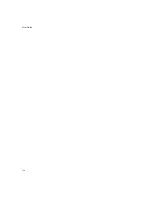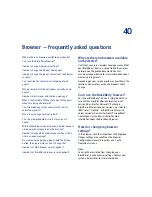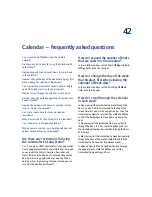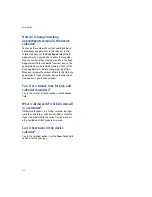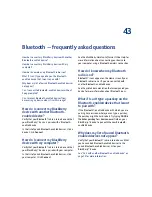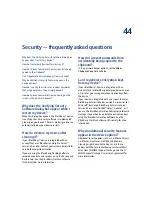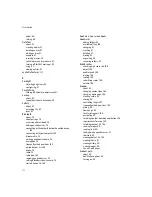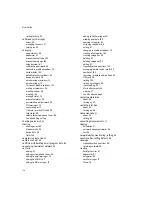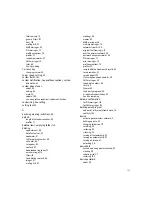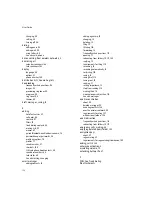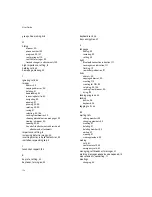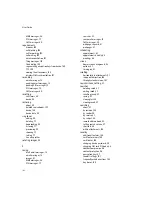45
Shortcuts
Home screen shortcuts
To return to the Home screen from any other screen,
press the
End
key.
To lock the device, set a password. Click
Lock.
To lock the keyboard, on the Home screen, click
Keyboard Lock.
To unlock the keyboard, double-click
the trackwheel.
To move an icon on the Home screen, select the icon.
Hold the
Alt
key and click the trackwheel. Click
Move
Application.
Roll the trackwheel to move the icon.
Click the trackwheel.
To hide an icon on the Home screen, select the icon.
Hold the
Alt
key and click the trackwheel. Click
Hide
Application.
To show a hidden icon on the Home screen, hold the
Alt
key and click the trackwheel. Click
Show All.
Hold
the
Alt
key and click a crossed-out icon. Click
Hide
Application.
To switch to another program, hold the
Alt
key and
press the
Escape
button. Continue to hold the
Alt
key
and select a program. Release the
Alt
key to switch to
that program.
To switch the input language, hold the
Alt
key and
press the
Enter
key. Continue to hold the
Alt
key and
select a language. Release the
Alt
key to switch to that
language.
To switch back to your original input language, press
the
Alt
key + the
Enter
key.
To use shortcut keys to open a program from the Home
screen, open the phone options. Click
General
Options.
Change the
Dial From Home Screen
field to
No.
The shortcut keys are underlined on the Home
screen. You can use these keys, but you cannot make
calls from this screen.
Notes:
You cannot hide the
Options
and
Turn Wireless On/
Turn Wireless Off
icons.
Depending on your theme, you might be able to move
programs and hide programs only through the
programs list. See “Organize the programs list” on
page 83 for more information.
If your theme uses a programs list, you can use
shortcuts in the programs list, even if the Dial From
Home Screen field is set to Yes.
Summary of Contents for 8707 - VERSION 4.1
Page 1: ...BlackBerry Wireless Handheld Version 4 1 User Guide...
Page 4: ......
Page 8: ......
Page 10: ...10 User Guide...
Page 22: ...22 User Guide...
Page 26: ...26 User Guide...
Page 32: ...32 User Guide To move between presentation views in a presentation press M...
Page 36: ...36 User Guide...
Page 40: ...40 User Guide...
Page 56: ...56 User Guide...
Page 64: ...64 User Guide...
Page 66: ...66 User Guide...
Page 68: ...68 User Guide...
Page 70: ...70 User Guide...
Page 72: ...72 User Guide...
Page 76: ...76 User Guide...
Page 84: ...84 User Guide...
Page 86: ...86 User Guide...
Page 88: ...88 User Guide Reset the device Remove and reinsert the battery...
Page 92: ...92 User Guide...
Page 100: ...100 User Guide...
Page 104: ...104 User Guide...
Page 108: ...108 User Guide...
Page 110: ...110 User Guide...
Page 112: ...112 User Guide...
Page 122: ...122 User Guide...
Page 126: ...126 User Guide...
Page 130: ...130 User Guide...
Page 134: ...134 User Guide...