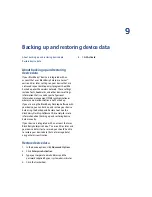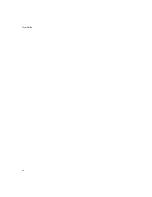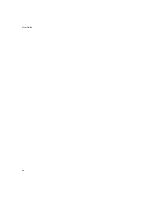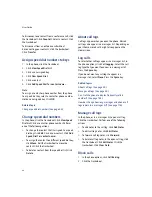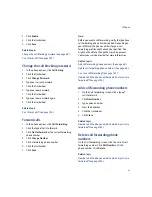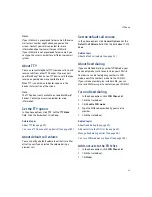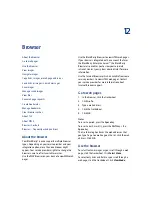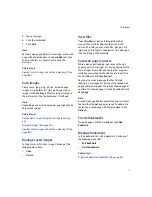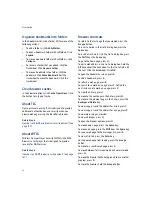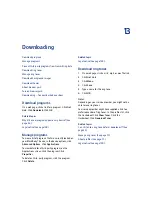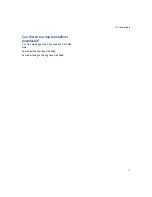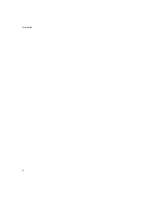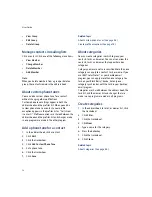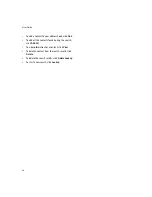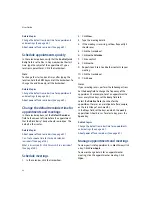48
User Guide
4.
Type the PIN2 code provided by your service
provider.
5.
Click the trackwheel.
6.
Type a name and a phone number.
7.
Click the trackwheel.
8.
Click
Save.
Related topic
Can I use FDN mode on my device? (See page 133.)
Manage fixed dialing entries
On the FDN list, click a contact. Click one of the
following menu items:
•
Edit
•
Delete
Reset call timers
1.
In the phone, click the trackwheel.
2.
Click
Status.
3.
Click
Last Call
or
Total Calls.
4.
Click
Clear Timer.
5.
Click the trackwheel.
6.
Click
Save.
Phone shortcuts
To open the phone, press the
Send
key.
To end a call, press the
End
key.
To call a selected contact or phone number, press the
Send
key.
To call a speed dial number, hold the assigned key.
To add an extension to a phone number, press the
Alt
key + the
8
key.
Type the extension number.
To show the last number that you typed, press the
Space
key + the
Enter
key. Press the
Enter
key again to
dial the number.
To call your voice mail access number, hold
1.
To type letters in phone numbers, hold the
Alt
key and
type letters.
To mute a call, press the
Mute
button. To turn off mute,
press the
Mute
button again.
To turn on speakerphone, during a call, press the
Speakerphone
key. To turn off speakerphone, press
the
Speakerphone
key again.
To change the volume during a call, roll the
trackwheel.
To move to the top of the call log list in the phone,
press the
Space
key.
To insert a wait when typing a phone number, press
B.
To insert a pause when typing a phone number, press
N.
Summary of Contents for 8707 - VERSION 4.1
Page 1: ...BlackBerry Wireless Handheld Version 4 1 User Guide...
Page 4: ......
Page 8: ......
Page 10: ...10 User Guide...
Page 22: ...22 User Guide...
Page 26: ...26 User Guide...
Page 32: ...32 User Guide To move between presentation views in a presentation press M...
Page 36: ...36 User Guide...
Page 40: ...40 User Guide...
Page 56: ...56 User Guide...
Page 64: ...64 User Guide...
Page 66: ...66 User Guide...
Page 68: ...68 User Guide...
Page 70: ...70 User Guide...
Page 72: ...72 User Guide...
Page 76: ...76 User Guide...
Page 84: ...84 User Guide...
Page 86: ...86 User Guide...
Page 88: ...88 User Guide Reset the device Remove and reinsert the battery...
Page 92: ...92 User Guide...
Page 100: ...100 User Guide...
Page 104: ...104 User Guide...
Page 108: ...108 User Guide...
Page 110: ...110 User Guide...
Page 112: ...112 User Guide...
Page 122: ...122 User Guide...
Page 126: ...126 User Guide...
Page 130: ...130 User Guide...
Page 134: ...134 User Guide...