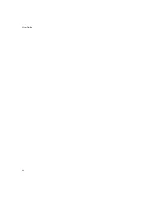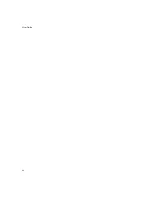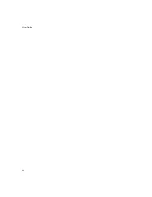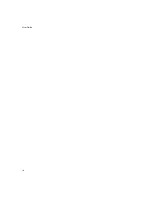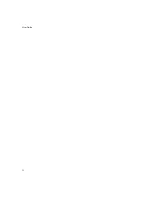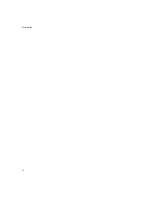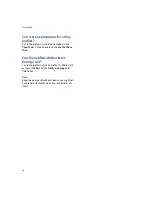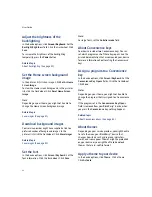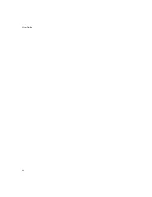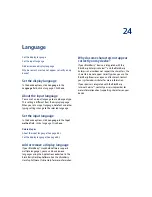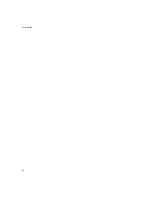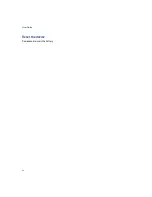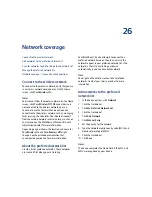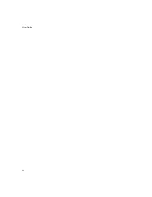22
Profiles
Manage contacts in profile exceptions
Add a phone tune for a contact
Profiles — frequently asked questions
About profiles
Notification profiles are designed to alert you of
appointment and task reminders, and incoming
messages, calls, and browser content. You can create a
profile that specifies which sounds to use, whether to
notify you when the BlackBerry® device is in or out of
the holster, and what volume level to use. You can use
different sounds for each type of item.
The device has six preset notification profiles: Loud,
Vibrate, Quiet, Normal, Phone Only, and Off. You can
edit these default profiles, except for the Off profile.
You cannot delete them.
Enable profiles
In the profiles list, click a notification profile. Click
Enable.
Note:
To change the current notification profile quickly,
select a profile. Press the
Space
key.
Create notification profiles
1.
In the profiles list, click the trackwheel.
2.
Click
New Profile.
3. Type a name for the profile.
4. Click an item.
5. Click
Edit.
6. Set how you want to receive notification for that
item.
7.
Click the trackwheel.
8. Click
Save.
9. Click the trackwheel.
10. Click
Save.
Manage notification profiles
Click a profile. Click one of the following menu items:
•
Edit
•
Delete
Manage ring tones
In the profiles list, click a profile. Click
Show Tunes.
Click a ring tone. Click one of the following menu
items:
•
Play
•
Delete
•
Volume
Summary of Contents for 8707 - VERSION 4.1
Page 1: ...BlackBerry Wireless Handheld Version 4 1 User Guide...
Page 4: ......
Page 8: ......
Page 10: ...10 User Guide...
Page 22: ...22 User Guide...
Page 26: ...26 User Guide...
Page 32: ...32 User Guide To move between presentation views in a presentation press M...
Page 36: ...36 User Guide...
Page 40: ...40 User Guide...
Page 56: ...56 User Guide...
Page 64: ...64 User Guide...
Page 66: ...66 User Guide...
Page 68: ...68 User Guide...
Page 70: ...70 User Guide...
Page 72: ...72 User Guide...
Page 76: ...76 User Guide...
Page 84: ...84 User Guide...
Page 86: ...86 User Guide...
Page 88: ...88 User Guide Reset the device Remove and reinsert the battery...
Page 92: ...92 User Guide...
Page 100: ...100 User Guide...
Page 104: ...104 User Guide...
Page 108: ...108 User Guide...
Page 110: ...110 User Guide...
Page 112: ...112 User Guide...
Page 122: ...122 User Guide...
Page 126: ...126 User Guide...
Page 130: ...130 User Guide...
Page 134: ...134 User Guide...