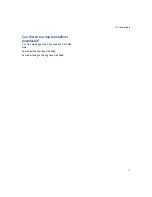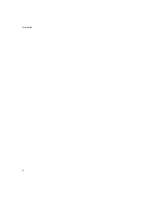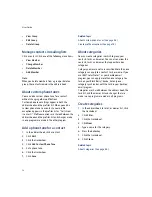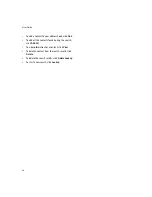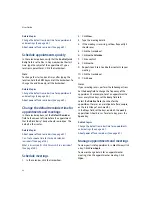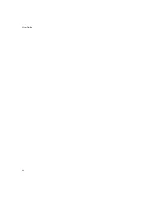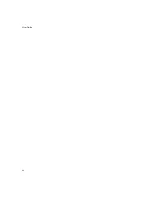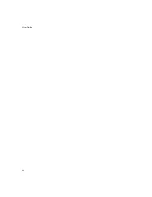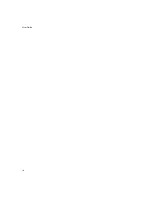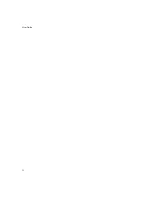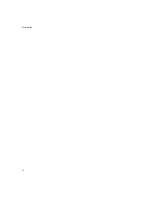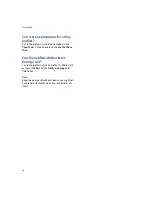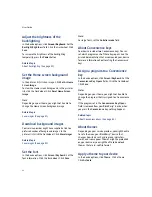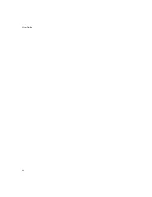18
Alarm
Alarm — frequently asked questions
Set the alarm
1.
In the alarm, set the
Daily Alarm
field to
On.
2.
Set the time when the alarm should sound.
3. Set whether to snooze the alarm and the length of
the snooze.
4. Set a type of notification for the alarm.
5. Click the trackwheel.
6. Click
Save.
When you set the alarm, a bell icon appears beside the
date in the device status section of the screen.
Related topic
About power off and reminders (See page 87.)
Silence the alarm
Press any key. If snooze is enabled, in the Daily Alarm
dialog box, click
Snooze.
Turn off the alarm
In the alarm, set the
Daily Alarm
field to
Off.
Alarm — frequently asked questions
Why didn’t my alarm notify me on a Saturday or
Sunday?
How do I change the alarm volume?
What is the escalating volume level?
Why didn’t my alarm notify me on a
Saturday or Sunday?
In the alarm, verify that the
Active on Weekends
field
is set to
Yes.
If this field is set to
No,
your alarm does
not notify you on Saturdays or Sundays.
How do I change the alarm volume?
In the alarm, set the
Volume
field.
When you set the volume, you can also customize the
notification, including the tune and the number of
times that the tune plays.
Summary of Contents for 8707 - VERSION 4.1
Page 1: ...BlackBerry Wireless Handheld Version 4 1 User Guide...
Page 4: ......
Page 8: ......
Page 10: ...10 User Guide...
Page 22: ...22 User Guide...
Page 26: ...26 User Guide...
Page 32: ...32 User Guide To move between presentation views in a presentation press M...
Page 36: ...36 User Guide...
Page 40: ...40 User Guide...
Page 56: ...56 User Guide...
Page 64: ...64 User Guide...
Page 66: ...66 User Guide...
Page 68: ...68 User Guide...
Page 70: ...70 User Guide...
Page 72: ...72 User Guide...
Page 76: ...76 User Guide...
Page 84: ...84 User Guide...
Page 86: ...86 User Guide...
Page 88: ...88 User Guide Reset the device Remove and reinsert the battery...
Page 92: ...92 User Guide...
Page 100: ...100 User Guide...
Page 104: ...104 User Guide...
Page 108: ...108 User Guide...
Page 110: ...110 User Guide...
Page 112: ...112 User Guide...
Page 122: ...122 User Guide...
Page 126: ...126 User Guide...
Page 130: ...130 User Guide...
Page 134: ...134 User Guide...