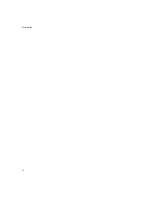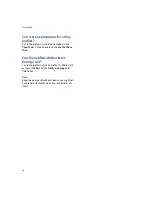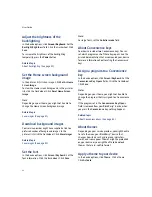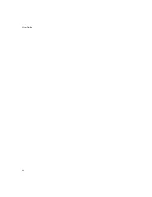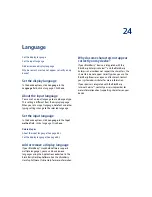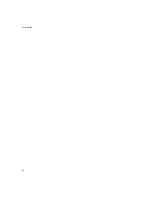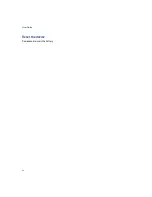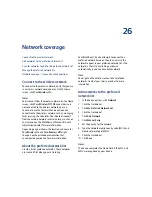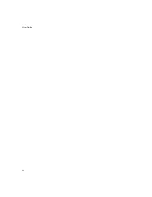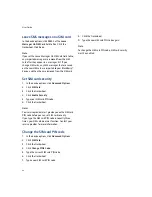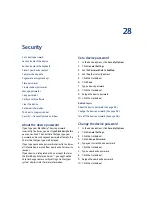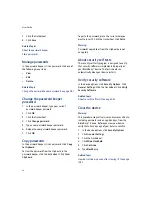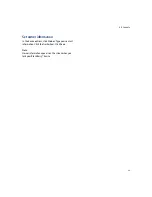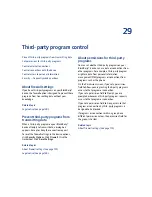25
Power and battery
Set the device to turn on and off automatically
About power off and reminders
If you turn off your BlackBerry® device by pressing the
Power
button, or by clicking Turn Power Off on the
Home screen and selecting Turn Off,
your device
should turn itself on at the following times:
•
when the alarm turns on
•
when the device is set to turn on automatically
To turn on your device when calendar reminders occur,
set the device to turn on and off automatically.
If you turn off your device by clicking Turn Power Off
on the Home screen and selecting Full Power Off, your
device does not turn on until you press the Power
button.
Note:
Depending on your theme, the location and name for
Turn Power Off might change. See the printed
documentation that accompanied your device for more
information about the differences for your theme.
Set the device to turn on and off
automatically
1.
In the device options, click
Auto On/Off.
2.
Set the
Weekday
field to
Enabled.
3. Specify the times when the BlackBerry® device
should turn on and off on weekdays.
4. Set the
Weekend
field to
Enabled.
5. Specify the times when the device should turn on
and off on weekends.
6. Click the trackwheel.
7.
Click
Save.
Related topic
About power off and reminders (See page 87.)
Check the battery level
In the device options, click
Status.
Extend battery life
Set the BlackBerry® device to turn on and off
automatically.
Disconnect from the wireless network when you are
not in a wireless coverage area.
Delete the original message when you send a reply.
Send a message to multiple contacts using Add To,
Add Cc, or Add Bcc.
Charge your device regularly.
Related topics
Set the device to turn on and off automatically (See
page 87.)
Summary of Contents for 8707 - VERSION 4.1
Page 1: ...BlackBerry Wireless Handheld Version 4 1 User Guide...
Page 4: ......
Page 8: ......
Page 10: ...10 User Guide...
Page 22: ...22 User Guide...
Page 26: ...26 User Guide...
Page 32: ...32 User Guide To move between presentation views in a presentation press M...
Page 36: ...36 User Guide...
Page 40: ...40 User Guide...
Page 56: ...56 User Guide...
Page 64: ...64 User Guide...
Page 66: ...66 User Guide...
Page 68: ...68 User Guide...
Page 70: ...70 User Guide...
Page 72: ...72 User Guide...
Page 76: ...76 User Guide...
Page 84: ...84 User Guide...
Page 86: ...86 User Guide...
Page 88: ...88 User Guide Reset the device Remove and reinsert the battery...
Page 92: ...92 User Guide...
Page 100: ...100 User Guide...
Page 104: ...104 User Guide...
Page 108: ...108 User Guide...
Page 110: ...110 User Guide...
Page 112: ...112 User Guide...
Page 122: ...122 User Guide...
Page 126: ...126 User Guide...
Page 130: ...130 User Guide...
Page 134: ...134 User Guide...